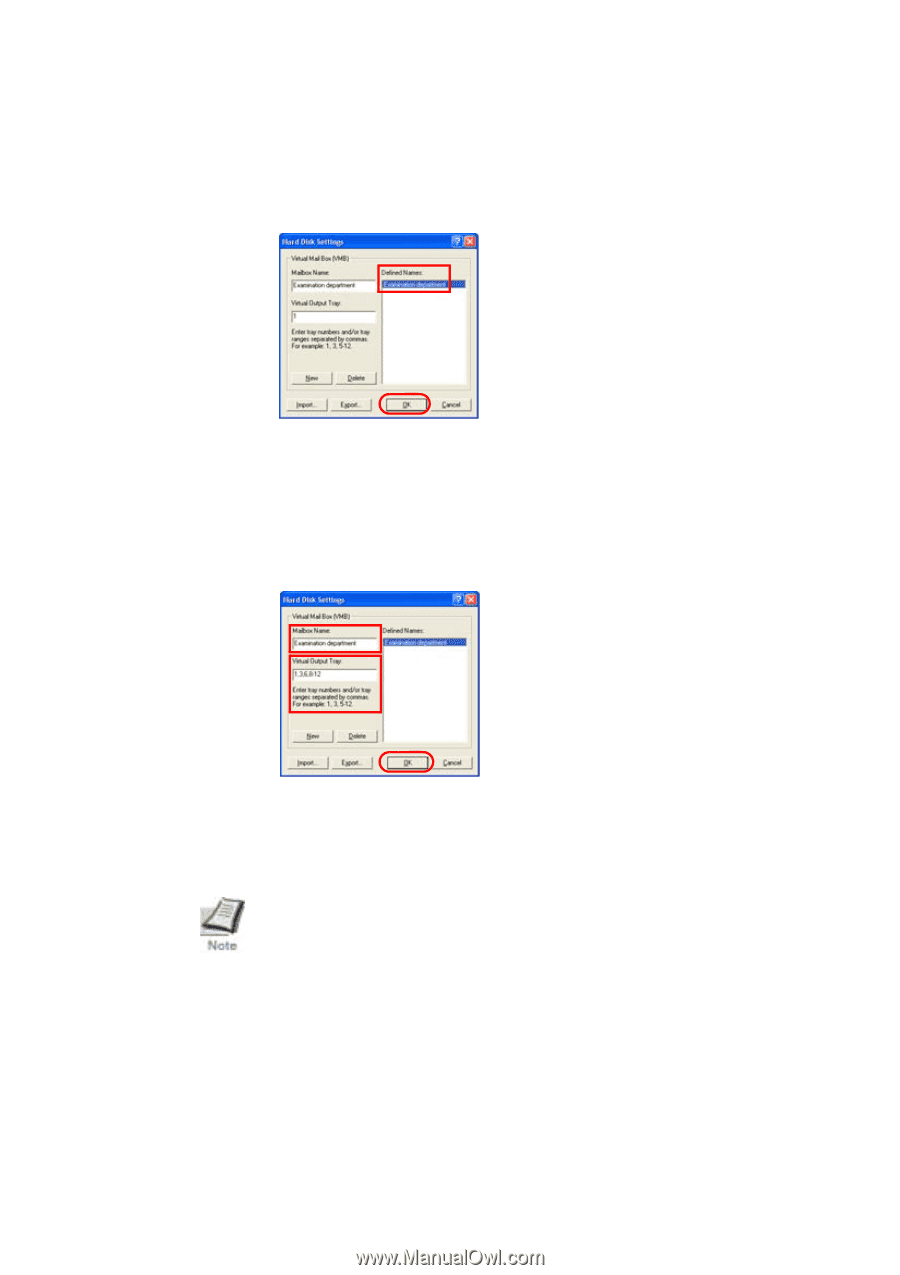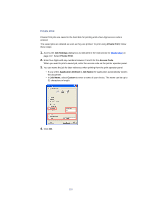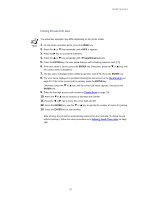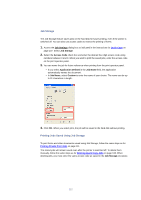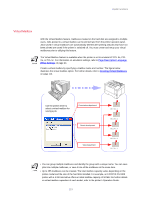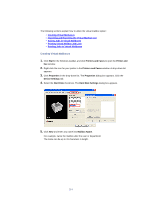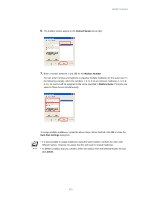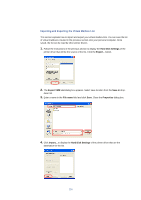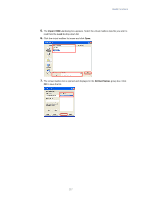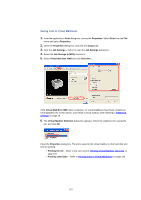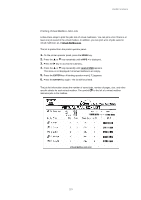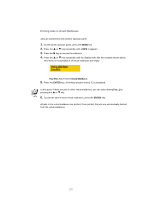Kyocera KM-3035 Kyocera Extended Driver 3.x User Guide Rev-1.4 - Page 121
Defined Names, Mailbox Number, Hard Disk Settings, Delete, to close
 |
View all Kyocera KM-3035 manuals
Add to My Manuals
Save this manual to your list of manuals |
Page 121 highlights
Useful Functions 6. The mailbox names appear in the Defined Names list at right. 7. Enter a number between 1 and 255 for the Mailbox Number. You can enter commas and hyphens to organize multiple mailboxes for the same user. In the following example, when the numbers 1, 3, 6, 8-12 are entered, mailboxes 1, 3, 6, 8, 9, 10, 11, and 12 will be assigned to the name specified in Mailbox Name. Print jobs are saved in those boxes simultaneously. To assign multiple mailboxes, repeat the above steps. When finished, click OK to close the Hard Disk Settings dialog box. • It is also possible to assign mailboxes using the same mailbox numbers for users with different names. However, be aware that this will result in shared mailboxes. • To delete a mailbox that you created, select the mailbox from the Defined Names list and click Delete. 115