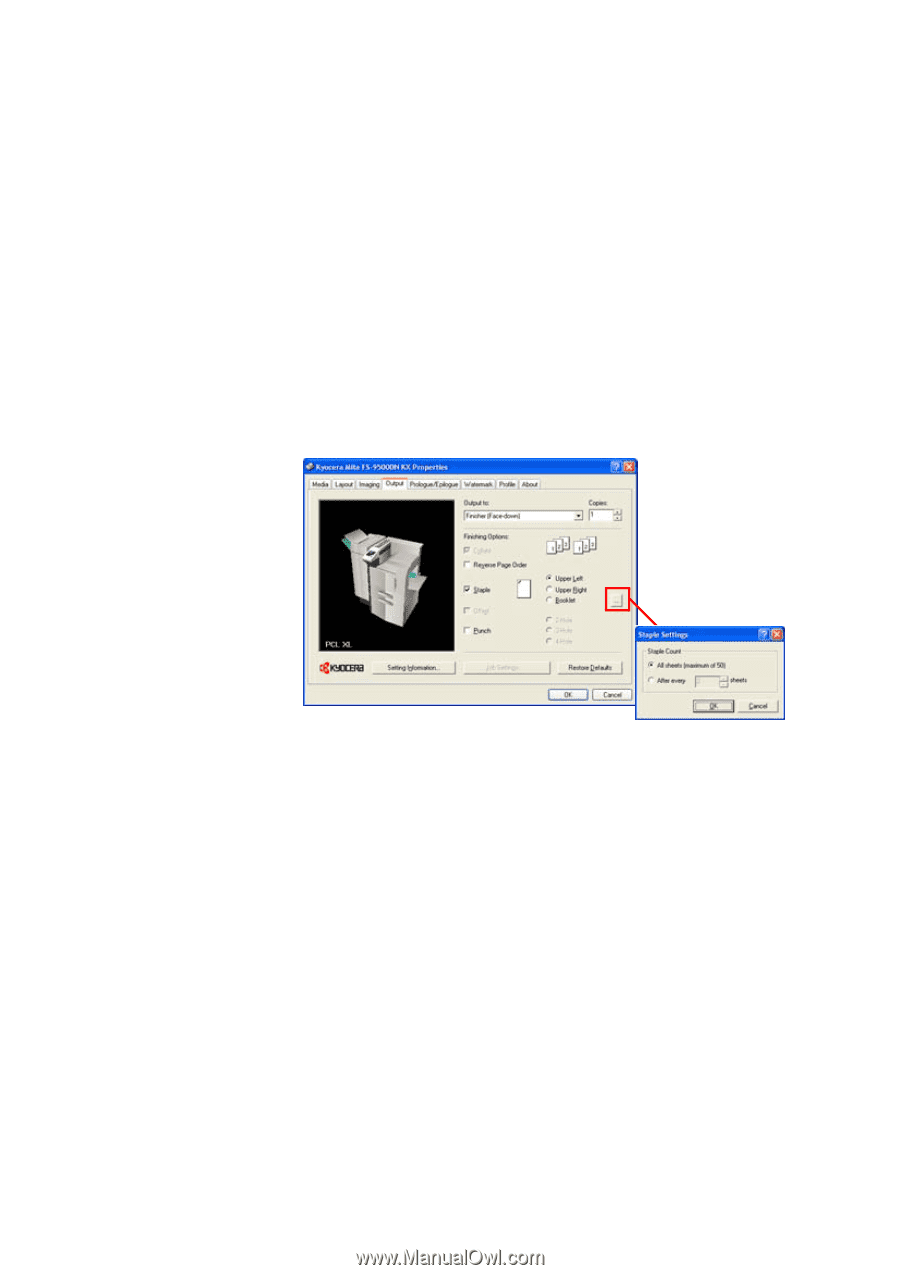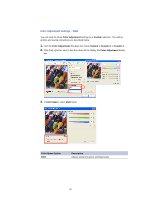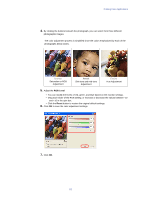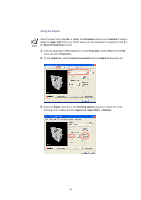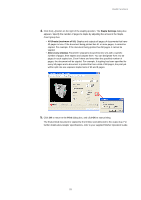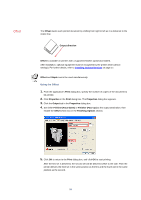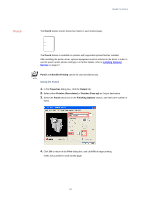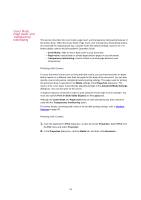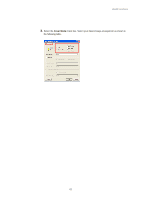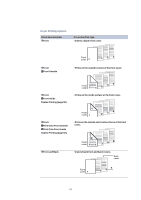Kyocera KM-3035 Kyocera Extended Driver 3.x User Guide Rev-1.4 - Page 91
Staple Settings, All Sheets maximum of 50, After every sheets, Print
 |
View all Kyocera KM-3035 manuals
Add to My Manuals
Save this manual to your list of manuals |
Page 91 highlights
Useful Functions 4. Click the [...] button on the right of the stapling position. The Staple Settings dialog box appears. Specify the number of pages to staple by adjusting the arrows in the Staple Count group box. • All Sheets (maximum of 50): Staples and outputs all pages of documents that have 50 pages or less. If the document being printed has 51 or more pages, it cannot be stapled. For example, If the document being printed has 58 pages, it cannot be stapled. • After every sheet(s): Parameter separates documents into sets with a specific number of pages, then staples and outputs them. You can designate from 2 to 50 pages in each stapled set. Even if there are fewer than the specified number of pages, the document will be stapled. For example, if stapling has been specified for every 50 pages and a document is printed that has a total of 58 pages, the print job will be split into two separate stapled sets of 50 and 8 pages. 5. Click OK to return to the Print dialog box, and click OK to start printing. The final printed document is stapled by the finisher and delivered to the output tray. For further details about stapler specifications, refer to your supplied finisher Operation Guide. 85