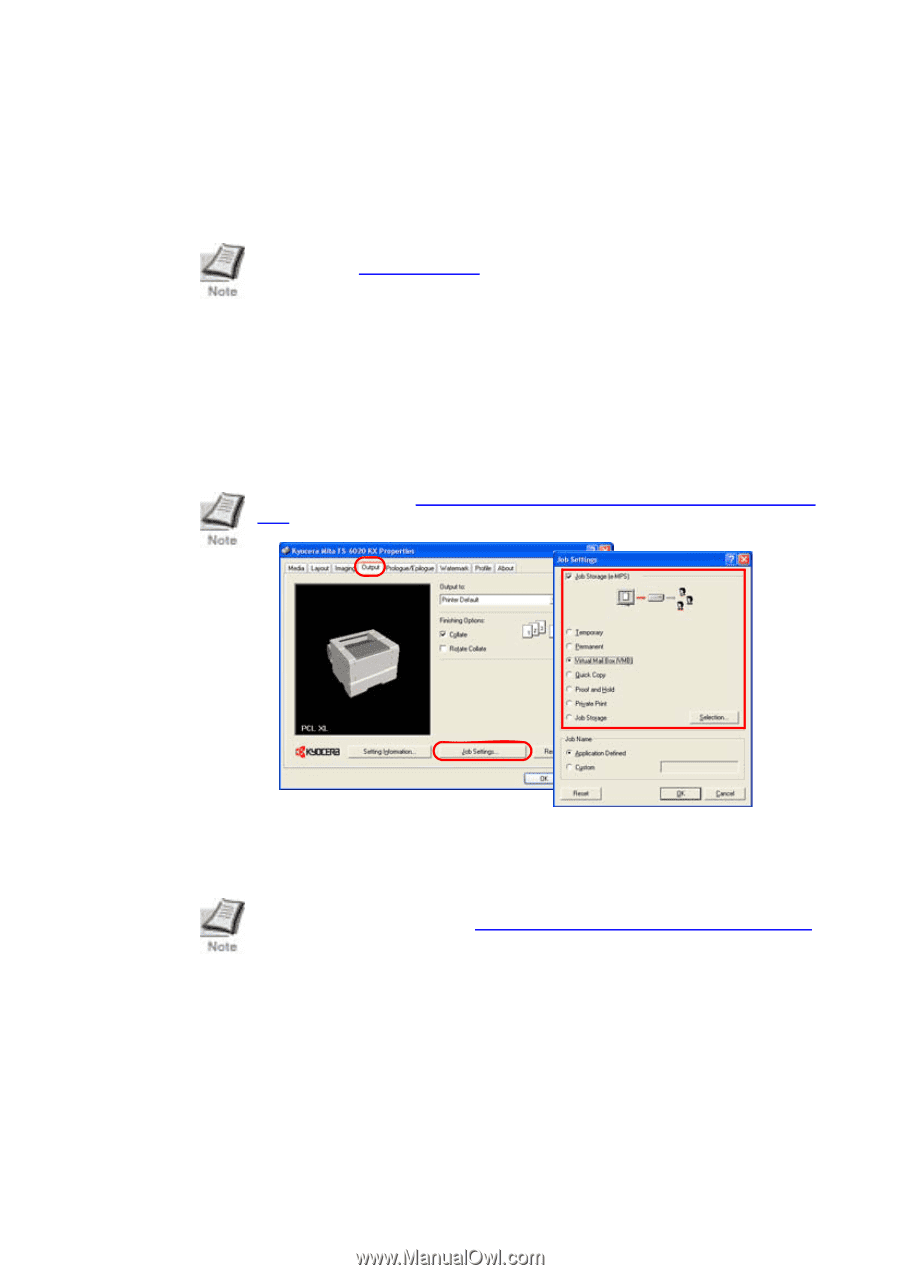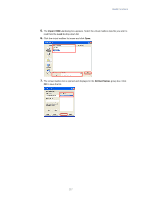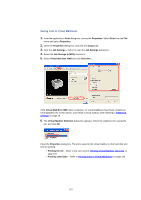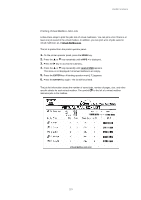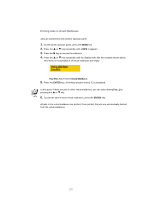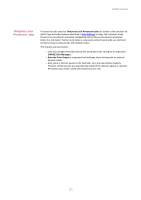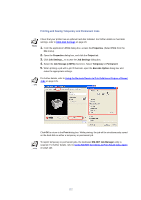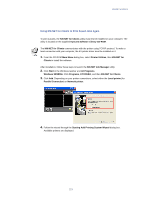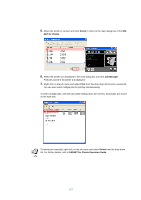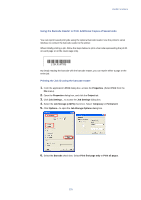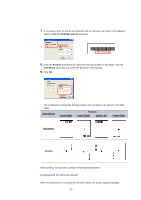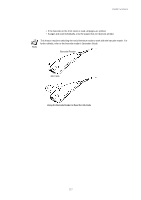Kyocera KM-3035 Kyocera Extended Driver 3.x User Guide Rev-1.4 - Page 128
Printing and Saving Temporary and Permanent Jobs, RAM Disk Settings
 |
View all Kyocera KM-3035 manuals
Add to My Manuals
Save this manual to your list of manuals |
Page 128 highlights
Printing and Saving Temporary and Permanent Jobs Check that your printer has an optional hard disk installed. For further details on hard disk settings, refer to RAM Disk Settings on page 20. 1. From the application's Print dialog box, access the Properties. (Select Print from the File menu). 2. Open the Properties dialog box, and click the Output tab. 3. Click Job Settings... to access the Job Settings dialog box. 4. Select the Job Storage (e-MPS) check box. Select Temporary or Permanent. 5. When printing a job with a job ID barcode, open the Barcode Option dialog box and make the appropriate settings. For further details, refer to Using the Barcode Reader to Print Additional Copies of Saved Jobs on page 125. Click OK to return to the Print dialog box. While printing, the job will be simultaneously saved on the hard disk as either a temporary or permanent job. To reprint temporary or permanent jobs, the dedicated KM-NET Job Manager utility is required. For further details, refer to Using KM-NET for Clients to Print Saved Jobs Again on page 123. 122