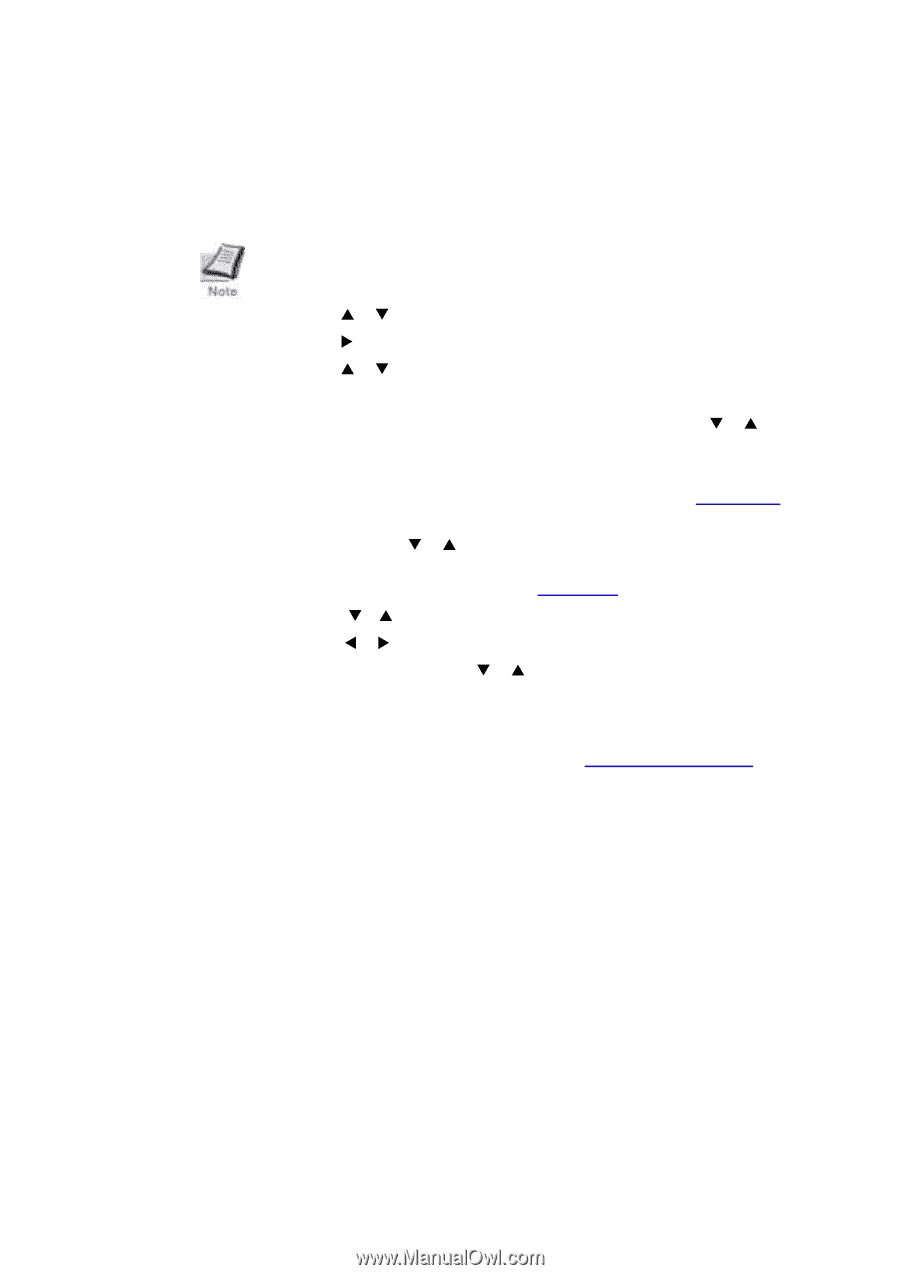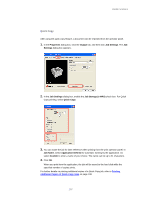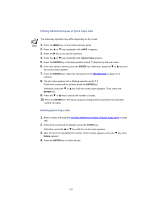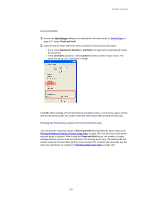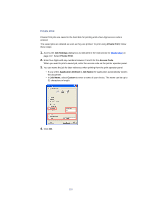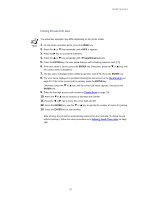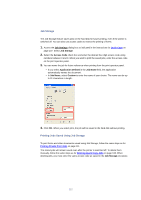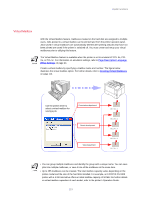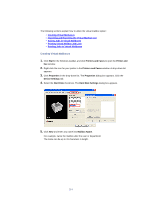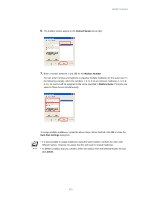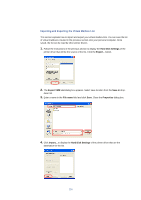Kyocera KM-3035 Kyocera Extended Driver 3.x User Guide Rev-1.4 - Page 117
Printing Private Print Jobs, Identification, Private Print, Deleting Quick Copy Jobs
 |
View all Kyocera KM-3035 manuals
Add to My Manuals
Save this manual to your list of manuals |
Page 117 highlights
Useful Functions Printing Private Print Jobs The actual key operation may differ depending on the printer model. 1. On the printer operation panel, press the MENU key. 2. Press the S or T key repeatedly until e-MPS > appears. 3. Press the X key to access the submenu. 4. Press the S or T key repeatedly until >Private/Stored appears. 5. Press the ENTER key, the user name displays with a blinking question mark [ ? ]. 6. If the user name is correct, press the ENTER key. Otherwise, press the T or S key until the correct name is displayed. 7. The job name is displayed with a blinking question mark [ ? ]. Press the ENTER key. 8. The user name displayed is specified following the instructions in the Identification on page 22. If this is the correct job for printing, press the ENTER key. Otherwise, press the T or S key until the correct job name appears, then press the ENTER key. 9. Enter the four-digit access code created in Private Print on page 110. 10. Press the Tor S key to increase or decrease the number. 11.Press the W or X key to move the cursor right and left. 12. Press the ENTER key. Use the T or S key to specify the number of copies for printing. 13. Press the ENTER key to start printing. After printing, the job will be automatically deleted from the hard disk. To delete the job without printing it, follow the same procedure as in Deleting Quick Copy Jobs on page 108. 111