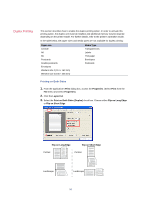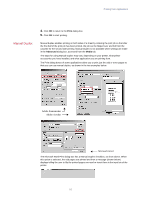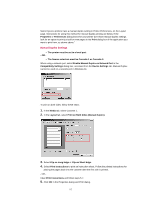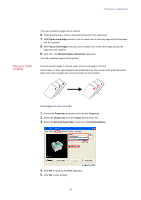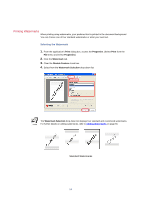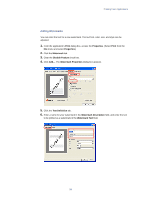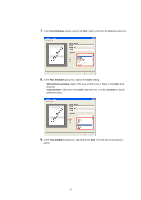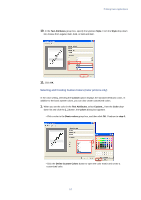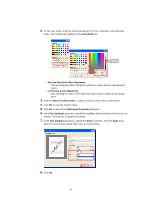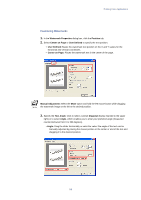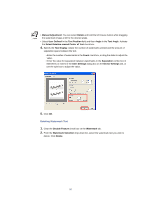Kyocera KM-3035 Kyocera Extended Driver 3.x User Guide Rev-1.4 - Page 61
Adding Watermarks, Print, Properties, Watermark, Disable Feature, Text Definition
 |
View all Kyocera KM-3035 manuals
Add to My Manuals
Save this manual to your list of manuals |
Page 61 highlights
Printing from Applications Adding Watermarks You can enter the text for a new watermark. The text font, color, size, and style can be adjusted. 1. From the application's Print dialog box, access the Properties. (Select Print from the File menu and select Properties.) 2. Click the Watermark tab. 3. Clear the Disable Feature check box. 4. Click Add.... The Watermark Properties dialog box appears. 5. Click the Text Definition tab. 6. Enter a name for your watermark in the Watermark Description field, and enter the text to be printed as a watermark in the Watermark Text field. 55
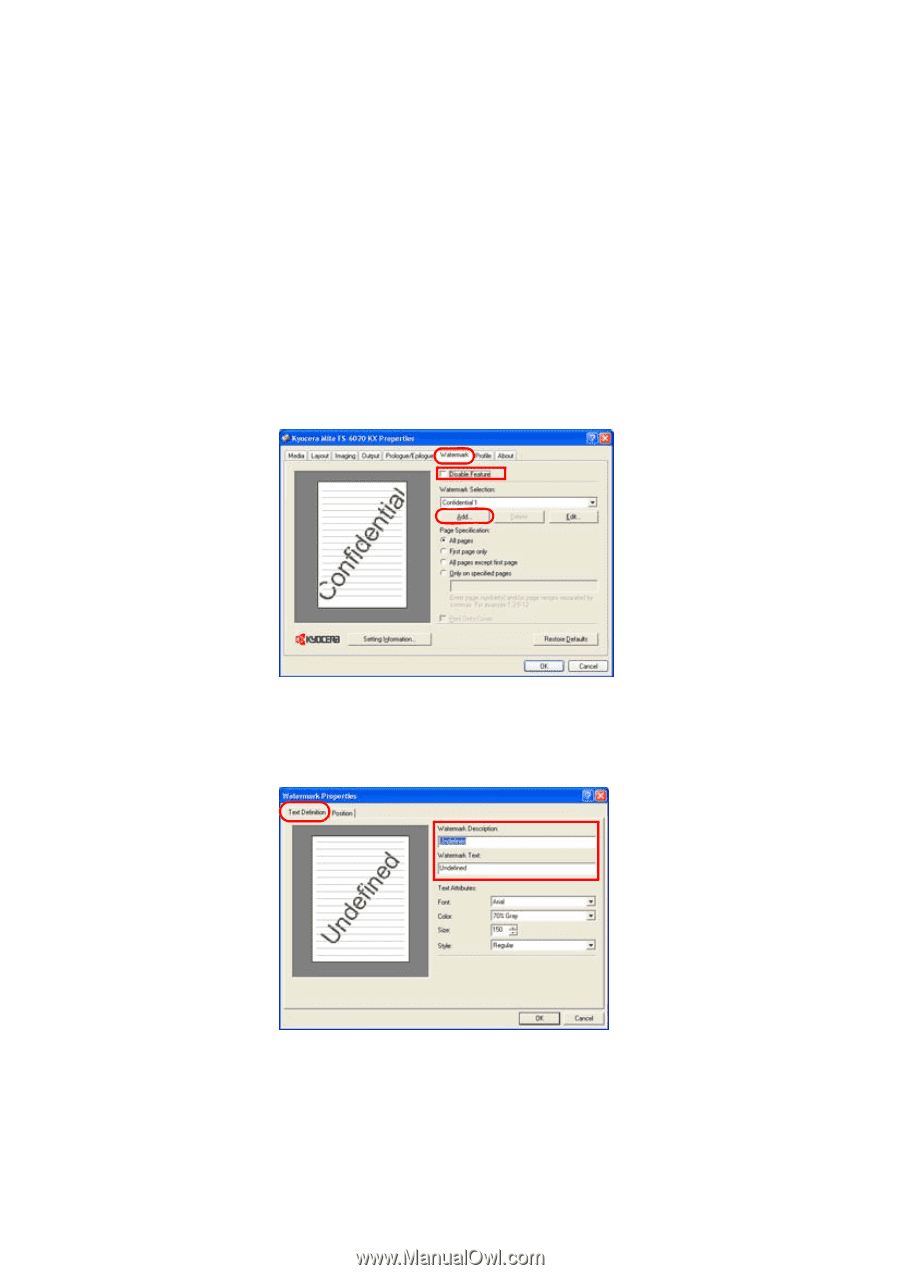
Printing from Applications
55
Adding Watermarks
You can enter the text for a new watermark. The text font, color, size, and style can be
adjusted.
1.
From the application’s
Print
dialog box, access the
Properties
. (Select
Print
from the
File
menu and select
Properties
.)
2.
Click the
Watermark
tab.
3.
Clear the
Disable Feature
check box.
4.
Click
Add...
. The
Watermark
Properties
dialog box appears.
5.
Click the
Text Definition
tab.
6.
Enter a name for your watermark in the
Watermark Description
field, and enter the text
to be printed as a watermark in the
Watermark Text
field.