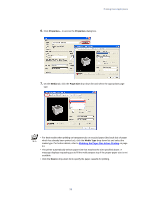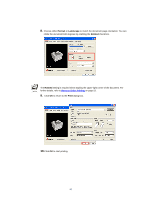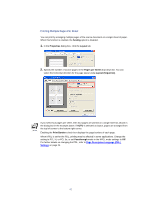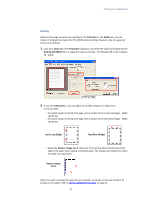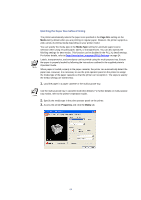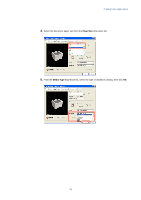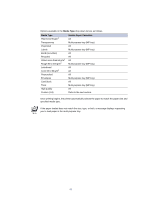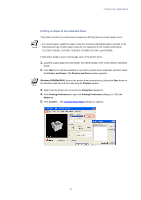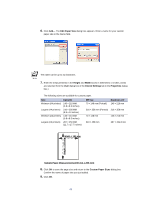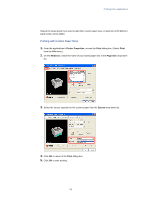Kyocera KM-3035 Kyocera Extended Driver 3.x User Guide Rev-1.4 - Page 50
Matching the Paper Size before Printing, Size, Media, Media Type, Properties
 |
View all Kyocera KM-3035 manuals
Add to My Manuals
Save this manual to your list of manuals |
Page 50 highlights
Matching the Paper Size before Printing The printer automatically selects the paper size specified in the Page Size setting on the Media tab by default when you are printing on regular paper. However, the printer supports a wide variety of printing media depending on your printer model. You can specify the media type in the Media Type setting for automatic paper source selection when using recycled paper, labels, or transparencies. You can also specify the finishing settings for best results. This function can be disabled in the PCL XL detail settings. For further details, refer to Page Description Language (PDL) Settings on page 24. Labels, transparencies, and envelopes can be printed using the multi-purpose tray. Ensure the paper is properly loaded by following the instructions outlined in the supplied printer's Operation Guide. When paper is loaded properly in the paper cassette, the printer can automatically detect the paper size. However, it is necessary to use the print operator panel on the printer to assign the media type of the paper cassette so that the printer can recognize it. The steps to specify the media settings are listed below. 1. Load the paper in a paper cassette or the multi-purpose tray. Use the multi-purpose tray in cassette mode (the default). For further details on multi-purpose tray modes, refer to the printer's Operation Guide. 2. Specify the media type in the print operator panel on the printer. 3. Access the printer Properties and click the Media tab. 44