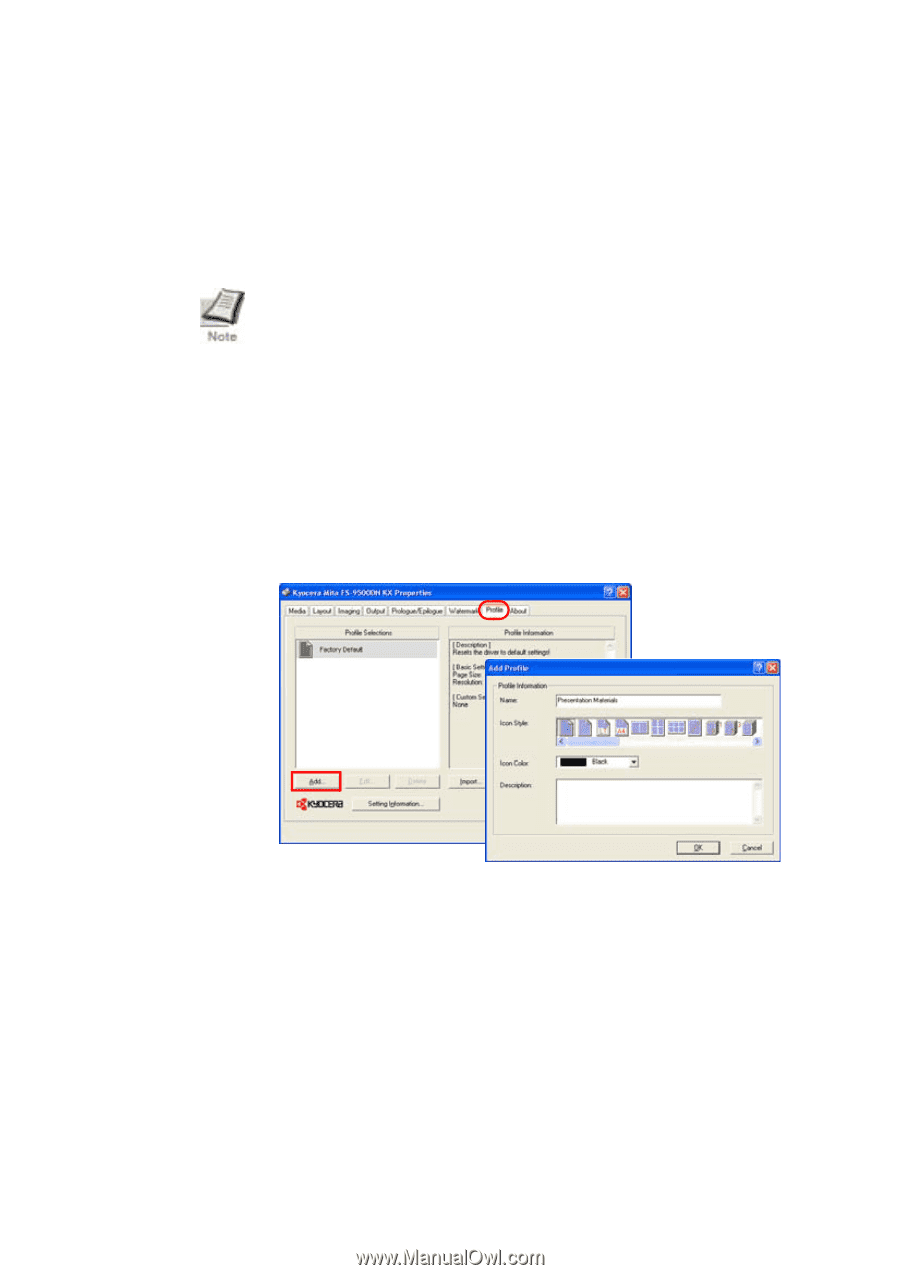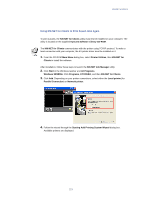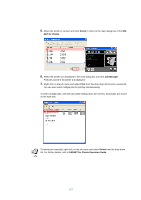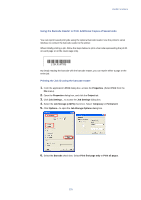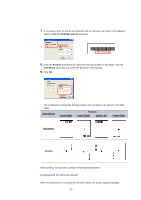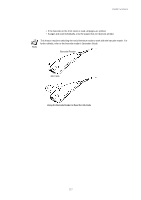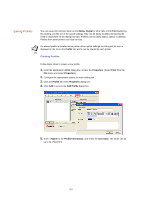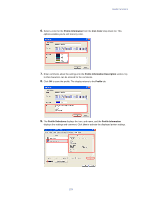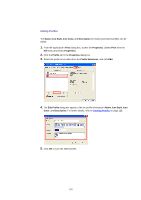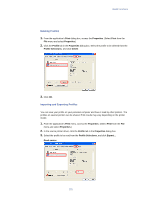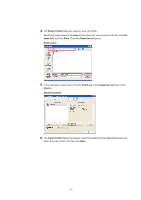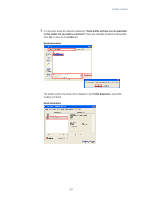Kyocera KM-3035 Kyocera Extended Driver 3.x User Guide Rev-1.4 - Page 134
Saving Profiles
 |
View all Kyocera KM-3035 manuals
Add to My Manuals
Save this manual to your list of manuals |
Page 134 highlights
Saving Profiles You can save print settings made on the Media, Output or other tabs in the Print dialog box. By creating a profile out of the saved settings, they can be easily recalled, eliminating the need to reset them on the dialog box tabs. Profiles can be easily added, edited, or deleted. Profiles from other printers can also be read. If a shared profile is installed when printer driver option settings are being set, its icon is displayed in the list on the Profile tab, and it can be shared by each printer. Creating Profiles Follow these steps to create a new profile. 1. From the application's Print dialog box, access the Properties. (Select Print from the File menu and select Properties.) 2. Configure the appropriate options on each setting tab. 3. Click the Profile tab in the Properties dialog box. 4. Click Add to access the Add Profile dialog box. 5. Enter a Name for the Profile Information, and select the Icon Style. The name can be up to 31 characters. 128