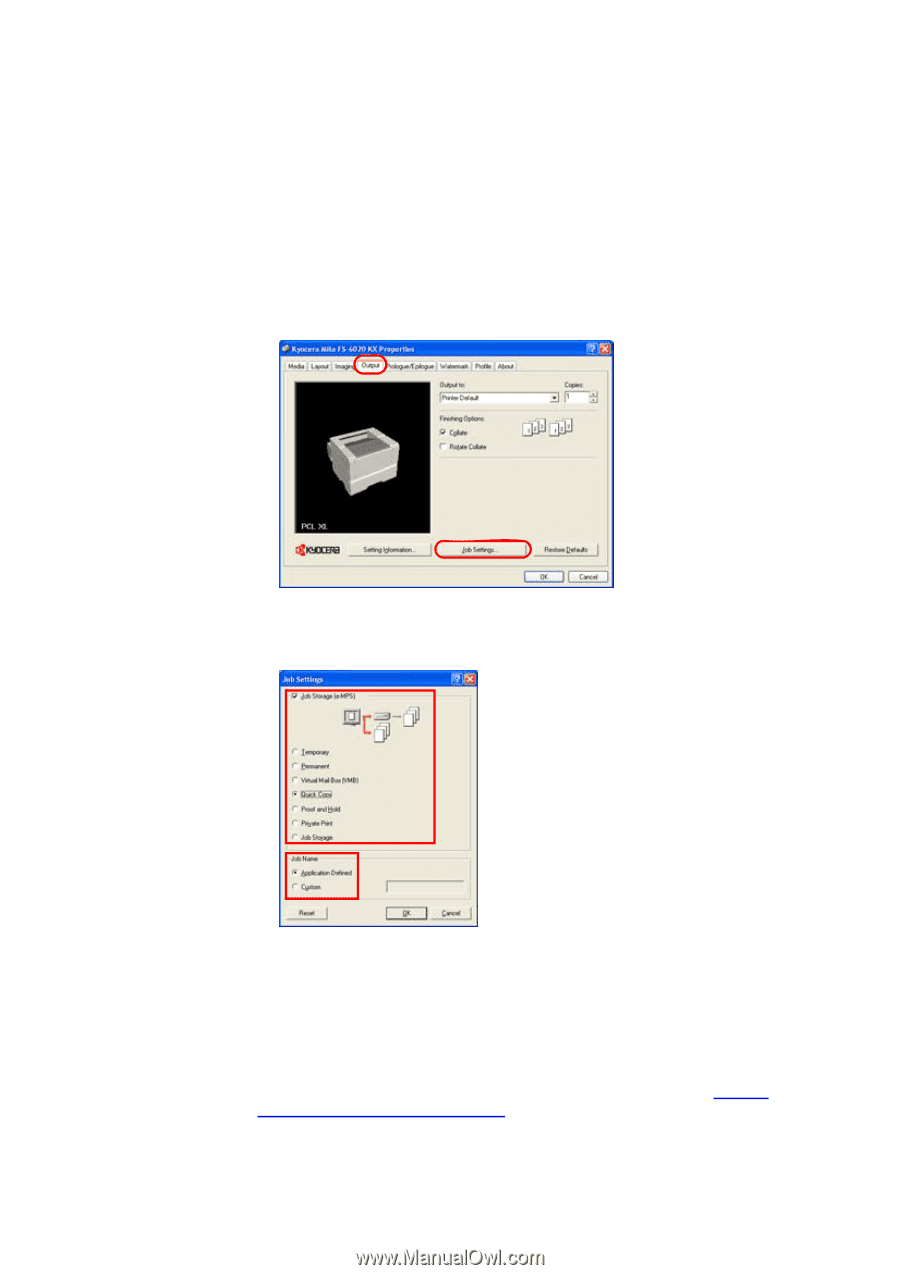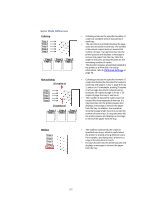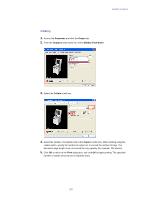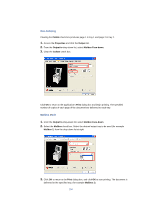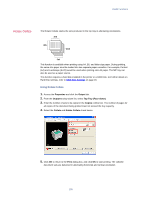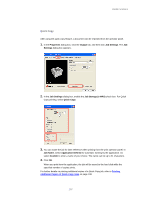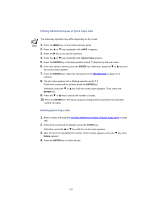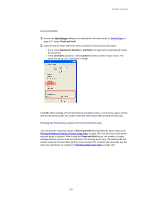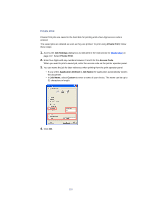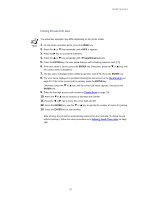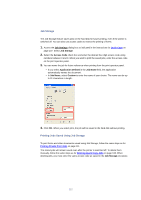Kyocera KM-3035 Kyocera Extended Driver 3.x User Guide Rev-1.4 - Page 113
Quick Copy, Properties, Output, Job Settings, Settings, Job Storage e-MPS, Job Name
 |
View all Kyocera KM-3035 manuals
Add to My Manuals
Save this manual to your list of manuals |
Page 113 highlights
Useful Functions Quick Copy After using the quick copy feature, a document can be reprinted from the operator panel. 1. In the Properties dialog box, click the Output tab, and then click Job Settings. The Job Settings dialog box appears. 2. In the Job Settings dialog box, enable the Job Storage (e-MPS) check box. For Quick Copy printing, select Quick Copy. 3. You can name the job for later reference when printing from the print operator panel. In Job Name, select Application Defined for automatic naming by the application. Or, select Custom to enter a name of your choice. The name can be up to 31 characters. 4. Click OK. When you print from the application, the job will be saved to the hard disk while the specified number of copies prints. For further details on printing additional copies of a Quick Copy job, refer to Printing Additional Copies of Quick Copy Jobs on page 108. 107