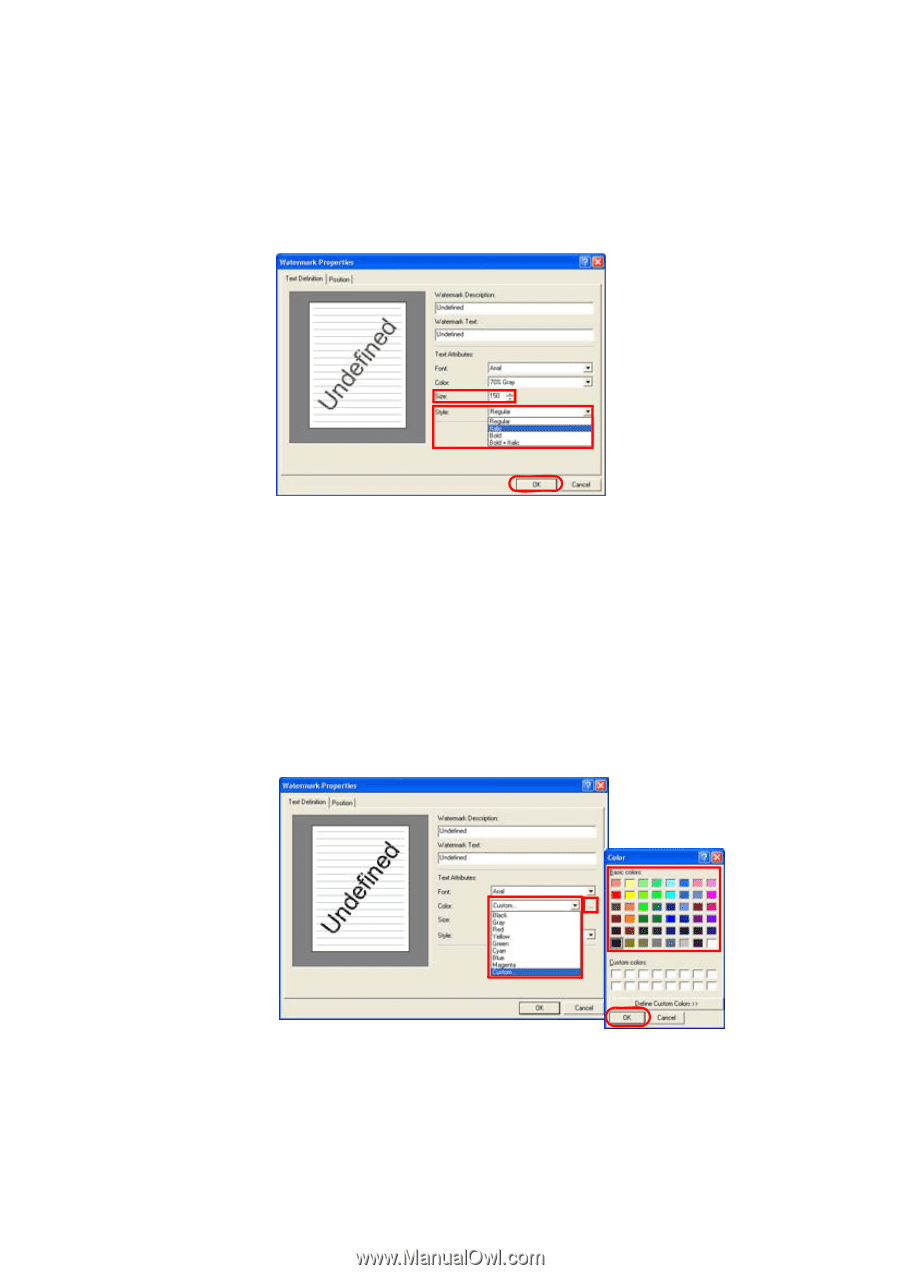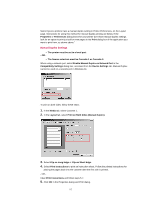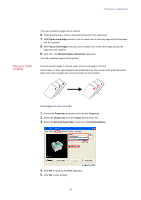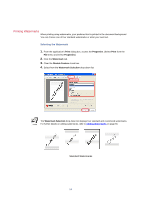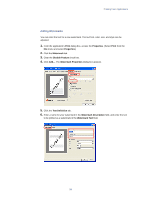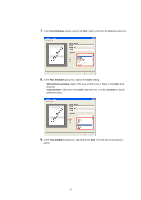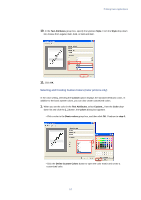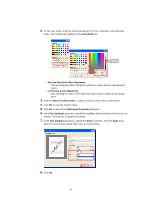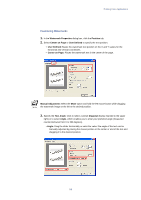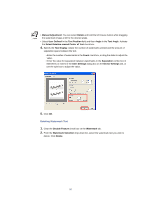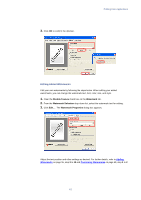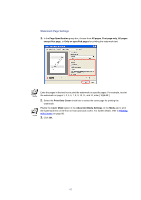Kyocera KM-3035 Kyocera Extended Driver 3.x User Guide Rev-1.4 - Page 63
Selecting and Creating Custom Colors (Color printers only), Text Attributes, Style, Custom, Color
 |
View all Kyocera KM-3035 manuals
Add to My Manuals
Save this manual to your list of manuals |
Page 63 highlights
Printing from Applications 10. In the Text Attributes group box, specify the typeface Style. From the Style drop-down list, choose from regular, italic, bold, or bold and italic. 11. Click OK. Selecting and Creating Custom Colors (Color printers only) In the color setting, selecting the Custom option displays the standard Windows colors. In addition to the basic system colors, you can also create customized colors. 1. When you set the color in the Text Attributes, select Custom... from the Color drop- down list and click the [...] button, the Colors dialog box appears. • Click a color in the Basic colors group box, and then click OK. Continue to step 6. • Click the Define Custom Colors button to open the color matrix and create a customized color. 57