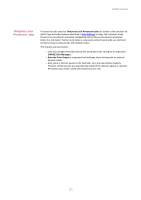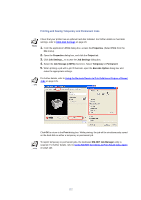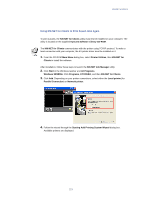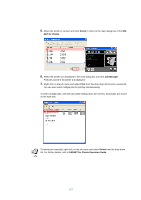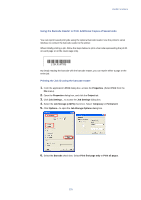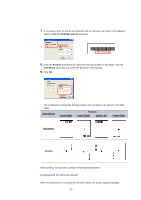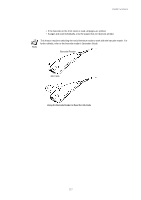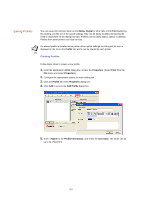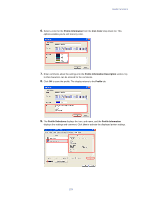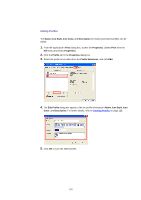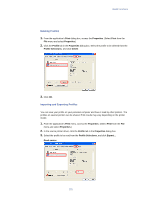Kyocera KM-3035 Kyocera Extended Driver 3.x User Guide Rev-1.4 - Page 132
Reading with the Barcode Reader, Print Barcode ID, Position, Orientation, Upper-Right, Upper-Left
 |
View all Kyocera KM-3035 manuals
Add to My Manuals
Save this manual to your list of manuals |
Page 132 highlights
7. If you want to print the job ID as characters with the barcode, as shown in the diagram below, enable the Print Barcode ID check box. {28L016T50} 8. From the Position drop-down list, select the barcode position on the page. From the Orientation drop-down list, select the direction of the barcode. 9. Click OK. The combinations of barcode printing position and orientations are shown in the table below. Orientations Upper-Right Position Lower-Right Upper-Left Lower-Right Horizontal Vertical When printing, the barcode is printed in the designated position. Reading with the Barcode Reader When the printed job ID is read by the barcode reader, the printer outputs that page. 126
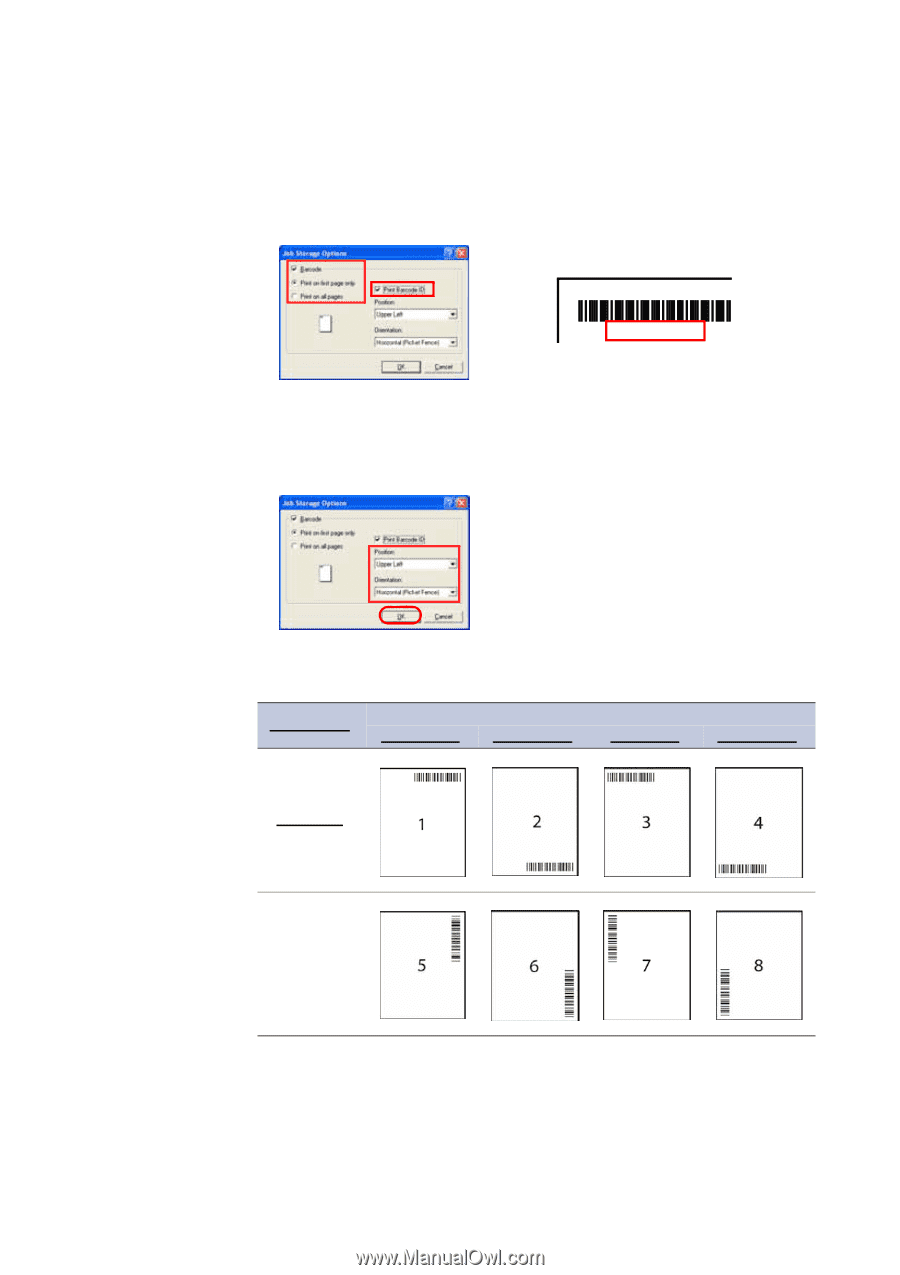
126
7.
If you want to print the job ID as characters with the barcode, as shown in the diagram
below, enable the
Print Barcode ID
check box.
8.
From the
Position
drop-down list, select the barcode position on the page. From the
Orientation
drop-down list, select the direction of the barcode.
9.
Click
OK
.
The combinations of barcode printing position and orientations are shown in the table
below.
When printing, the barcode is printed in the designated position.
Reading with the Barcode Reader
When the printed job ID is read by the barcode reader, the printer outputs that page.
Orientations
Position
Upper-Right
Lower-Right
Upper-Left
Lower-Right
Horizontal
Vertical
{28L016T50}