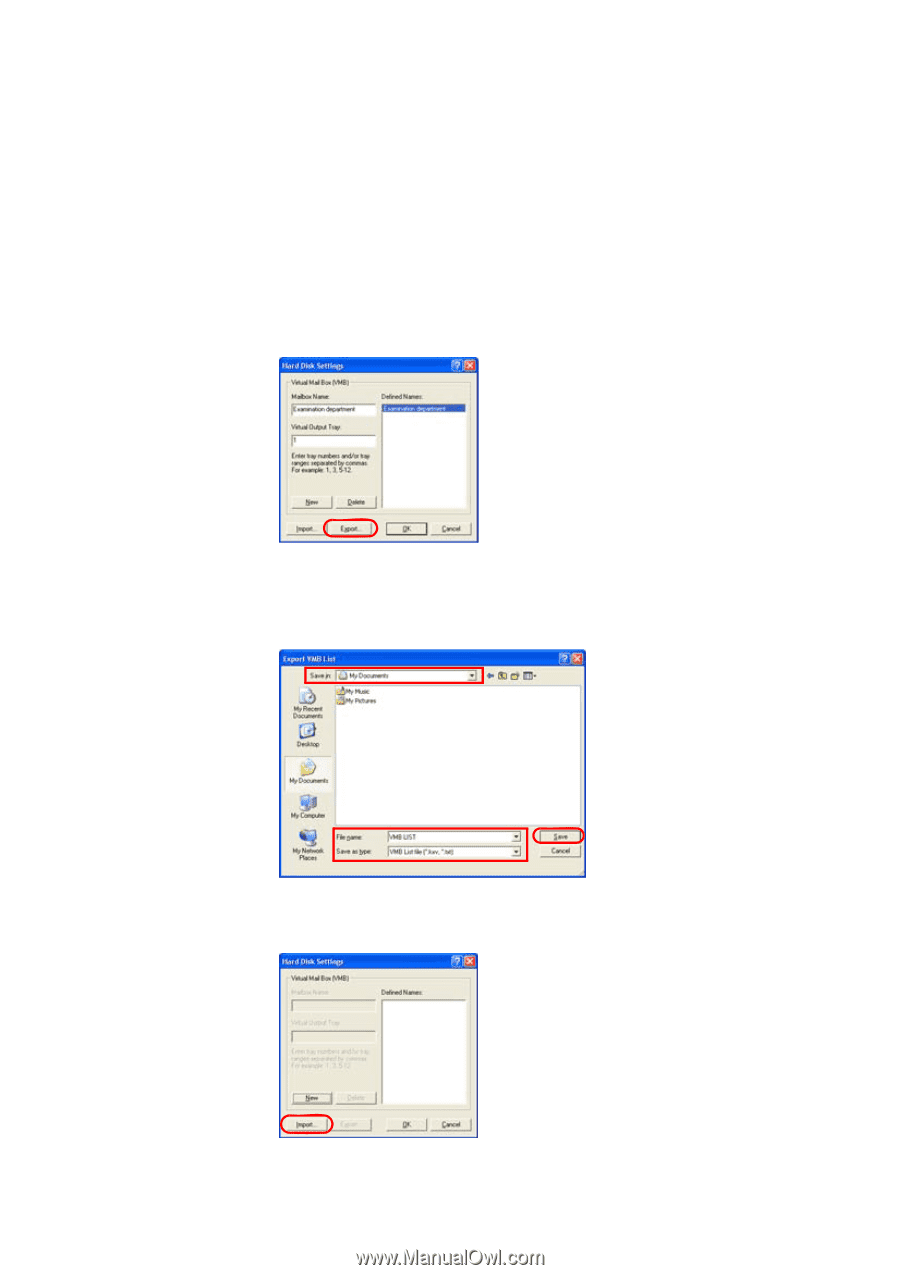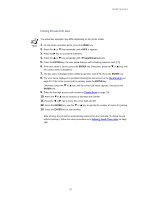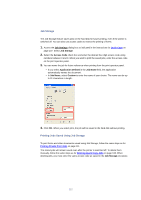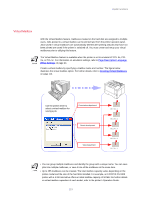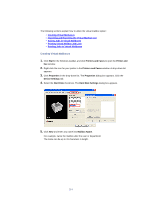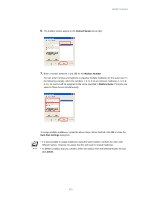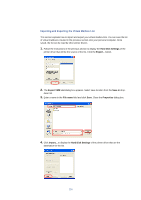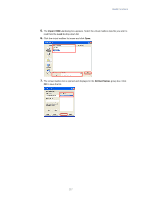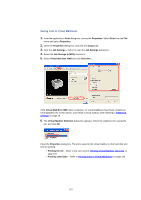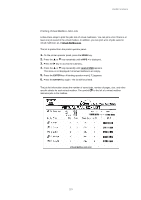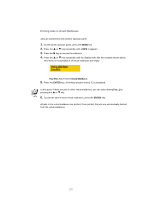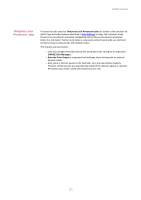Kyocera KM-3035 Kyocera Extended Driver 3.x User Guide Rev-1.4 - Page 122
Importing and Exporting the Virtual Mailbox List, Hard Disk Settings, Export, VMB List, Save
 |
View all Kyocera KM-3035 manuals
Add to My Manuals
Save this manual to your list of manuals |
Page 122 highlights
Importing and Exporting the Virtual Mailbox List This section explains how to import and export your virtual mailbox lists. You can save the list of virtual mailboxes created in the previous section onto your personal computer. Once saved, the list can be read by other printer drivers. 1. Follow the instructions in the previous section to display the Hard Disk Settings of the printer driver that will be the source of the list. Click the Export... button. 2. The Export VMB List dialog box appears. Select save location from the Save in drop- down list. 3. Enter a name in the File name field and click Save. Close the Properties dialog box. 4. Click Import... to display the Hard Disk Settings of the printer driver that are the destination for the list. 116