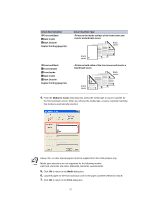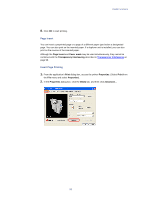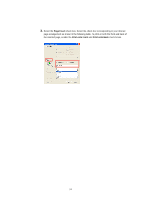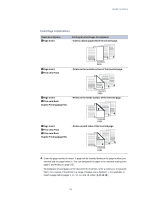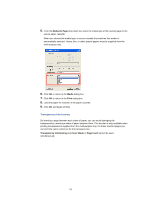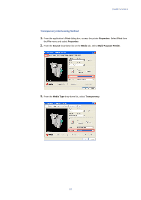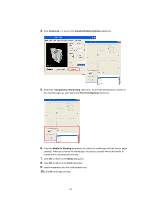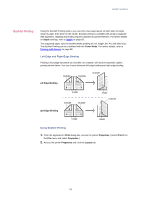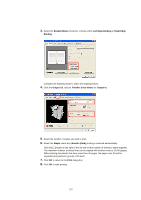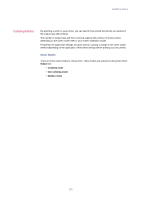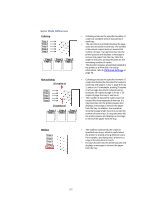Kyocera KM-3035 Kyocera Extended Driver 3.x User Guide Rev-1.4 - Page 103
Transparency Interleaving Method, Print, Properties, Source, Media, Multi-Purpose Feeder, Media Type
 |
View all Kyocera KM-3035 manuals
Add to My Manuals
Save this manual to your list of manuals |
Page 103 highlights
Useful Functions Transparency Interleaving Method 1. From the application's Print dialog box, access the printer Properties. Select Print from the File menu and select Properties. 2. From the Source drop-down list on the Media tab, select Multi-Purpose Feeder. 3. From the Media Type drop-down list, select Transparency. 97
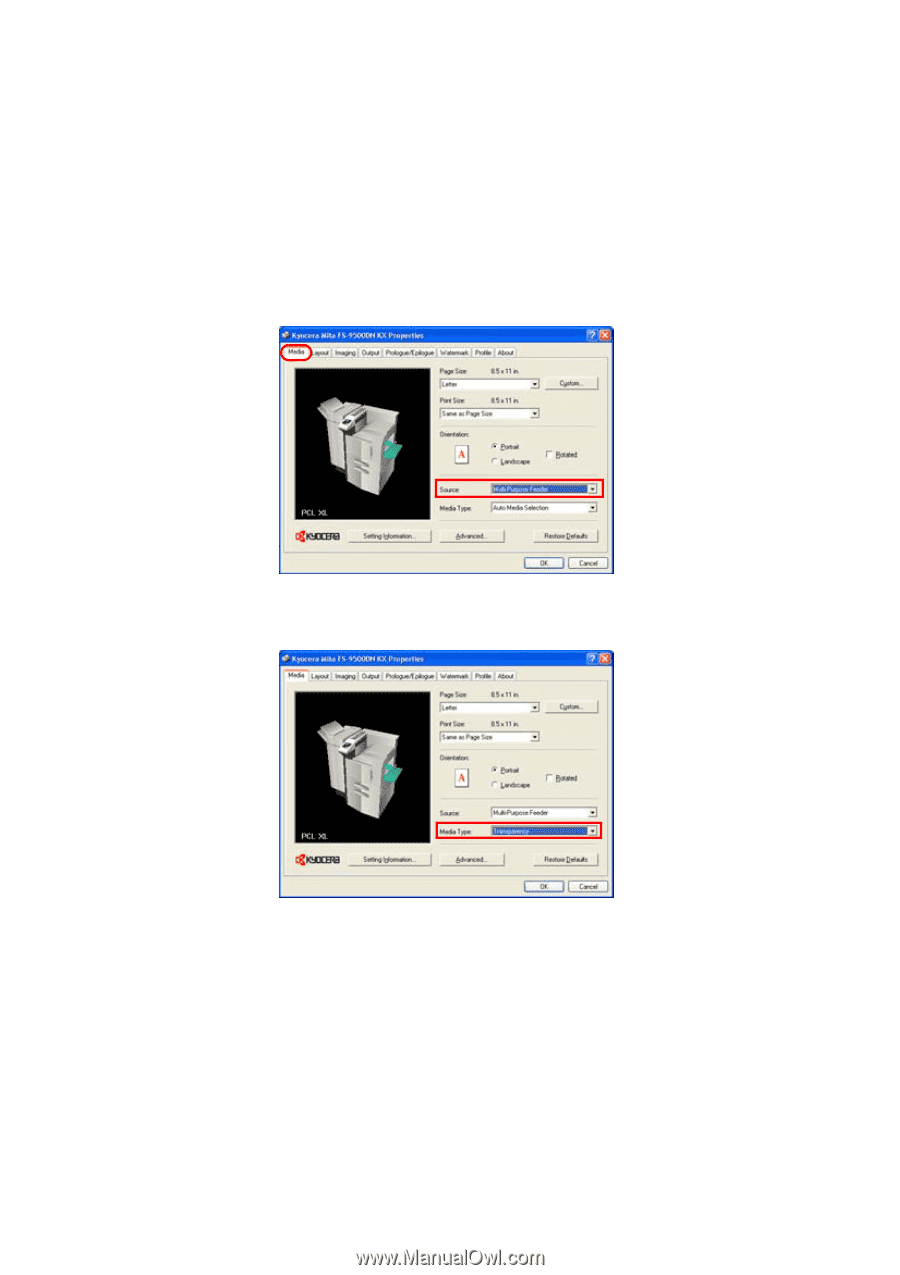
Useful Functions
97
Transparency Interleaving Method
1.
From the application’s
Print
dialog box, access the printer
Properties
. Select
Print
from
the
File
menu and select
Properties
.
2.
From the
Source
drop-down list on the
Media
tab, select
Multi-Purpose Feeder
.
3.
From the
Media Type
drop-down list, select
Transparency
.