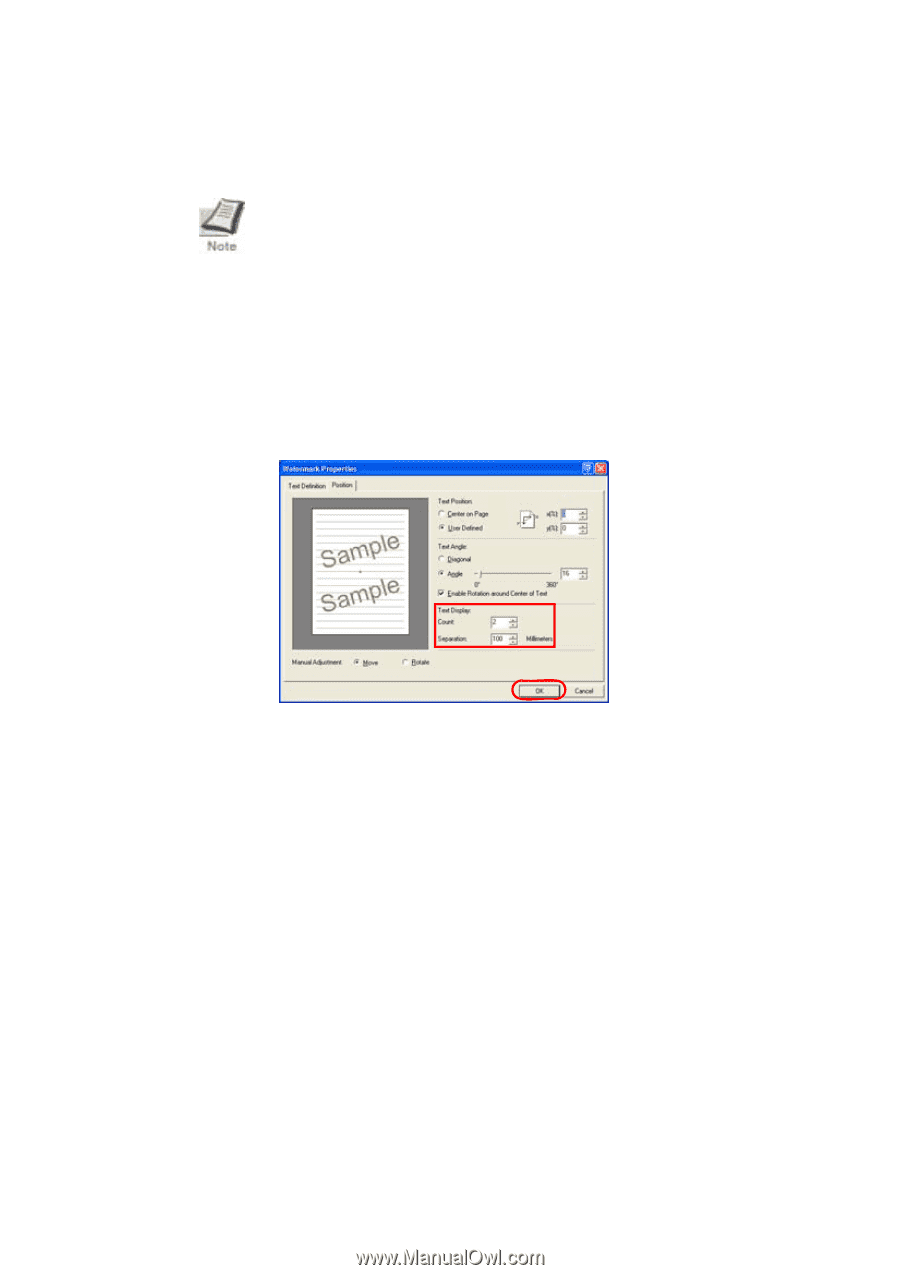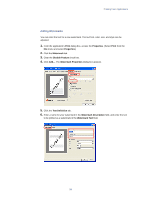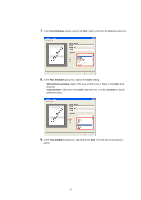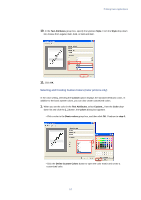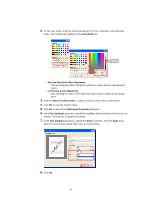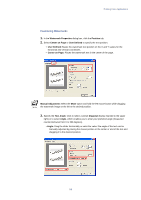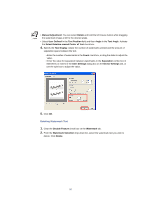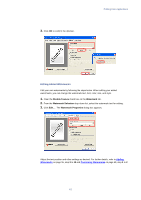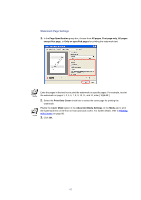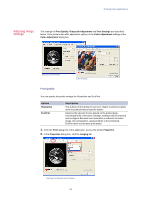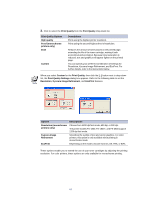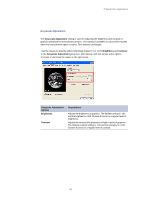Kyocera KM-3035 Kyocera Extended Driver 3.x User Guide Rev-1.4 - Page 66
Deleting Watermark Text, Select Rotation around Center of Text
 |
View all Kyocera KM-3035 manuals
Add to My Manuals
Save this manual to your list of manuals |
Page 66 highlights
• Manual Adjustment: You can select Rotate and hold the left mouse button while dragging the watermark image at left to the desired angle. • Select User Defined in the Text Position field and then Angle in the Text Angle. Activate the Select Rotation around Center of Text check box. 4. Specify the Text Display. Adjust the number of watermarks printed and the amount of separation space between the text. • Enter the number of watermarks in the Count count box, or drag the slider to adjust the value. • Enter the value for separation between watermarks in the Separation combo box in millimeters or inches in the User Settings dialog box on the Device Settings tab, or use the spin box to adjust the value. 5. Click OK. Deleting Watermark Text 1. Clear the Disable Feature check box on the Watermark tab. 2. From the Watermark Selection drop-down list, select the watermark text you wish to delete. Click Delete. 60