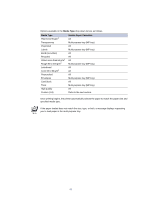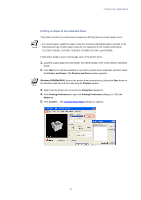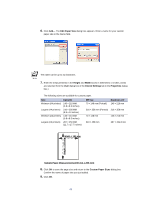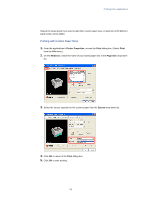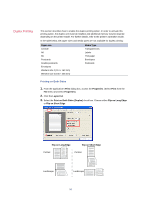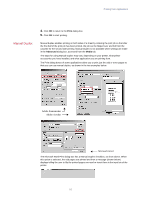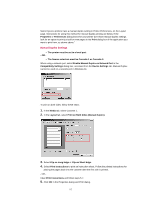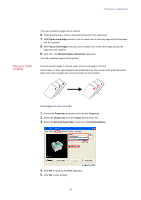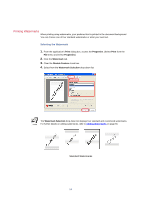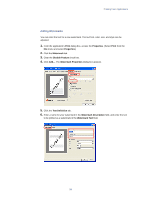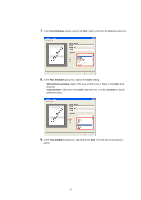Kyocera KM-3035 Kyocera Extended Driver 3.x User Guide Rev-1.4 - Page 57
Manual Duplex, Adobe Acrobat, Adobe Framemaker, Microsoft Word
 |
View all Kyocera KM-3035 manuals
Add to My Manuals
Save this manual to your list of manuals |
Page 57 highlights
Printing from Applications Manual Duplex 4. Click OK to return to the Print dialog box. 5. Click OK to start printing. Manual duplex enables printing on both sides of a sheet by ordering the print job so that after the first half of the print job has been printed, the job can be flipped over and fed from the cassette for the second side printing. Manual Duplex is not available when settings are made in the Advanced dialog box, accessed from the Media tab. The steps for using Manual Duplex may vary, depending on your printer, what printer accessories you have installed, and what application you are printing from. The Print dialog boxes of some applications allow you to print just the odd or even pages so that you can use manual duplex, as shown in the two examples below. Adobe Framemaker Adobe Acrobat Microsoft Word The Microsoft Word Print dialog box has a Manual Duplex checkbox, as show above. When this option is selected, the odd pages are printed and then a message (shown below) displays telling the user to flip the printed pages over and re-insert them in the input bin of the printer. 51