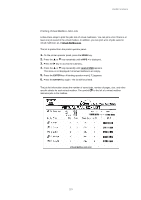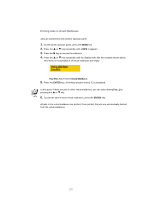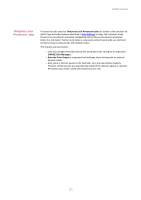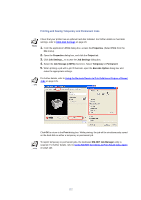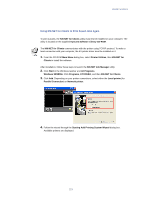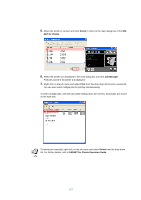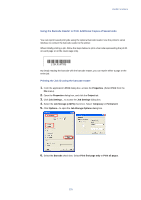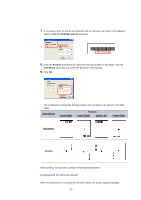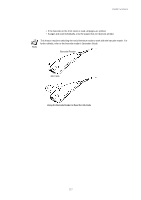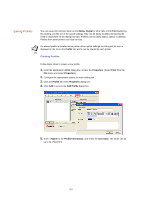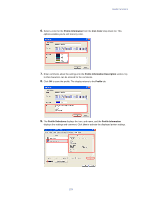Kyocera KM-3035 Kyocera Extended Driver 3.x User Guide Rev-1.4 - Page 130
Finish, NET for Clients, Job Manager, Print, Delete, KM-NET for Clients Operation Guide
 |
View all Kyocera KM-3035 manuals
Add to My Manuals
Save this manual to your list of manuals |
Page 130 highlights
5. Select the printer to connect and click Finish to return to the main dialog box of the KM- NET for Clients. 6. Select the printer icon displayed in the main dialog box and click Job Manager. Print jobs saved in the printer are displayed. 7. Right-click on the job name and select Print from the drop-down list to print a saved job. You can also select multiple jobs for printing simultaneously. To select multiple jobs, click the jobs while holding down the Ctrl key. Saved jobs are stored on the hard disk. To delete jobs manually, right-click on the job name and select Delete from the drop-down list. For further details, refer to KM-NET for Clients Operation Guide. 124
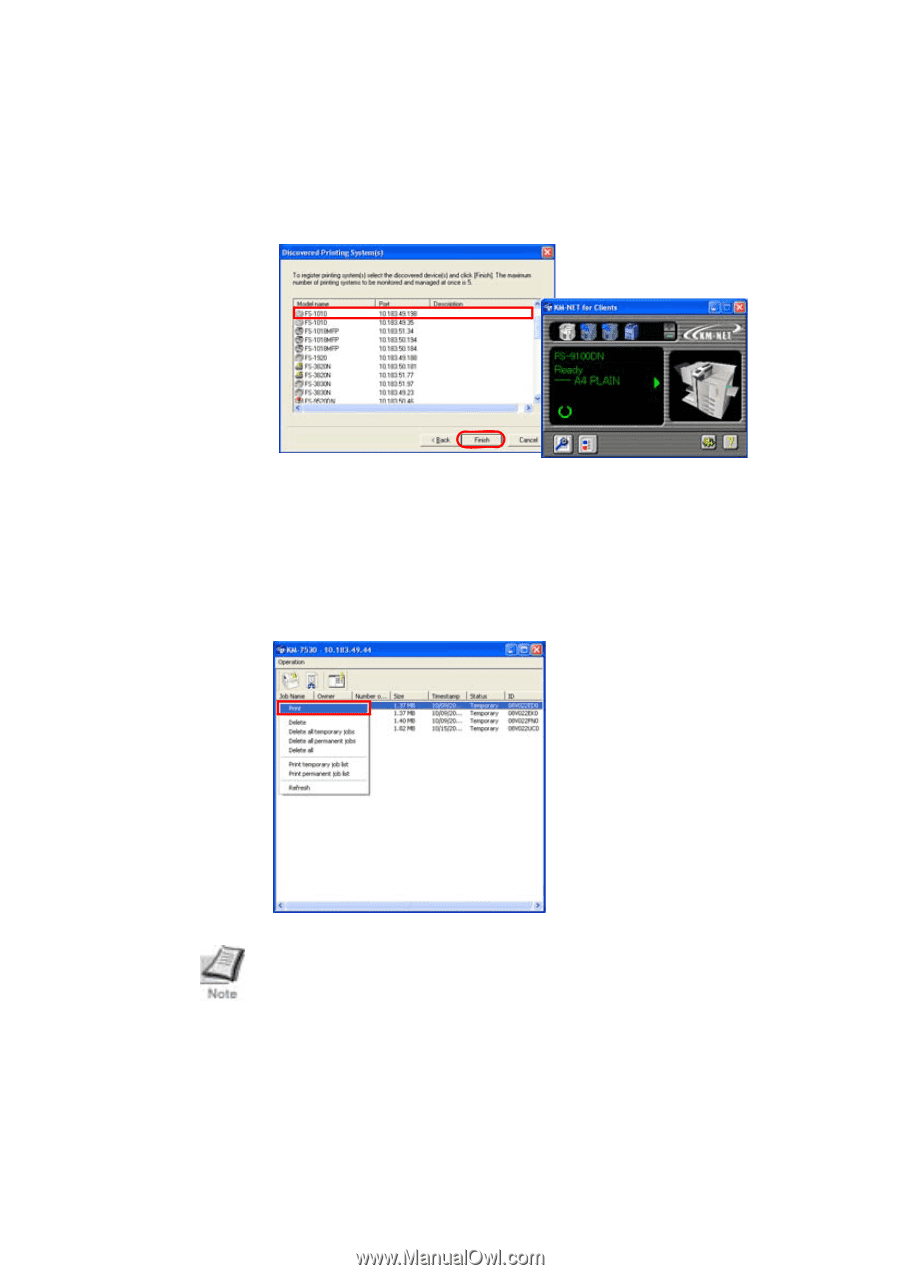
124
5.
Select the printer to connect and click
Finish
to return to the main dialog box of the
KM-
NET for Clients
.
6.
Select the printer icon displayed in the main dialog box and click
Job Manager
.
Print jobs saved in the printer are displayed.
7.
Right-click on the job name and select
Print
from the drop-down list to print a saved job.
You can also select multiple jobs for printing simultaneously.
To select multiple jobs, click the jobs while holding down the Ctrl key. Saved jobs are stored
on the hard disk.
To delete jobs manually, right-click on the job name and select
Delete
from the drop-down
list. For further details, refer to
KM-NET for Clients Operation Guide
.