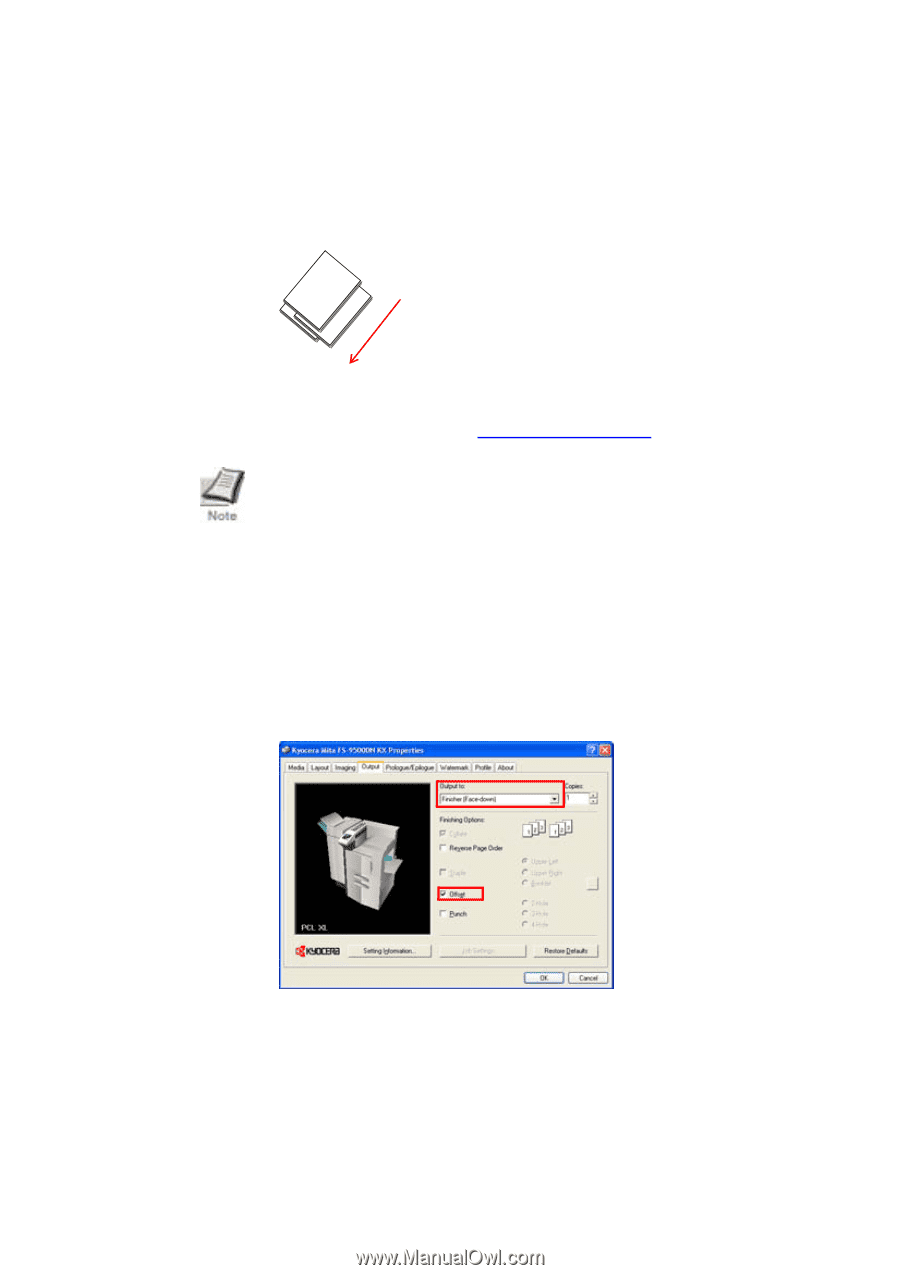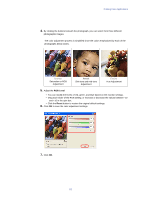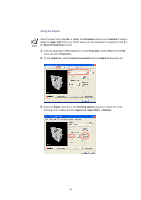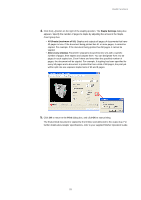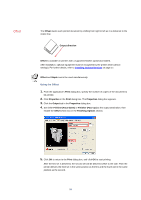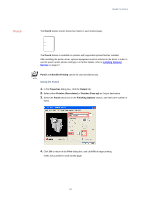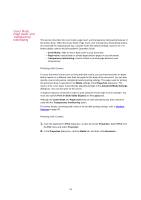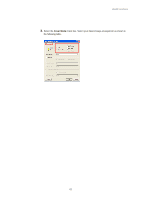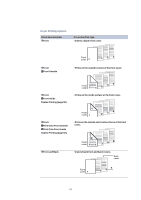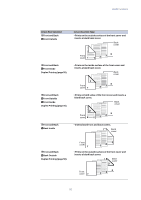Kyocera KM-3035 Kyocera Extended Driver 3.x User Guide Rev-1.4 - Page 92
Offset, Using the Offset
 |
View all Kyocera KM-3035 manuals
Add to My Manuals
Save this manual to your list of manuals |
Page 92 highlights
Offset The Offset stacks each printed document by shifting from right to left as it is delivered to the output tray. Output direction Offset is available on printers with a supported finisher (optional) installed. After installation, optional equipment must be recognized by the printer driver (device settings). For further details, refer to Installing Optional Devices on page 17. Offset and Staple cannot be used simultaneously. Using the Offset 1. From the application's Print dialog box, specify the number of copies of the document to be printed. 2. Click Properties in the Print dialog box. The Properties dialog box appears. 3. Click the Output tab in the Properties dialog box. 4. Set either Finisher (Face-down) or Finisher (Face-up) as the output destination, then enable the Offset check box in the Finishing Options section. 5. Click OK to return to the Print dialog box, and click OK to start printing. After the first set is delivered, the second set will be delivered offset to the side. Then the printer delivers the third set in the same position as the first and the fourth set in the same position as the second. 86