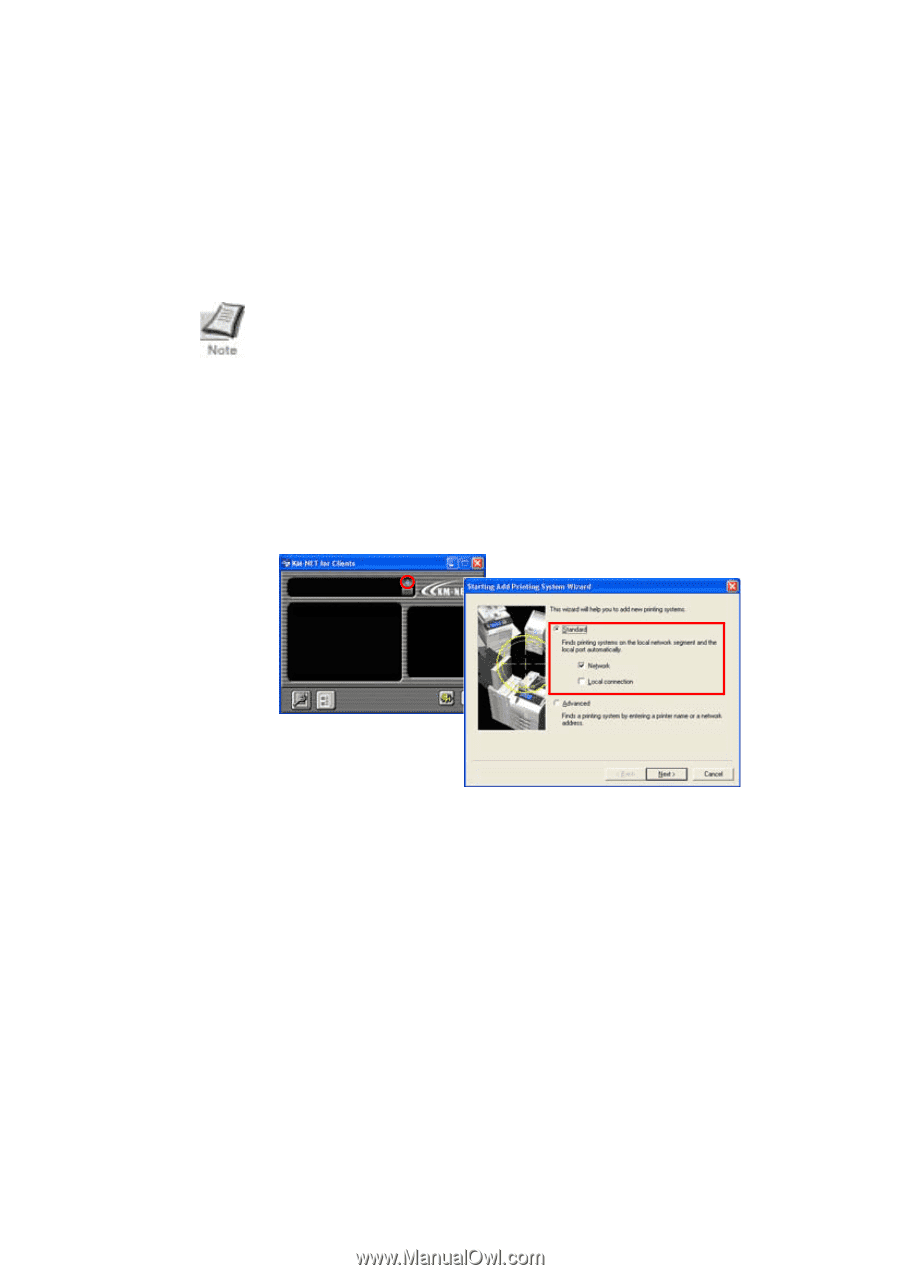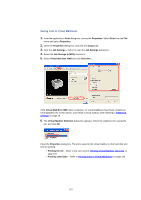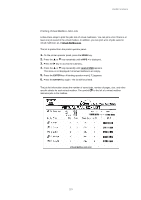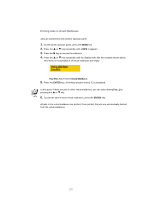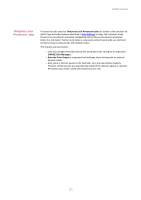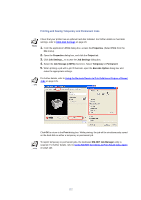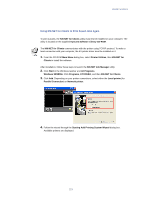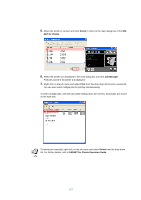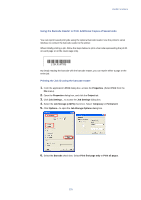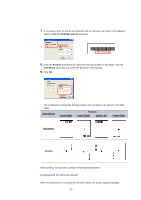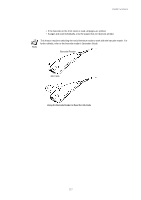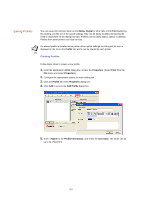Kyocera KM-3035 Kyocera Extended Driver 3.x User Guide Rev-1.4 - Page 129
Using KM-NET for Clients to Print Saved Jobs Again, Starting Add Printing System Wizard
 |
View all Kyocera KM-3035 manuals
Add to My Manuals
Save this manual to your list of manuals |
Page 129 highlights
Useful Functions Using KM-NET for Clients to Print Saved Jobs Again To print out jobs, the KM-NET for Clients utility must first be installed on your computer. The utility is located on the supplied Kyocera Software Library CD-ROM. The KM-NET for Clients communicates with the printer using TCP/IP protocol. To make a local connection with your computer, the KX printer driver must be installed on it. 1. From the CD-ROM Main Menu dialog box, select Printer Utilities, then KM-NET for Clients to install the software. After installation, follow these steps to launch the KM-NET Job Manager utility: 2. Click Start in the Windows taskbar and All Programs. Windows 95/98/Me: Click Programs, KYOCERA, and then KM-NET for Clients. 3. Click Add. Depending on your printer connections, select either the Local printer (for Parallel Connection) or Network printer. 4. Follow the wizard through the Starting Add Printing System Wizard dialog box. Available printers are displayed. 123