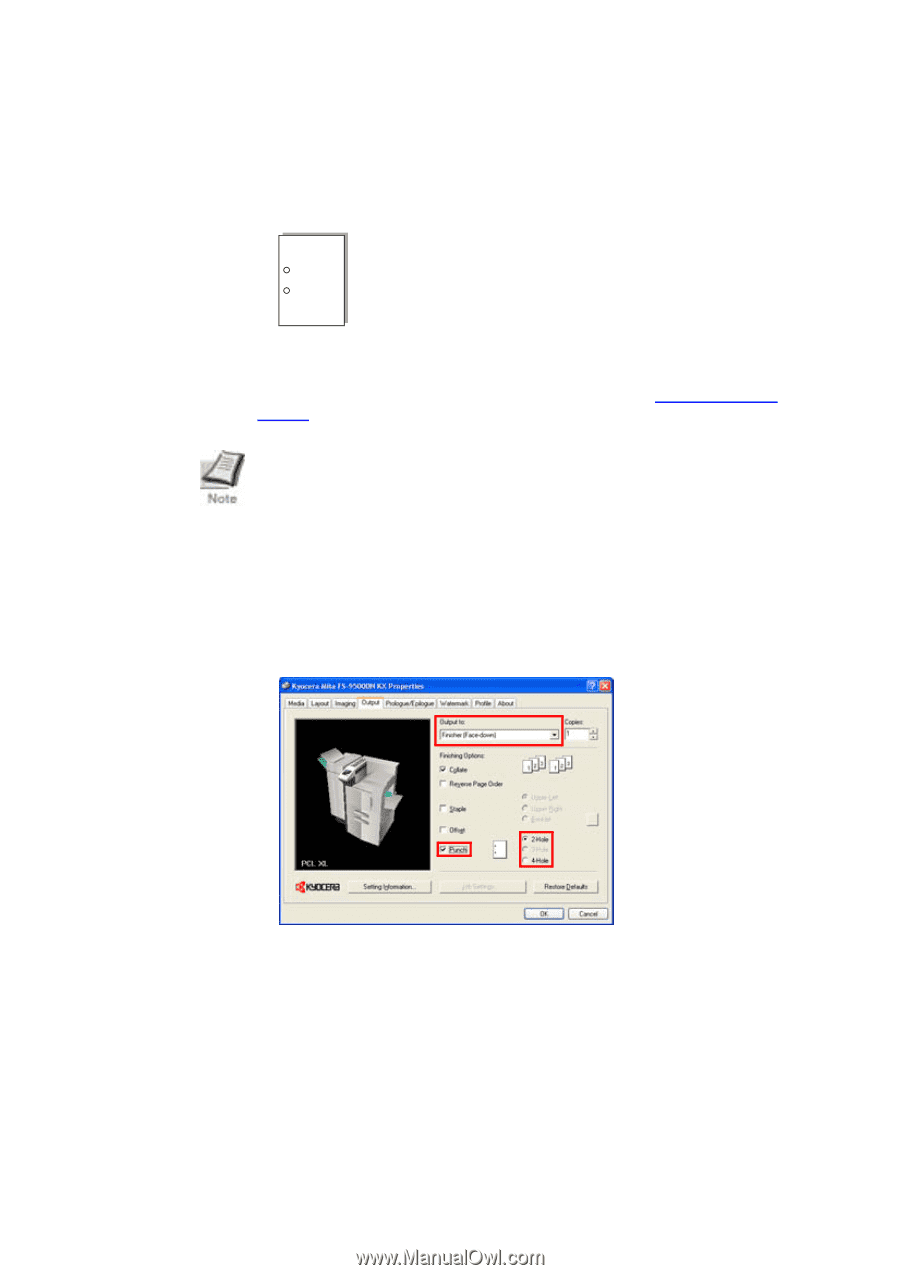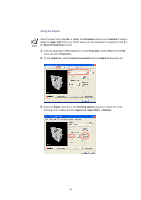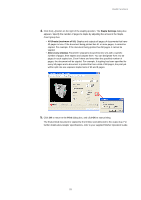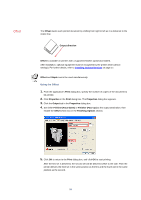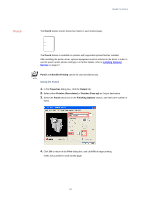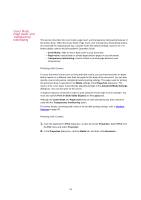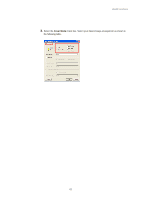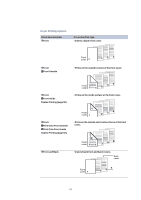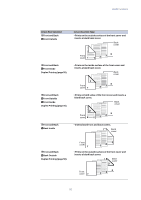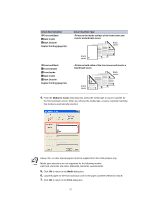Kyocera KM-3035 Kyocera Extended Driver 3.x User Guide Rev-1.4 - Page 93
Punch, Using the Punch
 |
View all Kyocera KM-3035 manuals
Add to My Manuals
Save this manual to your list of manuals |
Page 93 highlights
Useful Functions Punch The Punch feature inserts holes (two holes) in each printed page. The Punch feature is available on printers with supported optional finisher installed. After installing the printer driver, optional equipment must be selected in the driver in order to use the punch option (device settings). For further details, refer to Installing Optional Devices on page 17. Punch and Booklet Printing cannot be used simultaneously. Using the Punch 1. In the Properties dialog box, click the Output tab. 2. Select either Finisher (Face-down) or Finisher (Face-up) as Output destination. 3. Select the Punch check box in the Finishing Options section, and select the number of holes. 4. Click OK to return to the Print dialog box, and click OK to begin printing. Holes are punched in each printed page. 87