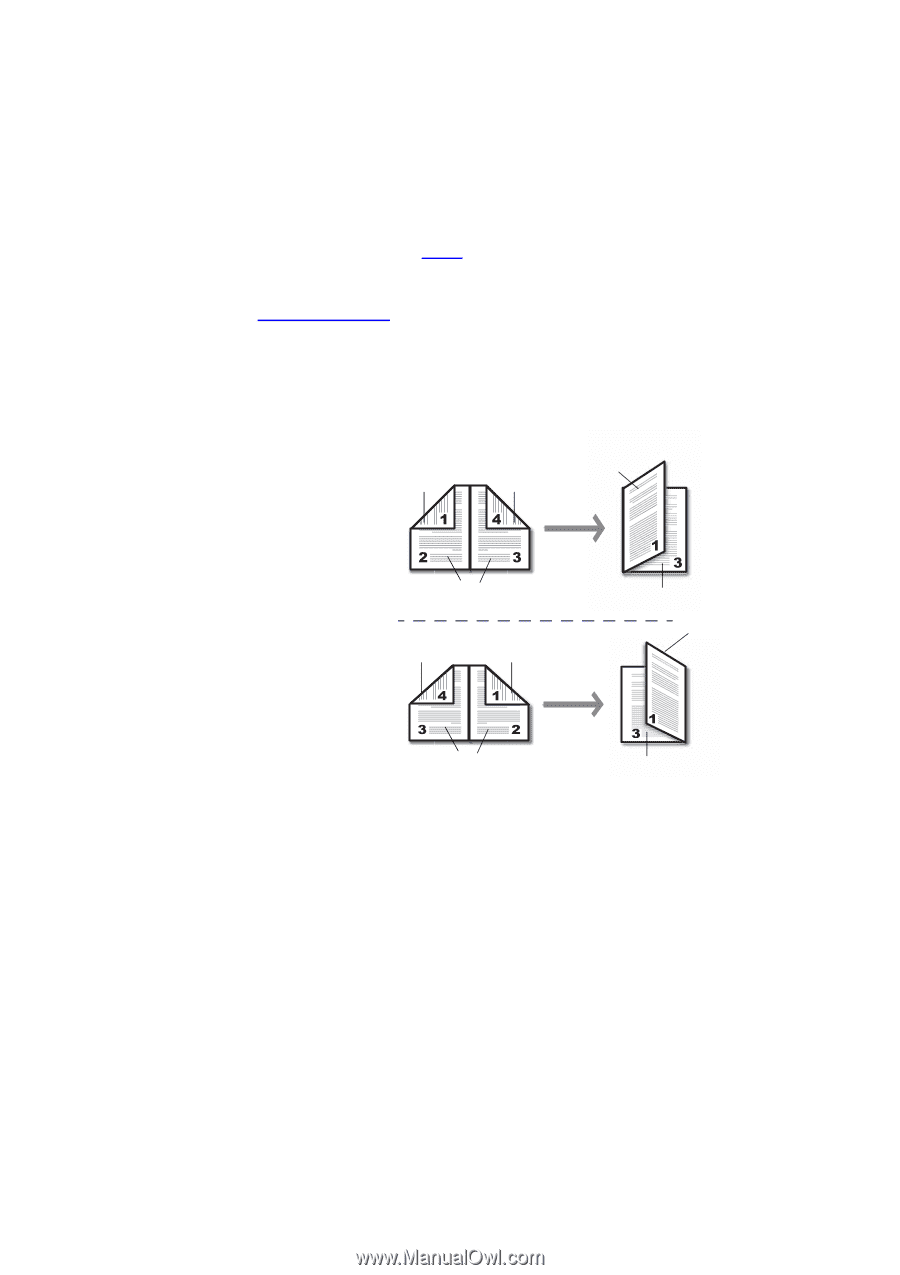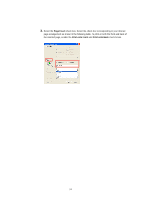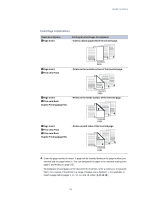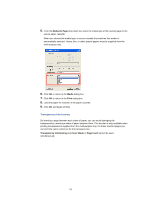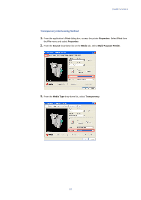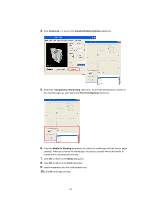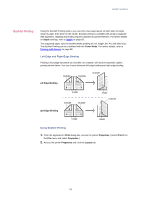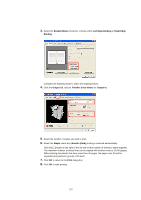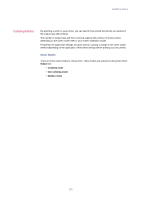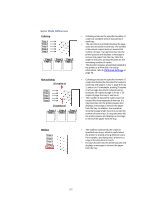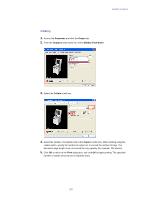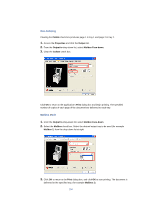Kyocera KM-3035 Kyocera Extended Driver 3.x User Guide Rev-1.4 - Page 105
Booklet Printing, Left-Edge and Right-Edge Binding
 |
View all Kyocera KM-3035 manuals
Add to My Manuals
Save this manual to your list of manuals |
Page 105 highlights
Useful Functions Booklet Printing Using the Booklet Printing option, you can print a two-page layout on both sides of single sheet of paper, then bind it in the center. Booklet printing is available with printers equipped with duplexers. Stapling and binding requires optional document finishers. For further details on Staple settings, refer to Staple on page 83. The supported paper sizes for Booklet Mode printing are A3, ledger, B4, A4, and letter size. The Booklet Printing can be combined with the Cover Mode. For further details, refer to Printing with Covers on page 88. Left-Edge and Right-Edge Binding Printing a four-page document as a booklet, for example, will result in automatic duplex printing shown below. You can choose between left-edge binding and right-edge binding. Outside Outside Outside Left Edge Binding Inside Outside ght Edge Binding Outside Inside Outside Inside Inside Using Booklet Printing 1. From the application's Print dialog box, access the printer Properties. (Select Print from the File menu and select Properties.) 2. Access the printer Properties and click the Layout tab. 99