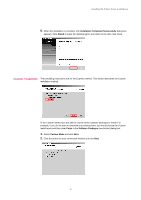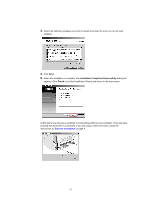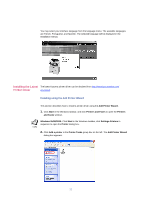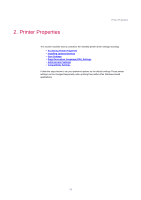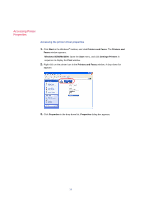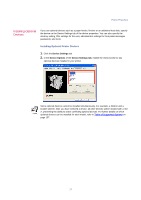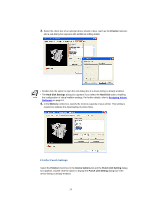Kyocera KM-3035 Kyocera Extended Driver 3.x User Guide Rev-1.4 - Page 19
Add a printer, Welcome to the Add Printer Wizard, Finish, Hardware Installation, Continue Anyway
 |
View all Kyocera KM-3035 manuals
Add to My Manuals
Save this manual to your list of manuals |
Page 19 highlights
Installing the Printer Driver in Windows The wizard can also be launched by clicking Add a printer in the File menu. 3. The Welcome to the Add Printer Wizard dialog box appears. Click Next and follow the instructions. 4. When the Completing the Add Printer Wizard dialog box appears, click Finish. 5. The Hardware Installation dialog box appears and the Hardware Installation warning message displays. If the warning message appears, click Continue Anyway. Installation of the printer driver is now complete. If prompted, restart your system. 13
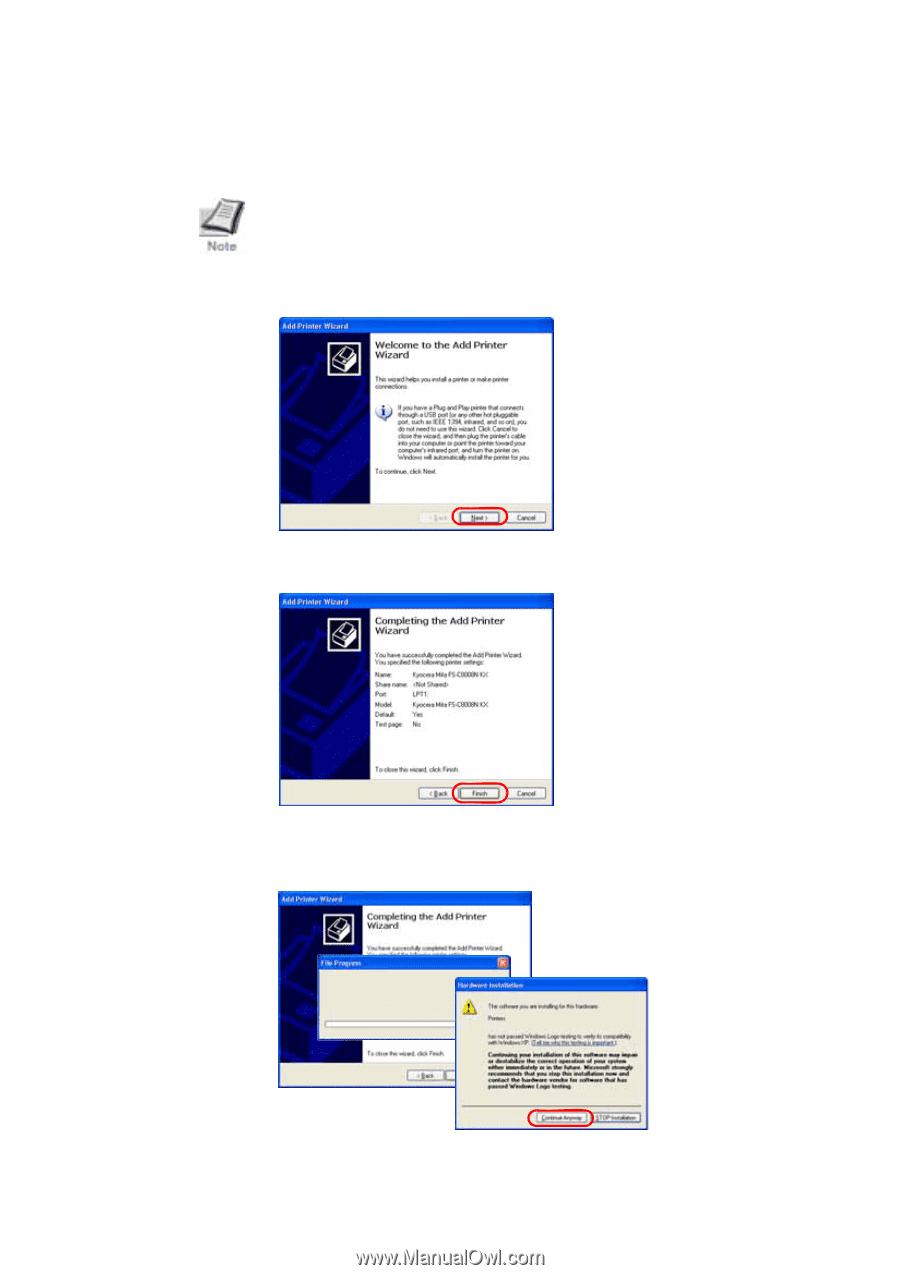
Installing the Printer Driver in Windows
13
The wizard can also be launched by clicking
Add a printer
in the
File
menu.
3.
The
Welcome to the Add Printer Wizard
dialog box appears. Click
Next
and follow the
instructions.
4.
When the
Completing the Add Printer Wizard
dialog box appears, click
Finish
.
5.
The
Hardware Installation
dialog box appears and the Hardware Installation warning
message displays. If the warning message appears, click
Continue Anyway
.
Installation of the printer driver
is now complete. If prompted, restart your system.