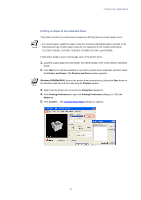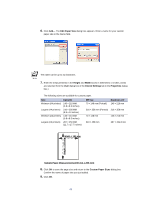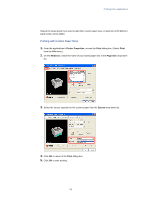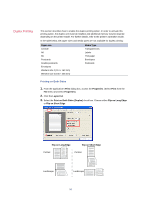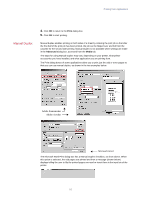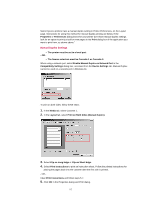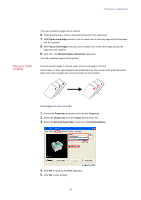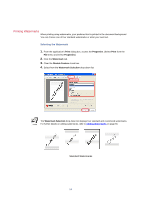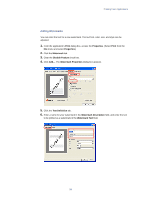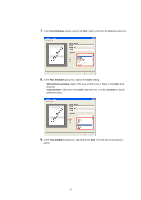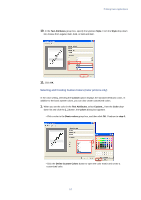Kyocera KM-3035 Kyocera Extended Driver 3.x User Guide Rev-1.4 - Page 58
Manual Duplex Settings, Enable Manual Duplex on Network Port
 |
View all Kyocera KM-3035 manuals
Add to My Manuals
Save this manual to your list of manuals |
Page 58 highlights
Some Kyocera printers have a manual duplex setting in Printer Preferences, on the Layout page. Instructions for using this method for manual duplex printing are below. If the Properties or Preferences dialog boxes for your printer don't have manual duplex settings, look for an option to print just odd or even pages in the Print dialog box of the application you want to print from, as shown above." Manual Duplex Settings • The printer must be set to a local port. - OR - • The Source selection must be Cassette 1 or Cassette 2. When using a network port, select Enable Manual Duplex on Network Port in the Compatibility Settings dialog box, accessed from the Device Settings tab. Manual Duplex cannot be used on a network port in Windows 9x. To print on both sides, follow these steps: 1. In the Media tab, select Cassette 1. 2. In the Layout tab, select Print on Both Sides (Manual Duplex). 3. Select Flip on Long Edge or Flip on Short Edge. 4. Select Print Instructions to print an instruction sheet. Follow the printed instructions for placing the pages back into the cassette after the first side is printed. - OR Clear Print Instructions and follow steps 5-7. 5. Click OK in the Properties dialog and Print dialog. 52