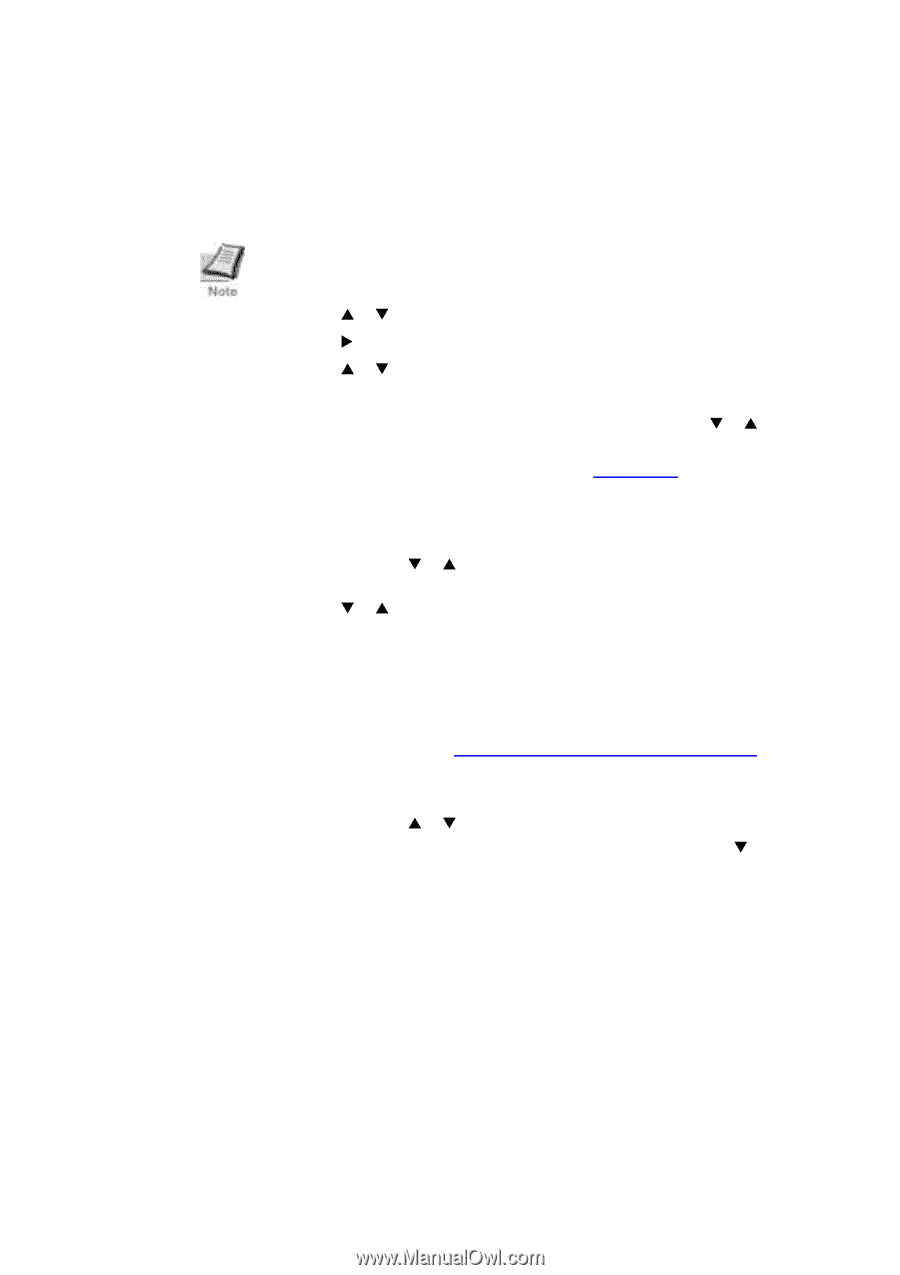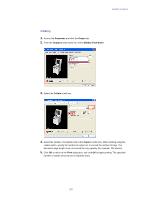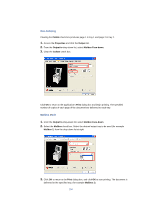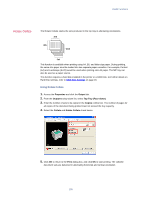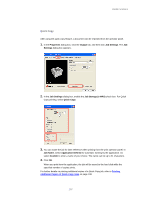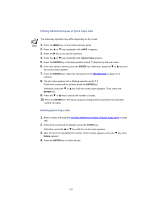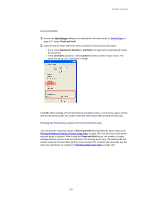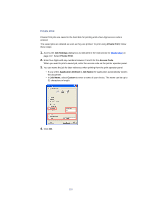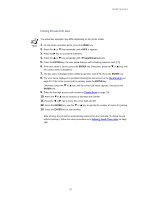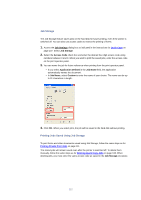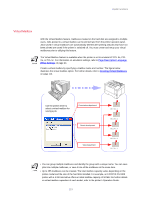Kyocera KM-3035 Kyocera Extended Driver 3.x User Guide Rev-1.4 - Page 114
Printing Additional Copies of Quick Copy Jobs, Deleting Quick Copy Jobs, e-MPS >, >Quick Copy
 |
View all Kyocera KM-3035 manuals
Add to My Manuals
Save this manual to your list of manuals |
Page 114 highlights
Printing Additional Copies of Quick Copy Jobs The actual key operation may differ depending on the model. 1. Press the MENU key on the printer operator panel. 2. Press the S or T key repeatedly until e-MPS > appears. 3. Press the X key to access the submenu. 4. Press the S or T key repeatedly until >Quick Copy appears. 5. Press the ENTER key. A blinking question mark [ ? ] displays by the user name. 6. If the user name is correct, press the ENTER key. Otherwise, press the T or S key until the correct name appears. 7. Press the ENTER key. Follow the instructions in the Identification on page 22 to continue. 8. The job name appears with a blinking question mark [ ? ]. If this is the correct job for printing, press the ENTER key. Otherwise, press the T or S key until the correct name appears. Then, press the ENTER key. 9. Press the T or S key to specify the number of copies. 10. Press the ENTER key. The Quick Copy job initially printed is printed in the specified number of copies. Deleting Quick Copy Jobs 1. Refer to steps 1 through 8 in Printing Additional Copies of Quick Copy Jobs on page 108. 2. If this is the correct job for deletion, press the ENTER key. Otherwise, press the S or T key until the correct name appears. 3. After the menu for specifying the number of print copies appears, press the T key once. Delete appears. 4. Press the ENTER key to delete the job. 108