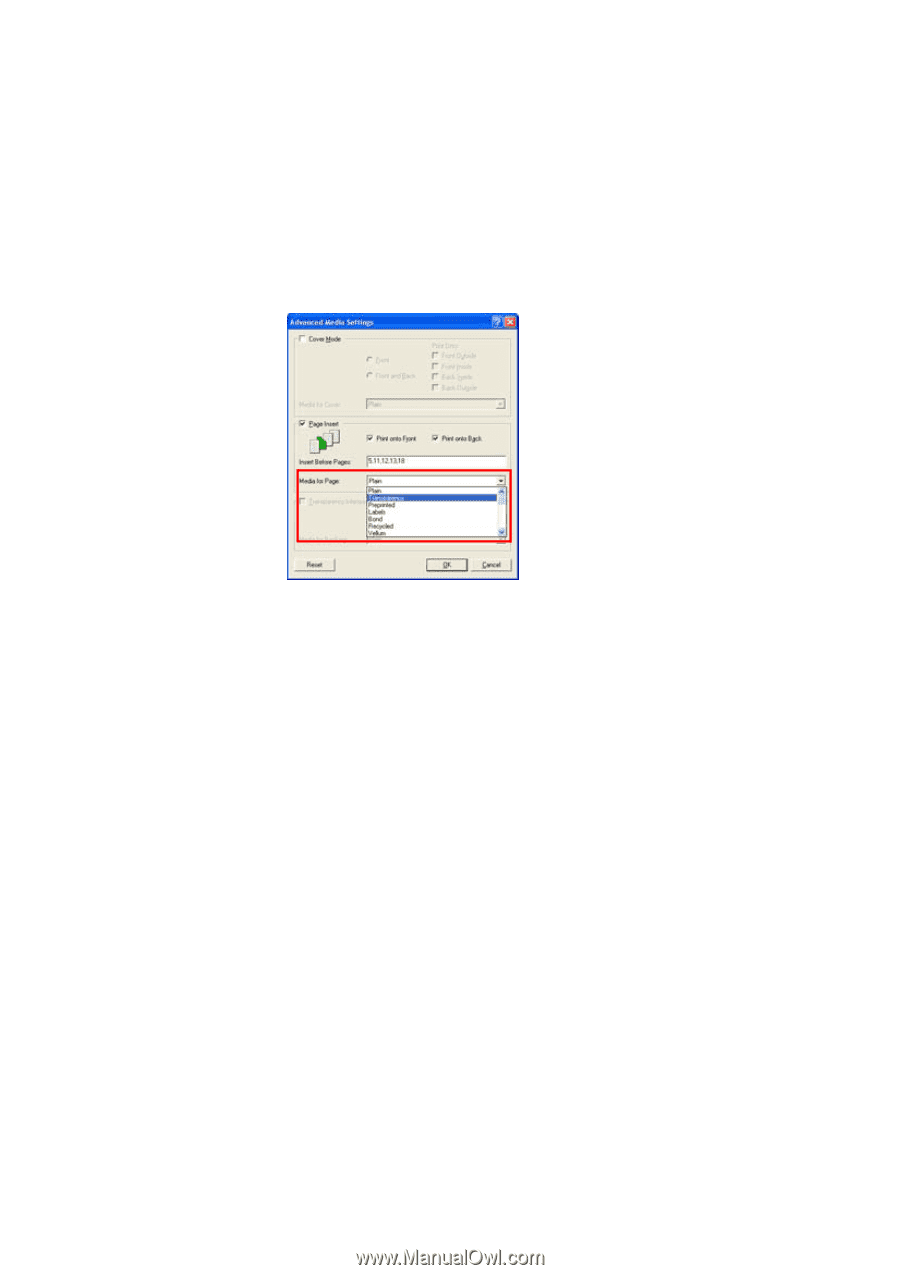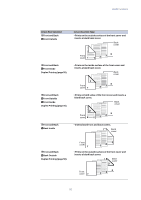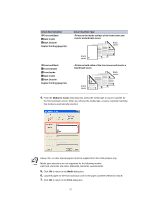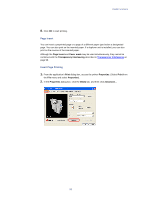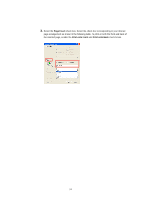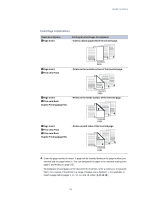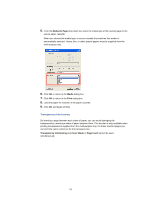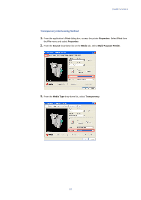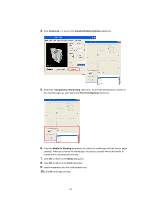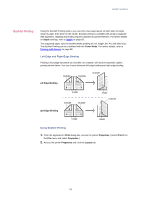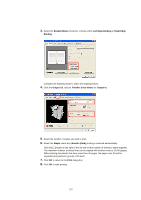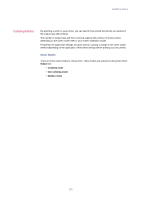Kyocera KM-3035 Kyocera Extended Driver 3.x User Guide Rev-1.4 - Page 102
Transparency Interleaving, Media for Media, Print, Cover Mode, Insert
 |
View all Kyocera KM-3035 manuals
Add to My Manuals
Save this manual to your list of manuals |
Page 102 highlights
5. From the Media for Page drop-down list, select the media type of the inserted page or the source paper cassette. When you choose the media type, a source cassette that matches that media is automatically selected. Heavy, thin, or other special papers must be supplied from the multi-purpose tray. 6. Click OK to return to the Media dialog box. 7. Click OK to return to the Print dialog box. 8. Load the paper for insertion in the paper cassette. 9. Click OK and begin printing. Transparency Interleaving By inserting a page between each sheet of paper, you can avoid damaging the transparencies, inserting a sheet of paper between them. This function is only available when printing transparencies supplied from the multi-purpose tray. On these inserted pages you can print the same content as for the transparencies. Transparency interleaving and Cover Mode or Page Insert cannot be used simultaneously. 96