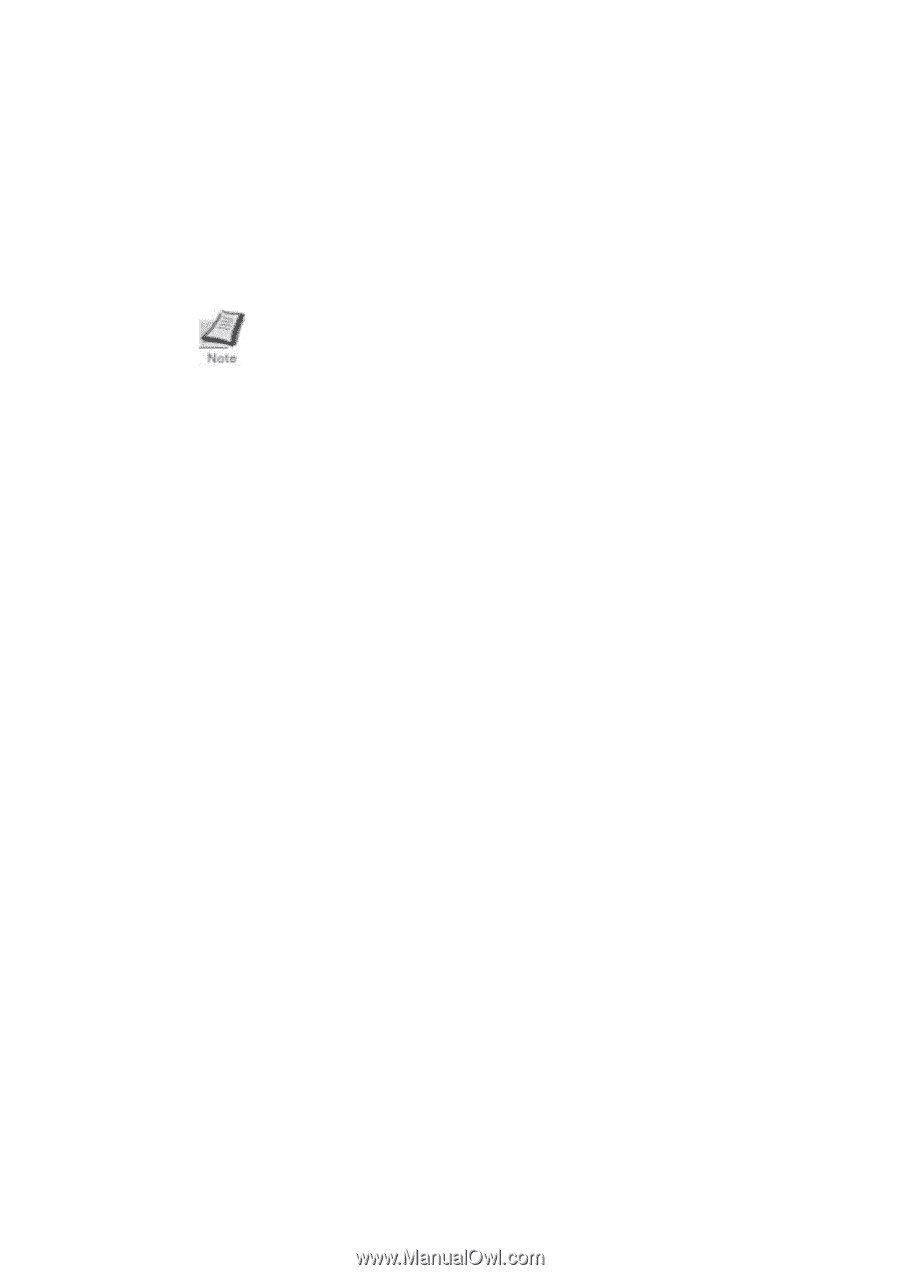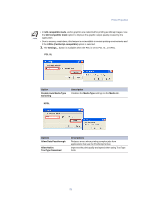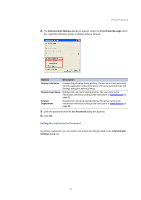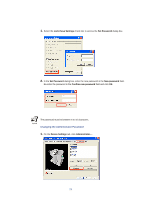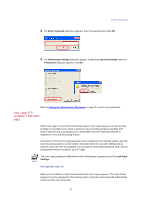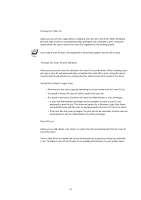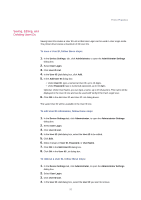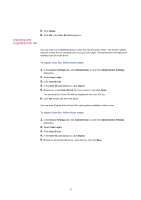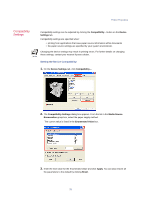Kyocera KM-3035 Kyocera Extended Driver 3.x User Guide Rev-1.4 - Page 36
Prompt for User ID, Prompt for User ID and Validate, Verify ID for Each Login User, User ID List
 |
View all Kyocera KM-3035 manuals
Add to My Manuals
Save this manual to your list of manuals |
Page 36 highlights
Prompt for User ID Allows you to use User Login without creating a User ID List in the driver. When sending a print job, type a User ID and password when prompted, then click OK to print. Using this option allows the user to select from User IDs registered in the printing system. If you type a User ID that is not registered in the printing system, the job will not print. Prompt for User ID and Validate Allows you to use the User IDs entered in the User ID List of the driver. When sending a print job, type a User ID and password when prompted, then click OK to print. Using this option ensures that the job will print, by verifying that the selected User ID is saved in the driver. Verify ID for Each Login User • Allows you to use User Login by searching for a User Name from the User ID List. • If a match is found, the User ID will be used for the print job. • If a match is not found, the driver will check for Administrator or User privileges: • A user with Administrator privileges will be prompted to enter a User ID and password to print the job. The driver will search for a Windows Login User Name and add this name with the User ID and password to the User ID List in the driver. • If the user has only User privileges, the print job will be cancelled, and the user will be prompted to see the Administrator for printing privileges. User ID List Allows you to add, delete, edit, import, or export User IDs and passwords from the User ID List of the driver. Once a User ID list is created, the list can be exported as a group by saving it as a text file (.csv). To import a User ID list, browse for an existing list and save it in your printer driver. 30