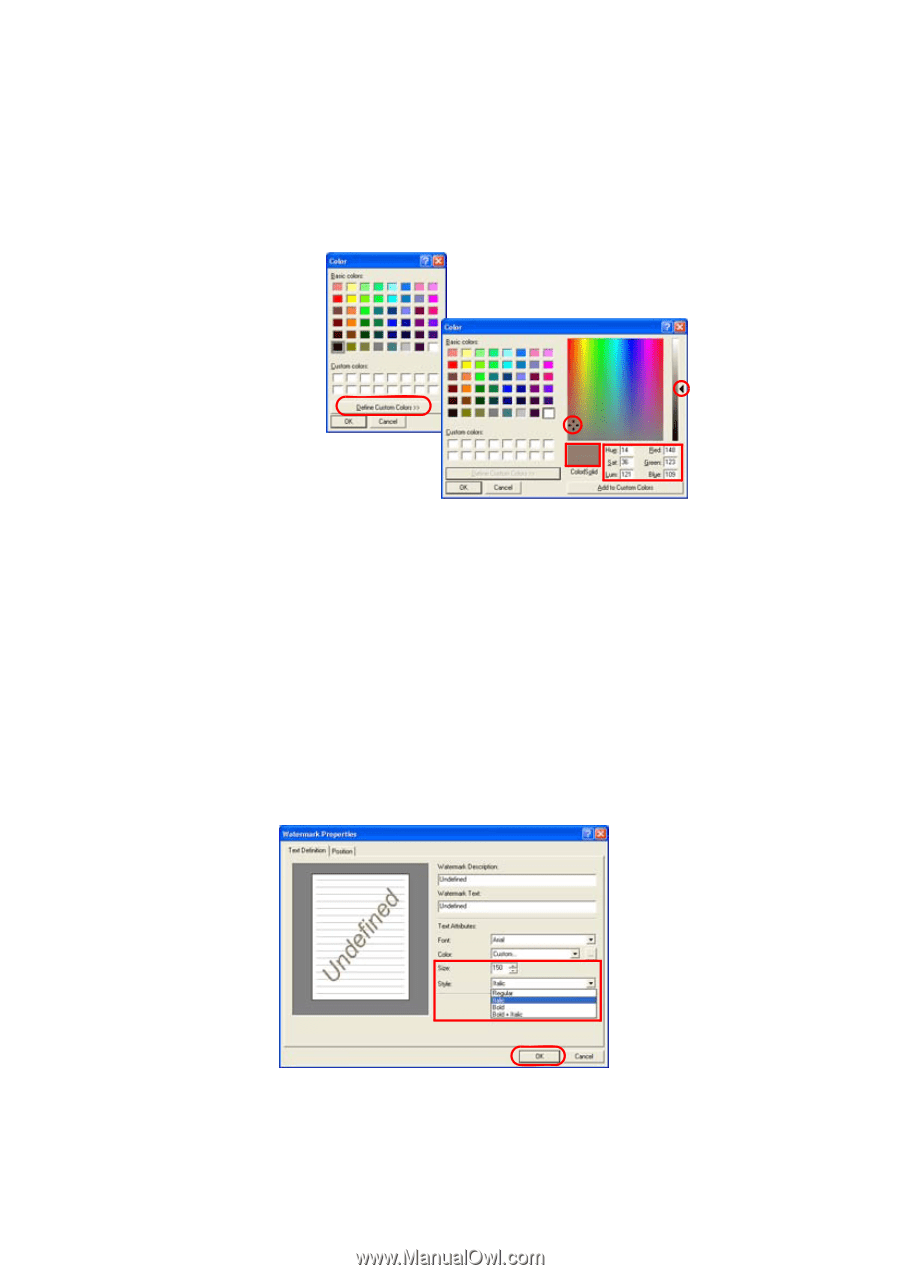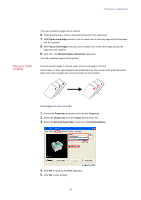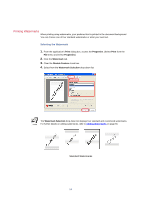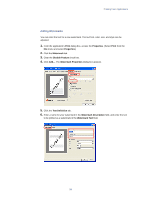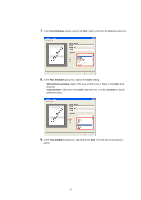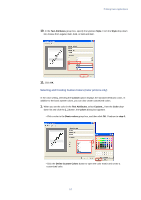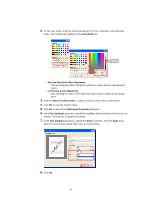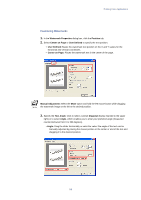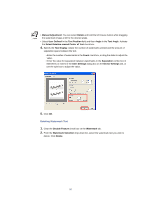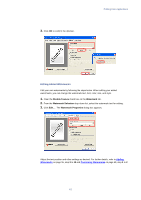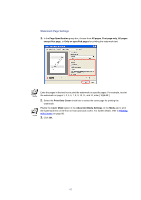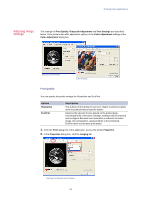Kyocera KM-3035 Kyocera Extended Driver 3.x User Guide Rev-1.4 - Page 64
Color/Solid, Hue and Saturation Sat Adjustment, Luminosity Lum Adjustment, Watermark Properties
 |
View all Kyocera KM-3035 manuals
Add to My Manuals
Save this manual to your list of manuals |
Page 64 highlights
2. On the color matrix, enter the numerical values for the hue, saturation, and luminosity levels. The created color appears in the Color/Solid box. Luminosity Adjustment • Hue and Saturation (Sat) Adjustment: - Click and drag the pointer left/right or up/down to adjust the hue and saturation levels. • Luminosity (Lum) Adjustment: - Click and drag the slider on the right of the color matrix to adjust the luminosity level. 3. Click the Add to Custom Colors... button to add your color to the custom colors. 4. Click OK to save the custom colors. 5. Click OK to return to the Watermark Properties dialog box. 6. In the Text Attributes group box, specify the font Size. Adjust the value of the size box as needed. The font size is measured in points. 7. In the Text Attributes group box, specify the Style of typeface. From the Style drop- down list, choose from regular, italic, bold, or bold and italic. 8. Click OK. 58