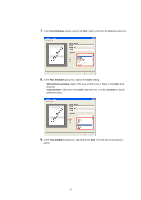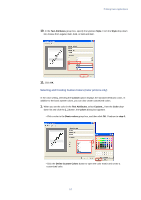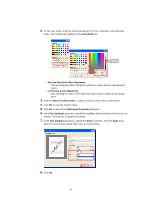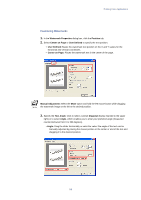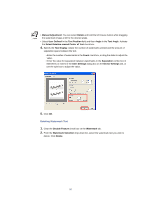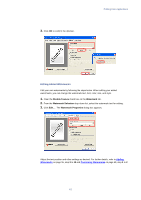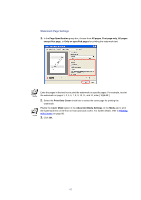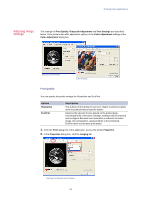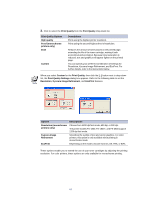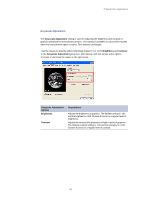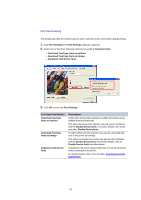Kyocera KM-3035 Kyocera Extended Driver 3.x User Guide Rev-1.4 - Page 67
Editing Added Watermarks, Disable Feature, Watermark, Watermark Selection, Watermark Properties
 |
View all Kyocera KM-3035 manuals
Add to My Manuals
Save this manual to your list of manuals |
Page 67 highlights
3. Click OK to confirm the deletion. Printing from Applications Editing Added Watermarks Edit your own watermarks by following the steps below. When editing your added watermarks, you can change the watermark text, font, color, size, and style. 1. Clear the Disable Feature check box on the Watermark tab. 2. From the Watermark Selection drop-down list, select the watermark text for editing. 3. Click Edit... . The Watermark Properties dialog box appears. Adjust the text position and other settings as desired. For further details, refer to Adding Watermarks on page 55, step 5 to 10 and Positioning Watermarks on page 59, step 1 to 3. 61
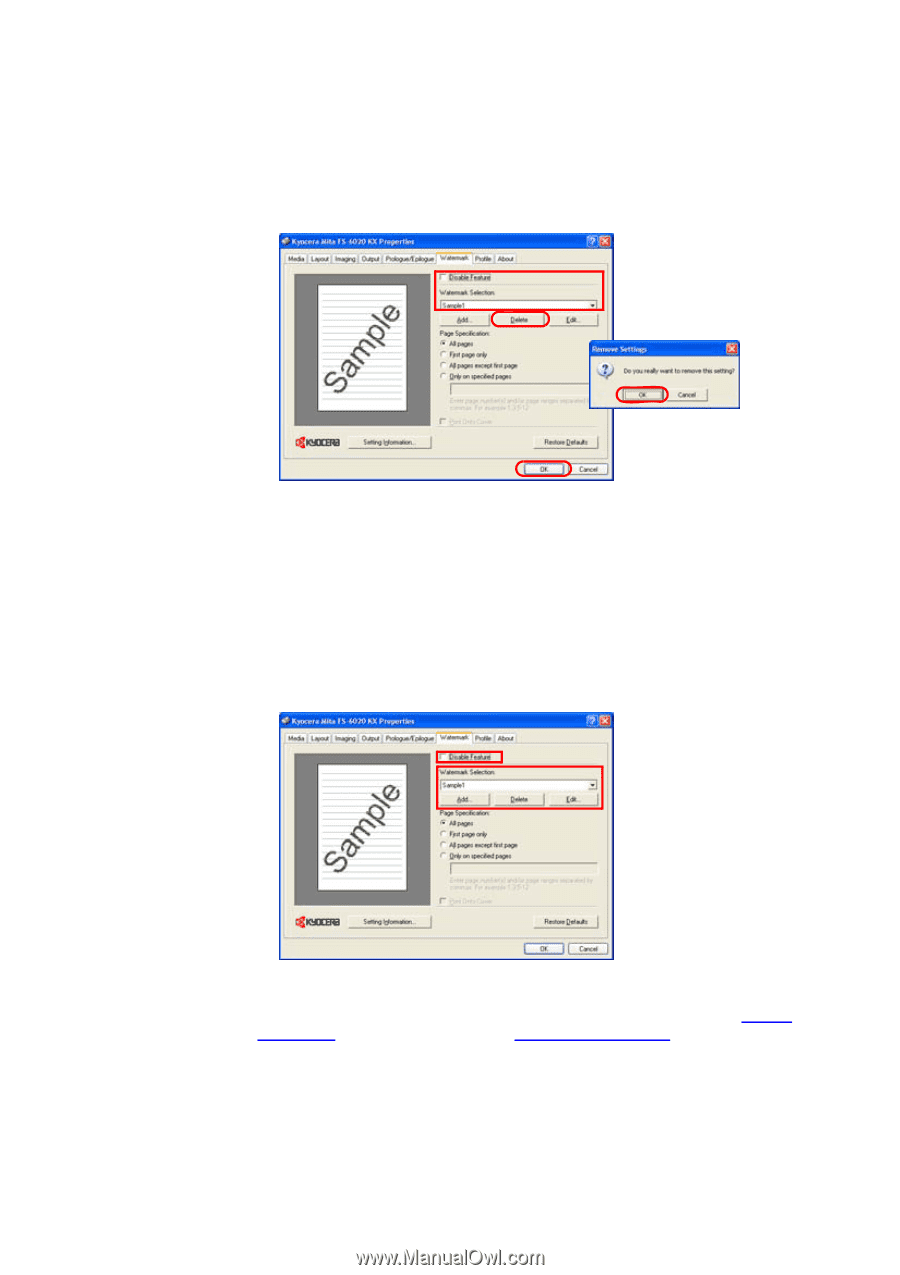
Printing from Applications
61
3.
Click
OK
to confirm the deletion.
Editing Added Watermarks
Edit your own watermarks by following the steps below. When editing your added
watermarks, you can change the watermark text, font, color, size, and style.
1.
Clear the
Disable Feature
check box on the
Watermark
tab.
2.
From the
Watermark Selection
drop-down list, select the watermark text for editing.
3.
Click
Edit...
. The
Watermark Properties
dialog box appears.
Adjust the text position and other settings as desired. For further details, refer to
Adding
Watermarks
on page 55, step
5
to
10
and
Positioning Watermarks
on page 59, step
1
to
3
.