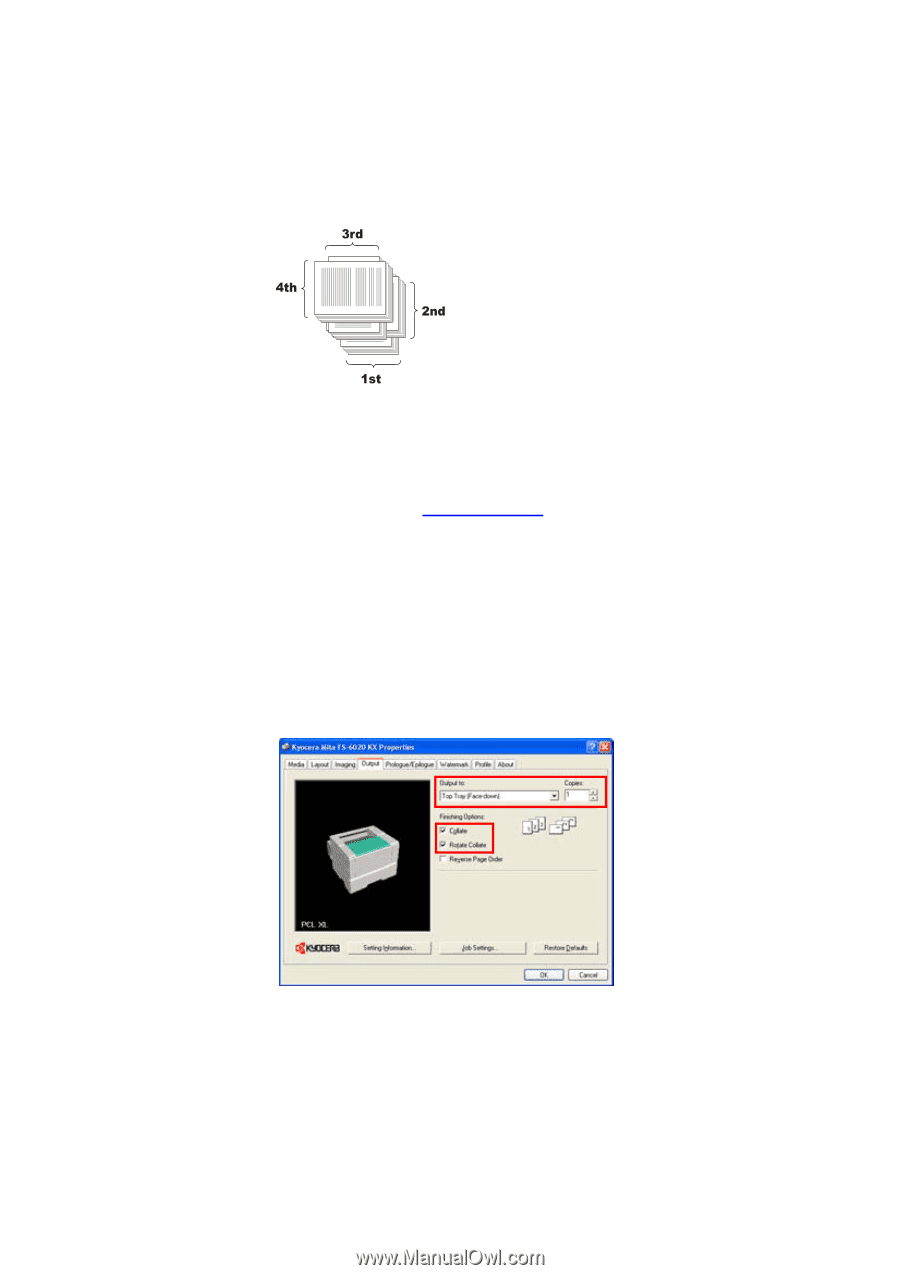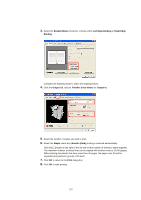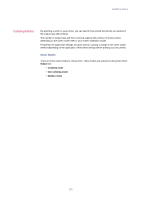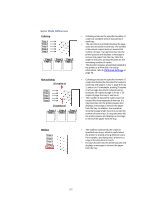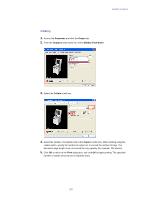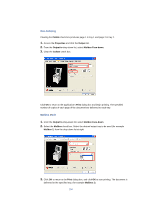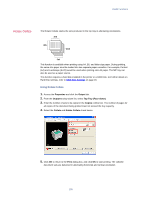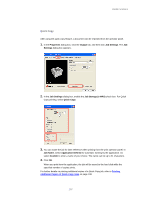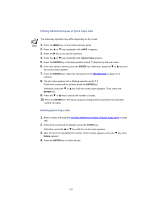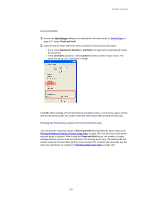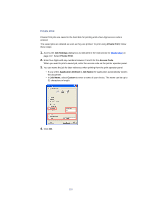Kyocera KM-3035 Kyocera Extended Driver 3.x User Guide Rev-1.4 - Page 111
Rotate Collate
 |
View all Kyocera KM-3035 manuals
Add to My Manuals
Save this manual to your list of manuals |
Page 111 highlights
Useful Functions Rotate Collate The Rotate Collate stacks the sets produced in the top tray in alternating orientations. This function is available when printing using A4, B5, and letter size paper. During printing, the same size paper must be loaded into two separate paper cassettes. For example, Portrait (A4) and Landscape (A4-R) would be used when printing onto A4 paper. The MP tray can also be used as a paper source. This function requires a hard disk installed in the printer or a RAM Disk. For further details on Hard Disk settings, refer to RAM Disk Settings on page 20. Using Rotate Collate 1. Access the Properties and click the Output tab. 2. From the Output to drop-down list, select Top Tray (Face-down). 3. Enter the number of sets to be output in the Copies combo box. The number of pages for all copies of the document being printed must not exceed the tray capacity. 4. Select the Collate and Rotate Collate check boxes. 5. Click OK to return to the Print dialog box, and click OK to start printing. The collated document sets are delivered in alternating horizontal and vertical orientation. 105