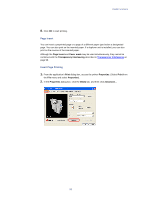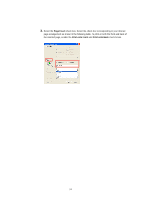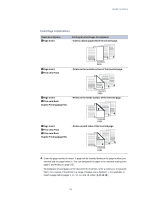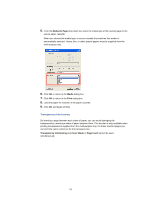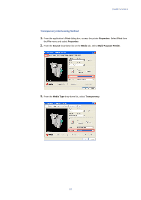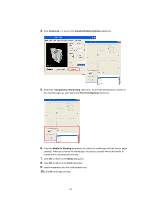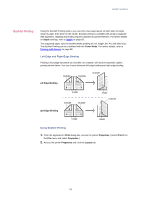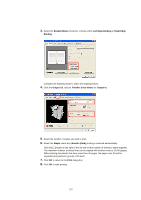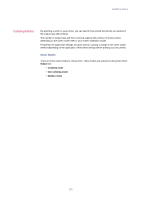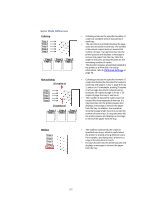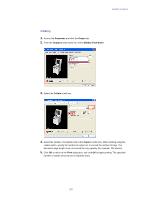Kyocera KM-3035 Kyocera Extended Driver 3.x User Guide Rev-1.4 - Page 104
Advanced Media Settings, Transparency Interleaving, Print onto Backing, Media for Backing, Media
 |
View all Kyocera KM-3035 manuals
Add to My Manuals
Save this manual to your list of manuals |
Page 104 highlights
4. Click Advanced... to access the Advanced Media Settings dialog box. 5. Select the Transparency Interleaving check box. To print the transparency content on the inserted pages as well, Select the Print onto Backing check box. 6. From the Media for Backing drop-down list, select the media type and the source paper cassette. When you choose the media type, the source cassette where that media is loaded will be automatically selected. 7. Click OK to return to the Media dialog box. 8. Click OK to return to the Print dialog box. 9. Load transparency into the multi-purpose tray. 10.Click OK and begin printing. 98
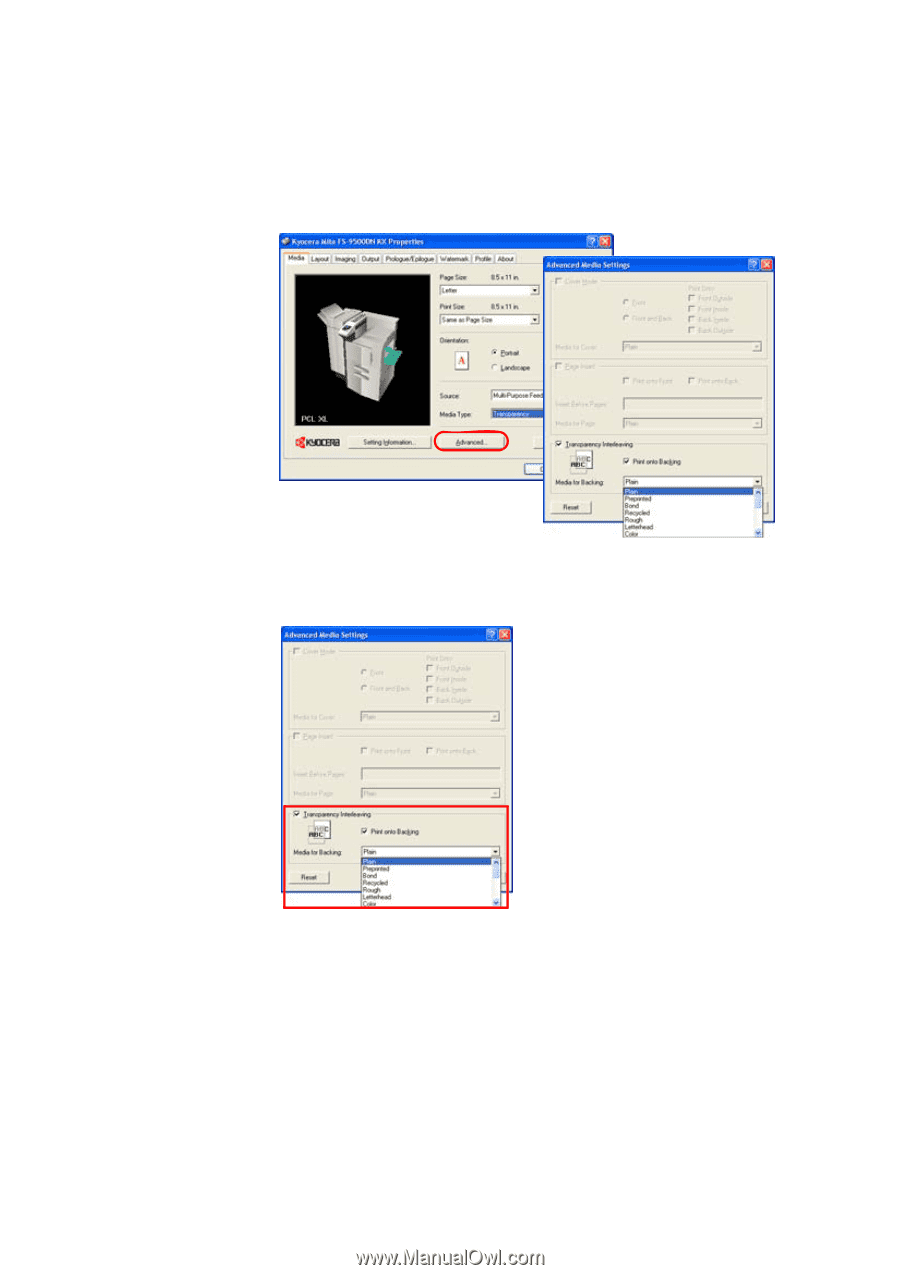
98
4.
Click
Advanced...
to access the
Advanced Media Settings
dialog box.
5.
Select the
Transparency Interleaving
check box. To print the transparency content on
the inserted pages as well, Select the
Print onto Backing
check box.
6.
From the
Media for Backing
drop-down list, select the media type and the source paper
cassette. When you choose the media type, the source cassette where that media is
loaded will be automatically selected.
7.
Click
OK
to return to the
Media
dialog box.
8.
Click
OK
to return to the
Print
dialog box.
9.
Load transparency into the multi-purpose tray.
10.
Click
OK
and begin printing.