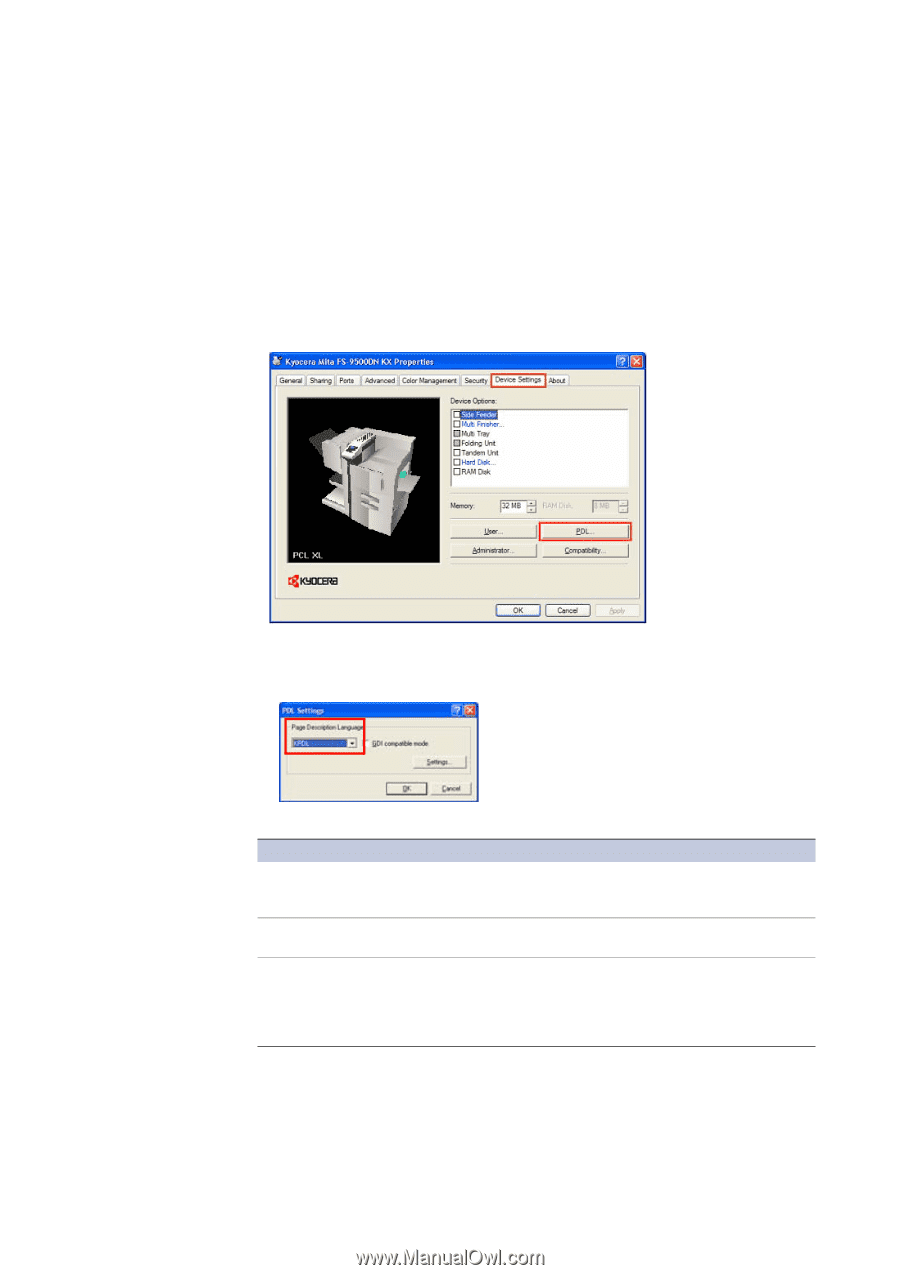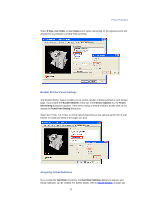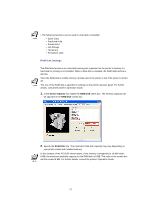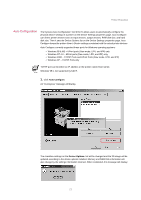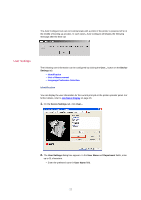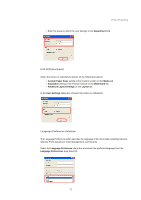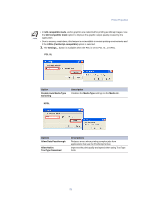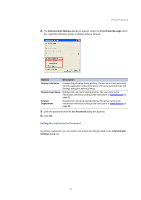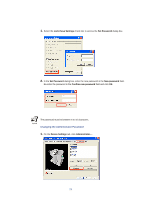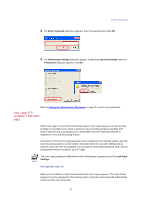Kyocera KM-3035 Kyocera Extended Driver 3.x User Guide Rev-1.4 - Page 30
Description Language (PDL) Settings, Device Settings
 |
View all Kyocera KM-3035 manuals
Add to My Manuals
Save this manual to your list of manuals |
Page 30 highlights
Page Description Language (PDL) Settings You have the option to change the Page Description Language (PDL) by clicking the PDL button on the Device Settings tab. Depending on your printer model, available PDLs may vary. You can choose from PCL XL, PCL 5e, or KPDL. We recommend PCL XL. If you select one of the PDLs options, the selection displays in the lower corner of the 3-D image. If you receive a PDL printing error, select a different PDL and try again. 1. On the Device Settings tab, click PDL.... 2. The PDL Settings dialog box appears. Select PDL from the Page Description Language drop-down list. Refer to the table below for options and descriptions. Options PCL XL (color and monochrome printers) PCL 5e (monochrome printers) KPDL (color and monochrome printers) Descriptions The most recent version of HP PCL and PCL 6. This PDL includes PCL 5e features. Specifies HP PCL 5e as the PDL. The GDI compatible mode is selected automatically. Specifies KPDL, which is compatible with the Adobe PostScript 3 language, as the PDL. KPDL is used when printing from applications that support PostScript 2 or 3. An optional KPDL upgrade kit may be required for some models. The GDI compatible mode can also be used. 24