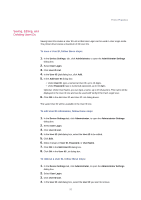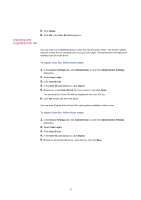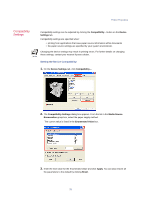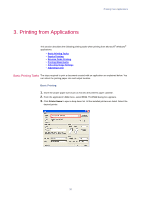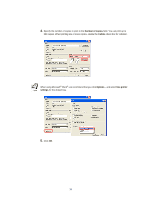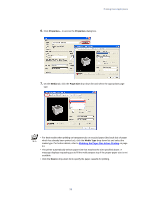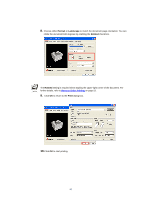Kyocera KM-3035 Kyocera Extended Driver 3.x User Guide Rev-1.4 - Page 42
Disable Face-up Reverse Order, Reverse Order, Printing, Ignore Application Collation, Collate
 |
View all Kyocera KM-3035 manuals
Add to My Manuals
Save this manual to your list of manuals |
Page 42 highlights
4. Select the Disable Face-up Reverse Page Order check box to prevent Reverse Order Printing when output is face up. 5. Select the Ignore Application Collation check box to bypass the Collate setting in the application, and give priority to the printer driver setting. Click Printing Preferences on the General tab in the Properties dialog box to access collated printing options. 36
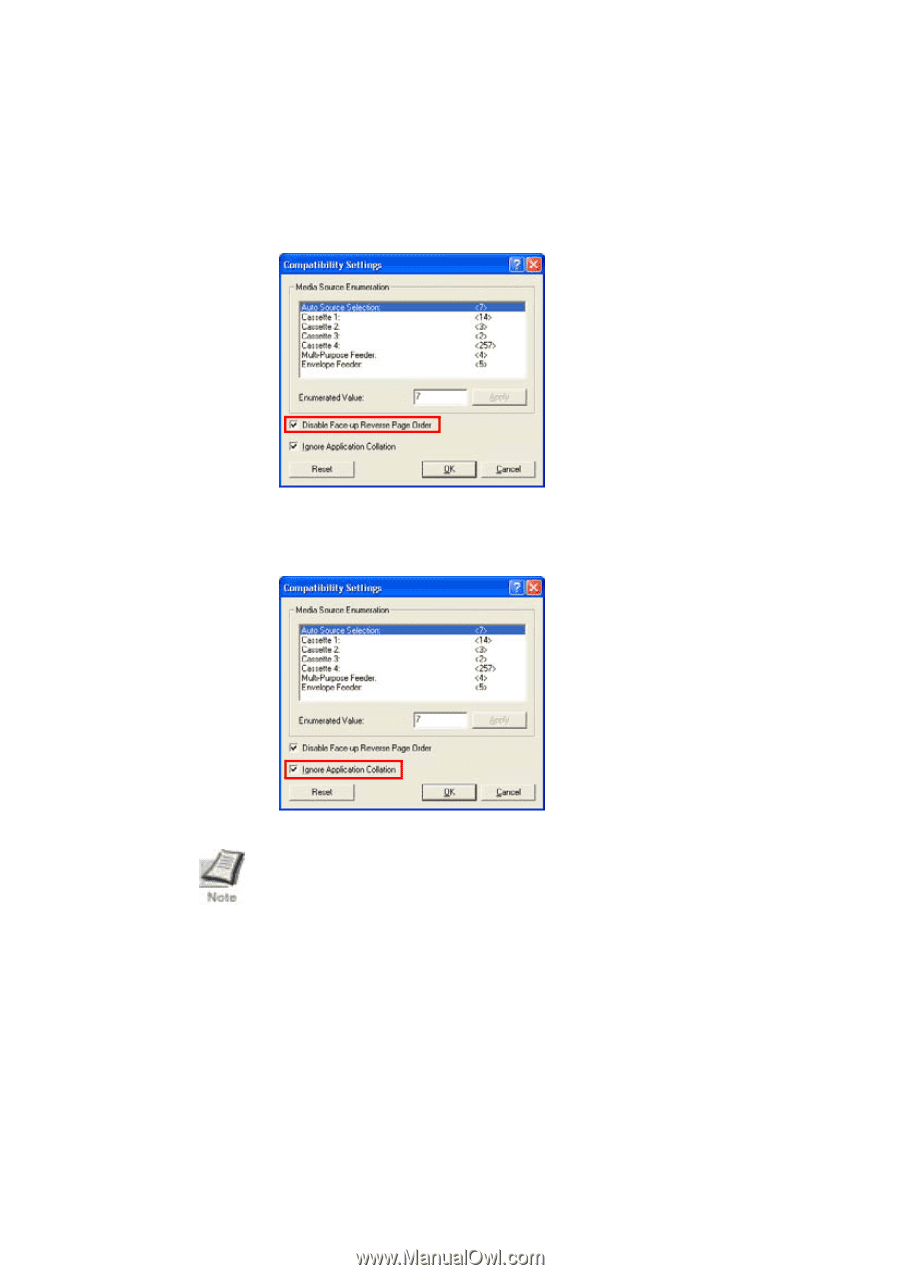
36
4.
Select the
Disable Face-up Reverse Page Order
check box to prevent
Reverse Order
Printing
when output is face up.
5.
Select the
Ignore Application Collation
check box to bypass the
Collate
setting in the
application, and give priority to the printer driver setting.
Click
Printing Preferences
on the
General
tab in the
Properties
dialog box to access
collated printing options.