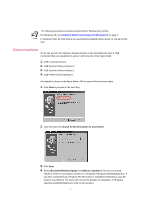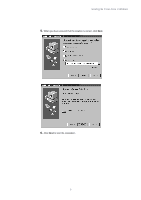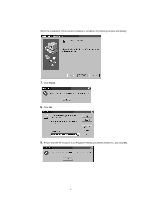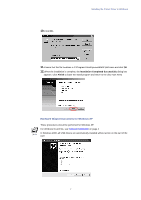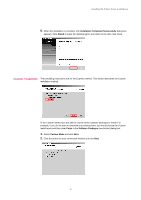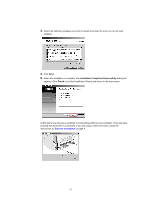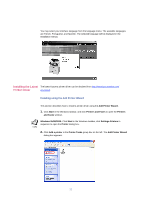Kyocera KM-3035 Kyocera Extended Driver 3.x User Guide Rev-1.4 - Page 15
Custom Installation, example, if you do not want to overwrite your existing fonts
 |
View all Kyocera KM-3035 manuals
Add to My Manuals
Save this manual to your list of manuals |
Page 15 highlights
Installing the Printer Driver in Windows 5. When the installation is complete, the Installation Completed Successfully dialog box appears. Click Finish to leave the install program and return to the disc main menu. Custom Installation The preceding instructions are for the Express method. This section describes the Custom installation method. In the Custom method you are able to choose which software packages to install. For example, if you do not want to overwrite your existing fonts, you would choose the Custom install mode and then clear Fonts in the Software Packages (see below) dialog box. 1. Select Custom Mode and click Next. 2. Click the button for your connection method and click Next. 9
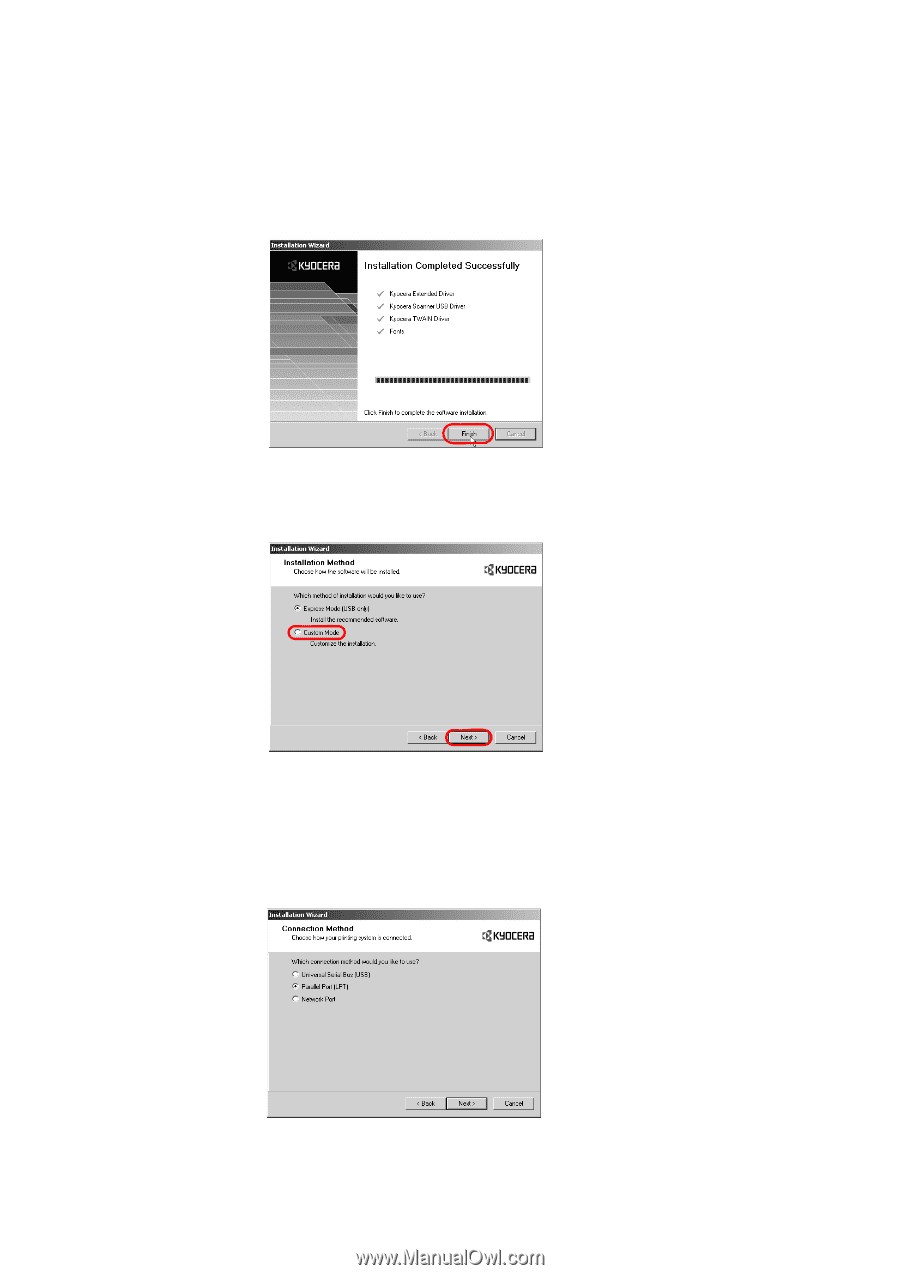
Installing the Printer Driver in Windows
9
5.
When the installation is complete, the
Installation Completed Successfully
dialog box
appears. Click
Finish
to leave the install program and return to the disc main menu.
Custom Installation
The preceding instructions are for the Express method. This section describes the Custom
installation method.
In the Custom method you are able to choose which software packages to install. For
example, if you do not want to overwrite your existing fonts, you would choose the Custom
install mode and then clear
Fonts
in the
Software Packages
(see below) dialog box.
1.
Select
Custom Mode
and click
Next
.
2.
Click the button for your connection method and click
Next
.