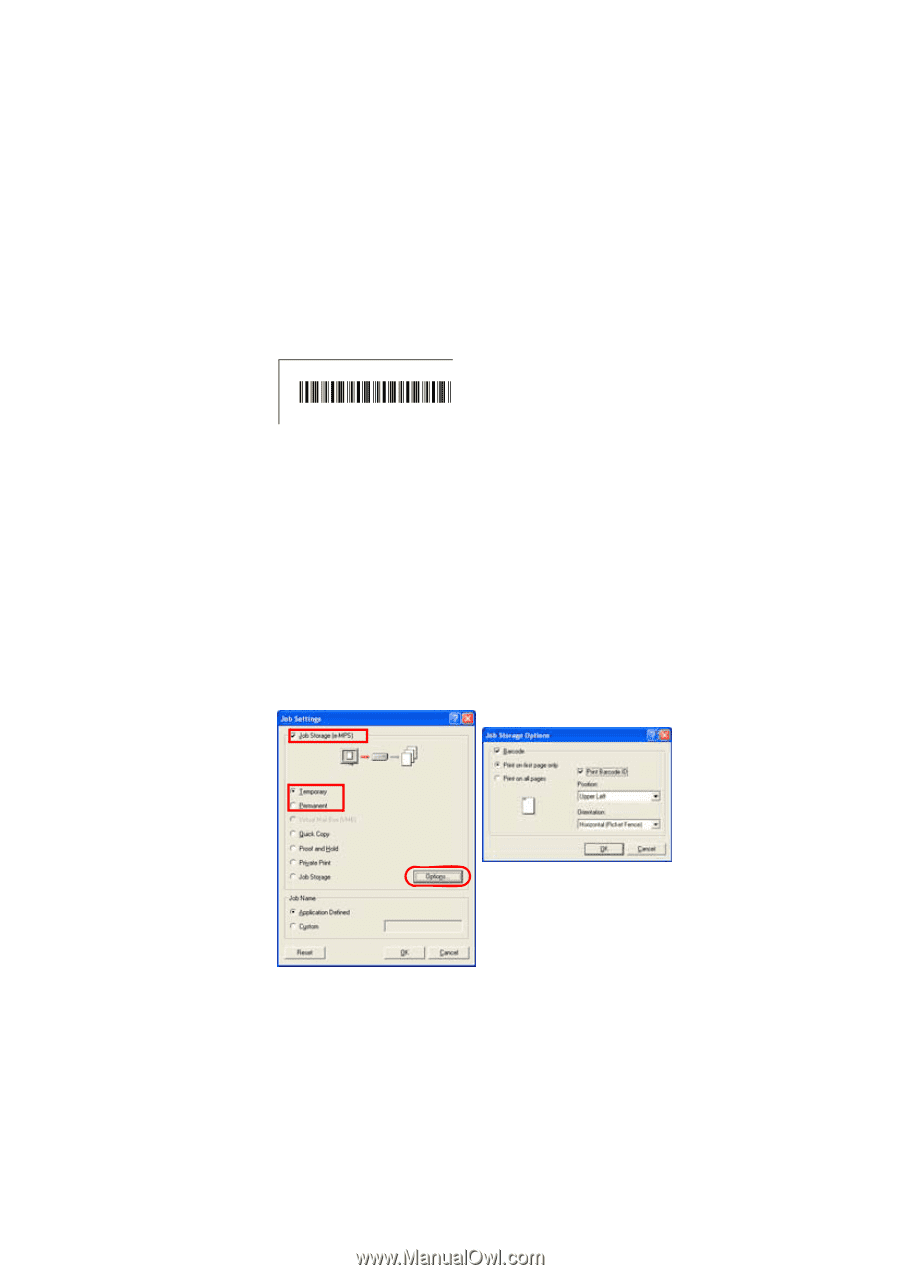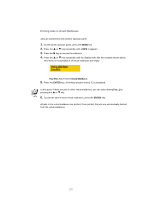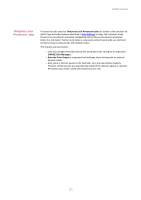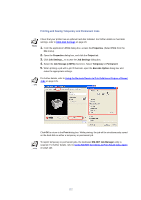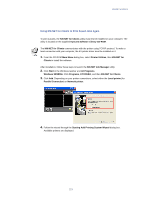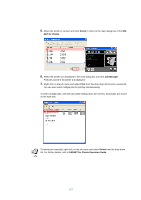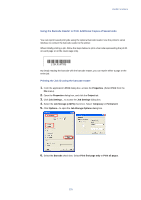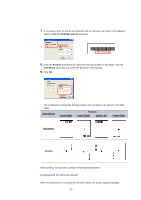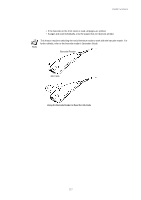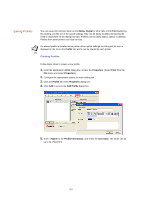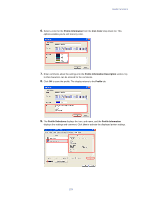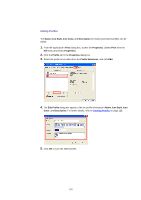Kyocera KM-3035 Kyocera Extended Driver 3.x User Guide Rev-1.4 - Page 131
Using the Barcode Reader to Print Additional Copies of Saved Jobs
 |
View all Kyocera KM-3035 manuals
Add to My Manuals
Save this manual to your list of manuals |
Page 131 highlights
Useful Functions Using the Barcode Reader to Print Additional Copies of Saved Jobs You can reprint saved print jobs using the optional barcode reader. Use the printer's serial interface to connect the barcode reader to the printer. When initially printing a job, follow the steps below to print a barcode representing the job ID on each page or on the cover page only. {28L016T50} By simply reading the barcode with the barcode reader, you can reprint either a page or the entire job. Printing the Job ID using the barcode reader 1. From the application's Print dialog box, access the Properties. (Select Print from the File menu). 2. Open the Properties dialog box, and click the Output tab. 3. Click Job Settings... to access the Job Settings dialog box. 4. Select the Job Storage (e-MPS) check box. Select Temporary or Permanent. 5. Click Options... to open the Job Storage Options dialog box. 6. Select the Barcode check box. Select Print first page only or Print all pages. 125