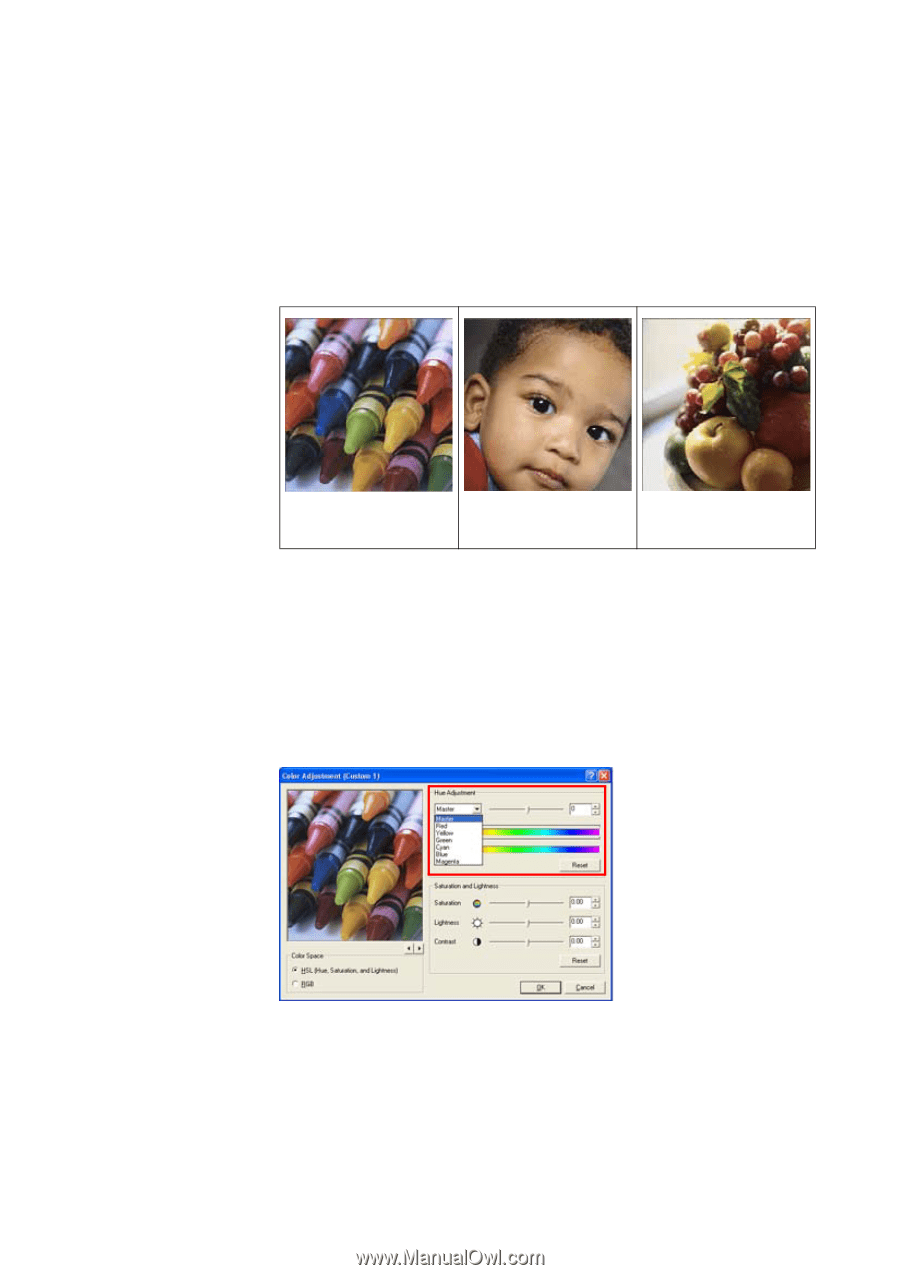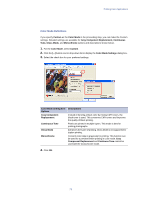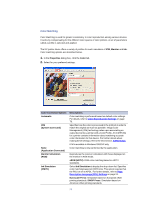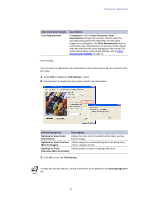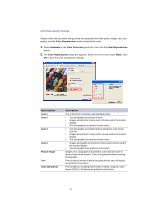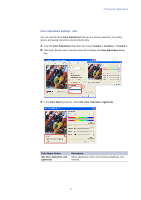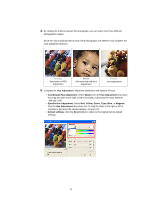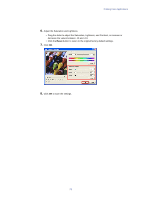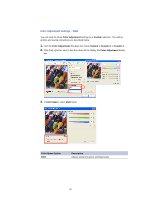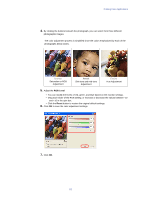Kyocera KM-3035 Kyocera Extended Driver 3.x User Guide Rev-1.4 - Page 84
Hue Adjustment, Coordinated Hue Adjustment, Master, Specific Hue Adjustment, Red, Yellow, Green, Cyan - factory reset
 |
View all Kyocera KM-3035 manuals
Add to My Manuals
Save this manual to your list of manuals |
Page 84 highlights
4. By clicking the buttons beneath the photograph, you can select from three different photographic images. Since the colors emphasized by each of the photographs are different, this simplifies the color adjustment process. Crayons Saturation or RGB adjustment Portrait Skin tone and mid-tone adjustment Fruits Hue adjustment 5. Complete the Hue Adjustment. Adjust the distribution and balance of hues. • Coordinated Hue Adjustment: Select Master from the Hue Adjustment drop-down list. Drag the slider to the right or left to increase or decrease the value between -180 and +180. • Specific Hue Adjustment: Select Red, Yellow, Green, Cyan, Blue, or Magenta from the Hue Adjustment drop-down list. Or drag the slider to the right or left to increase or decrease the values between -10 and +10. • Default settings: Click the Reset button to return to the original factory default settings. 78