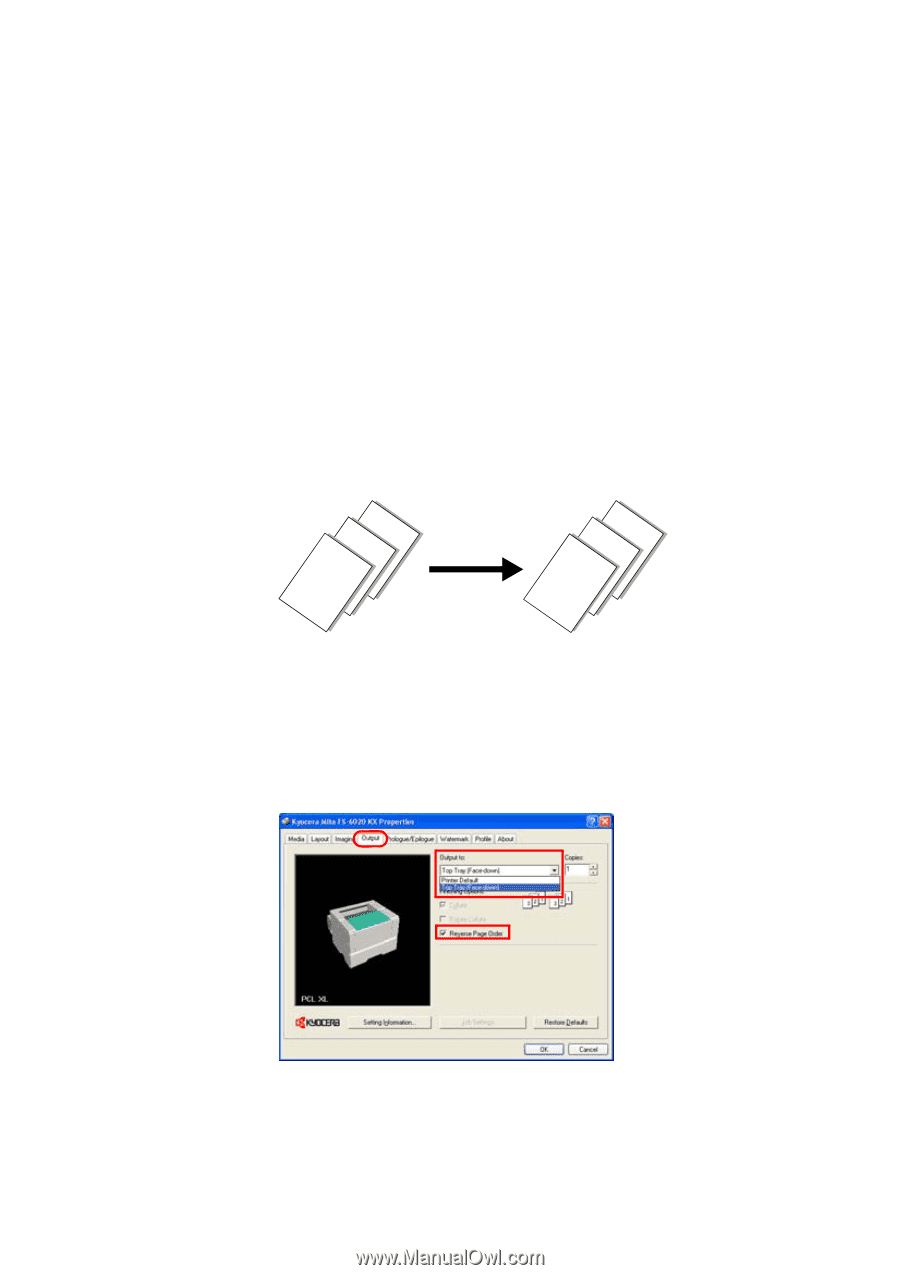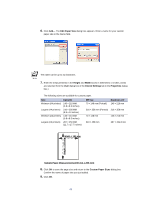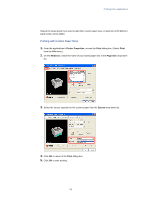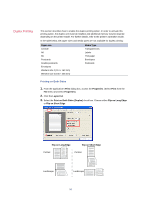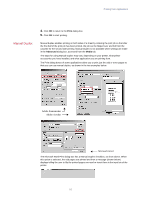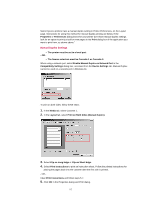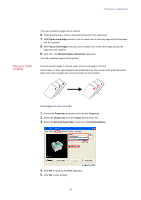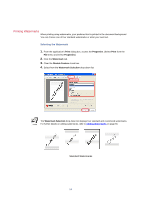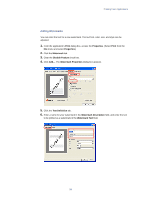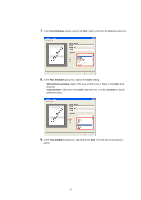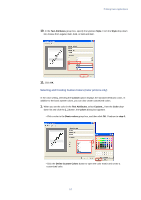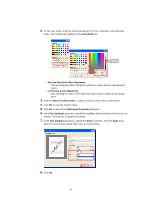Kyocera KM-3035 Kyocera Extended Driver 3.x User Guide Rev-1.4 - Page 59
Reverse Order Printing, Print s in reverse order, Flip on Long Edge, Manual Duplex Instruction
 |
View all Kyocera KM-3035 manuals
Add to My Manuals
Save this manual to your list of manuals |
Page 59 highlights
Printing from Applications Reverse Order Printing The even-numbered pages will be printed. 6. When printing stops, remove all printed sheets from the output tray. 7. With Flip on Long Edge selected, turn the stack over on the long edge and put the pages into the cassette. 8. With Flip on Short Edge selected, turn the stack over on the short edge and put the pages into the cassette. 9. Click OK in the Manual Duplex Instruction dialog box. The odd-numbered pages will be printed. Prints document pages in reverse order, from the last page to the first. When heavy or other special papers are printed face up, the reverse order printing function places the order of pages into numerical order as shown below. 3 2 1 1 2 3 Print pages in reverse order 1. Access the Properties dialog box and click the Output tab. 2. Select the Output tray from the Output to drop-down list. 3. Select the Reverse Page Order check box in Finishing Options. 4. Click OK to return to the Print dialog box. 5. Click OK to start printing. 53