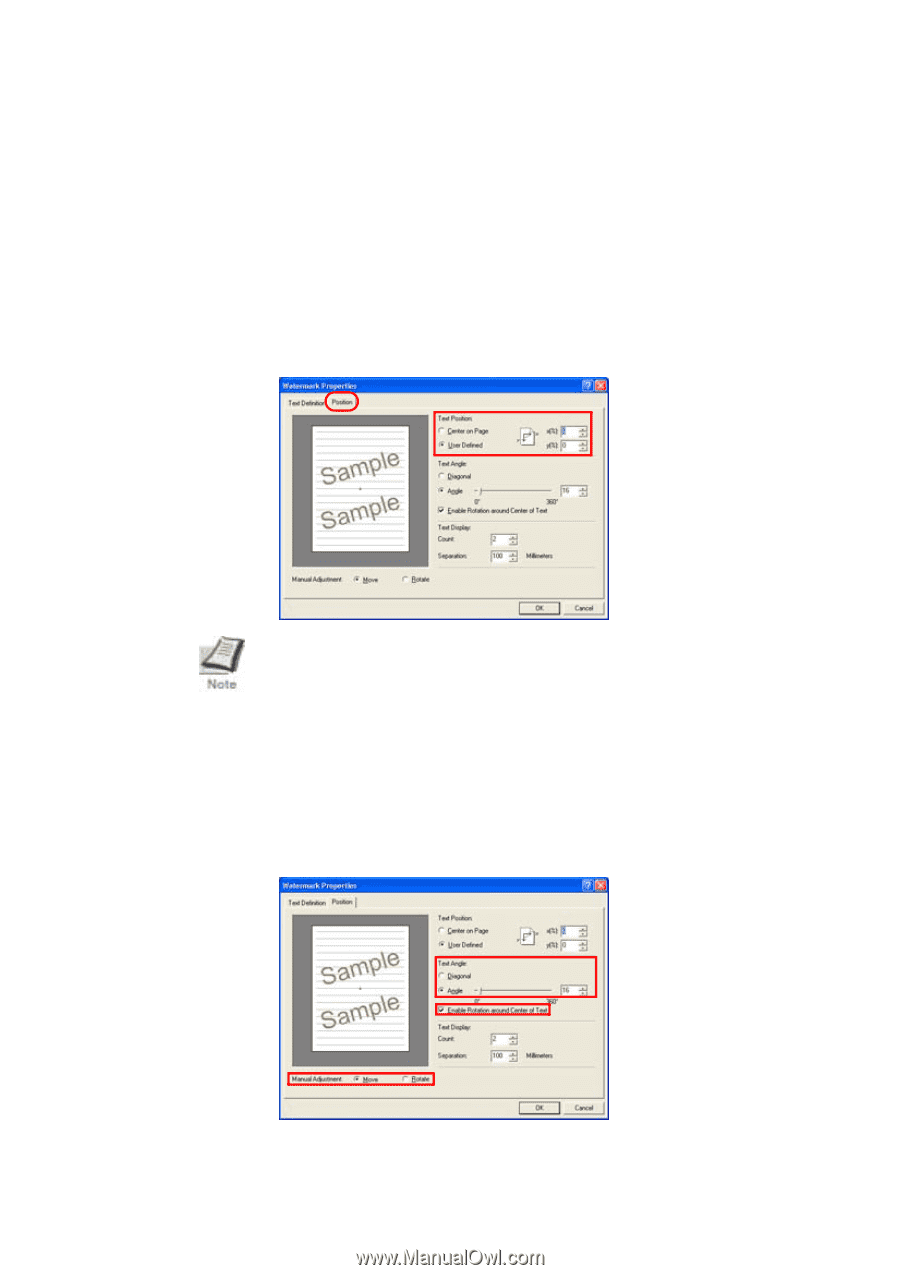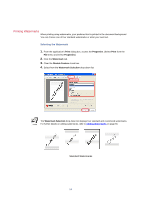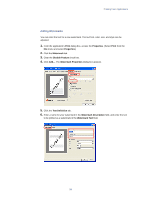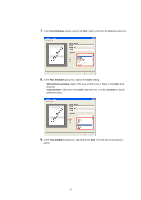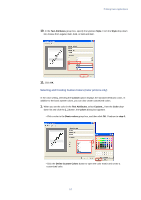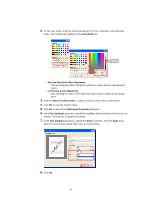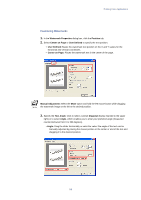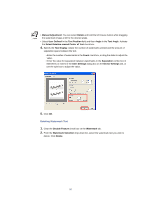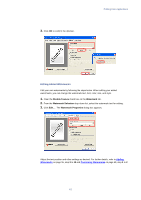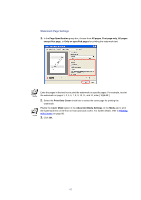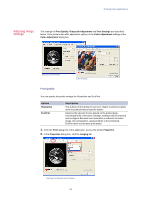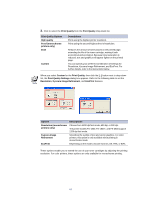Kyocera KM-3035 Kyocera Extended Driver 3.x User Guide Rev-1.4 - Page 65
Positioning Watermarks, Watermark Properties, Position, Center on User Defined
 |
View all Kyocera KM-3035 manuals
Add to My Manuals
Save this manual to your list of manuals |
Page 65 highlights
Printing from Applications Positioning Watermarks 1. In the Watermark Properties dialog box, click the Position tab. 2. Select Center on Page or User Defined to specify the text position. • User Defined: Bases the watermark text position on the X and Y values for the horizontal and vertical coordinates. • Center on Page: Places the watermark text in the center of the page. Manual Adjustment: Select the Move option and hold the left mouse button while dragging the watermark image on the left to the desired position. 3. Specify the Text Angle. Click to select a preset Diagonal display (slanted to the upper right) or to select Angle, which enables you to enter your preferred angle (measured counterclockwise from 0 to 360 degrees). • Angle: Drag the slider horizontally or enter the value.The angle of the text can be manually adjusted by placing the mouse pointer on the center or end of the text and dragging it to the desired position. 59