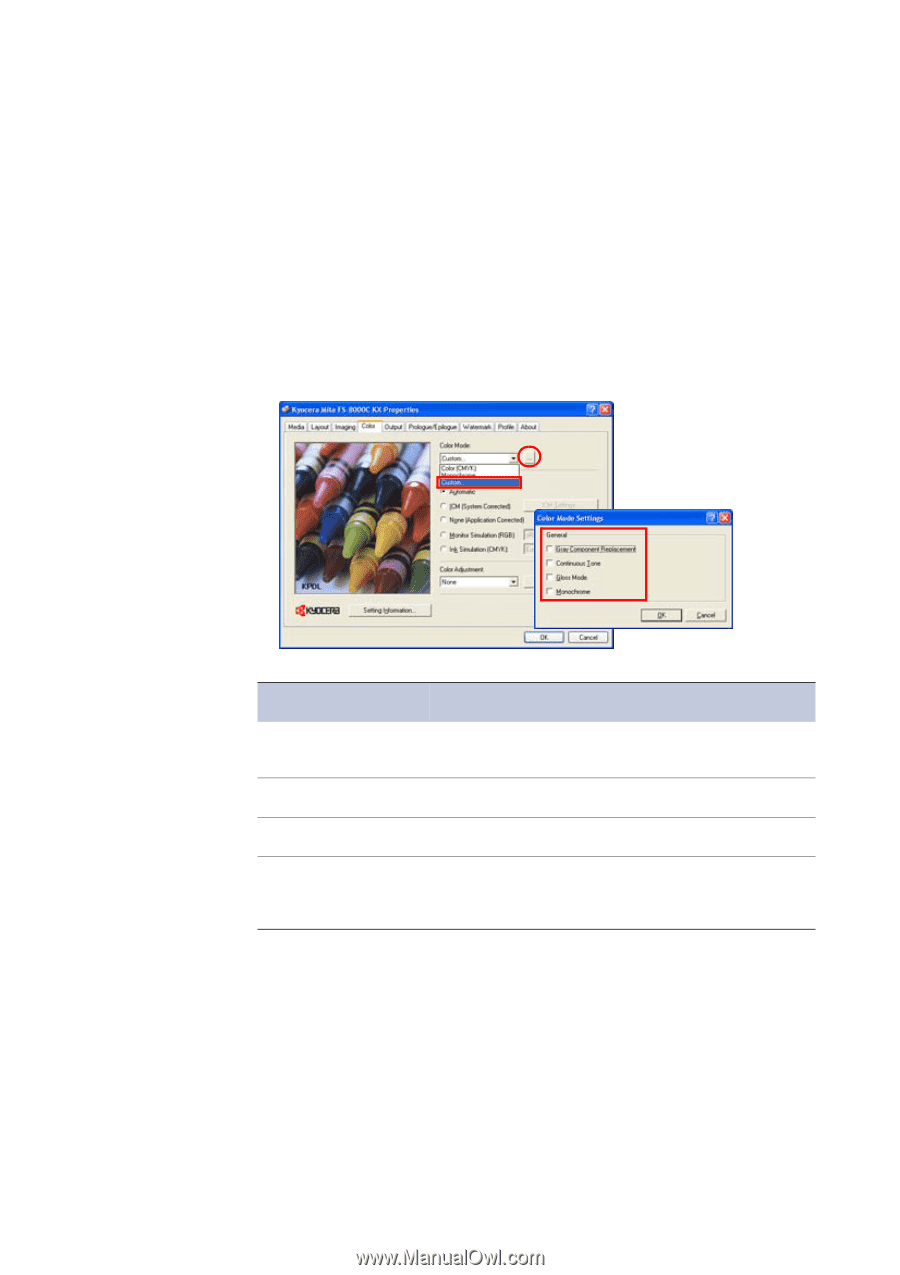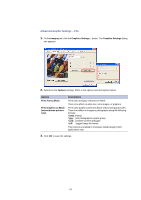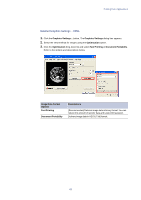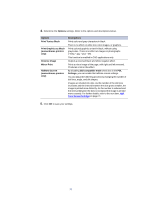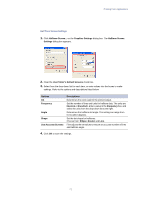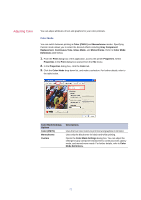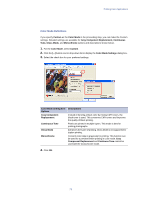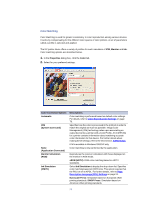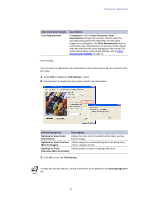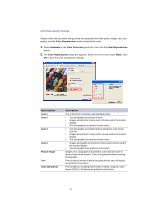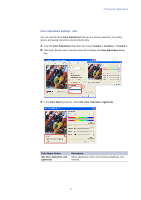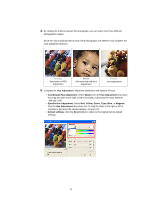Kyocera KM-3035 Kyocera Extended Driver 3.x User Guide Rev-1.4 - Page 79
Color Mode Definitions, Gray Component Replacement, Continuous
 |
View all Kyocera KM-3035 manuals
Add to My Manuals
Save this manual to your list of manuals |
Page 79 highlights
Printing from Applications Color Mode Definitions If you specify Custom as the Color Mode in the proceeding step, you can make the Custom settings. Detailed settings are available for Gray Component Replacement, Continuous Tone, Gloss Mode, and Monochrome options and descriptions shown below. 1. For the Color Mode, select Custom. 2. Click the [...] button next to drop-down list to display the Color Mode Settings dialog box. 3. Select the check box for your preferred settings. Color Mode Setting Item Options Gray Component Replacement Continuous Tone Gloss Mode Monochrome Descriptions Instead of deriving a black color by mixing CMY toners, the black toner is used. This conserves CMY toners and improves the quality of black printing. Pixels are printed in multiple layers. This mode is best for printing photographs. Enhances the luster of printing. Gloss Mode is not supported for duplex printing. Converts color data to grayscale for printing. This function can be used for a preview before printing in color mode. Gray Component Replacement and Continuos Tone cannot be used with the monochrome mode. 4. Click OK. 73