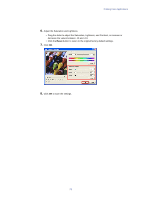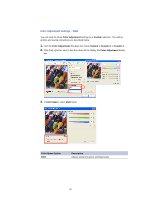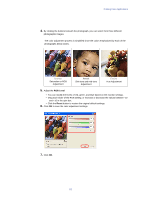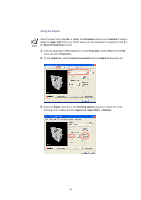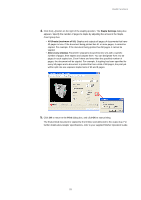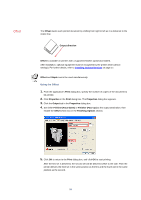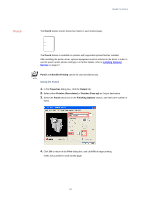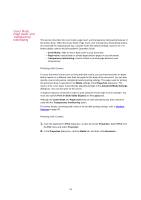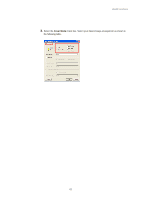Kyocera KM-3035 Kyocera Extended Driver 3.x User Guide Rev-1.4 - Page 90
Using the Stapler, Basic Printing Tasks
 |
View all Kyocera KM-3035 manuals
Add to My Manuals
Save this manual to your list of manuals |
Page 90 highlights
Using the Stapler When the paper size is A4, B5, or Letter, the Orientation must be set to Rotated in order to staple the upper-right corner. For further details, see the explanation on page 40 in step 8 in the Basic Printing Tasks section. 1. From the application's Print dialog box, access Properties. (Select Print from the File menu and select Properties). 2. On the Output tab, select Finisher (Face-down) from the Output to drop-down list. 3. Select the Staple check box in the Finishing Options group box. Select one of the following as the stapling position: Upper Left, Upper Right, or Booklet. 84
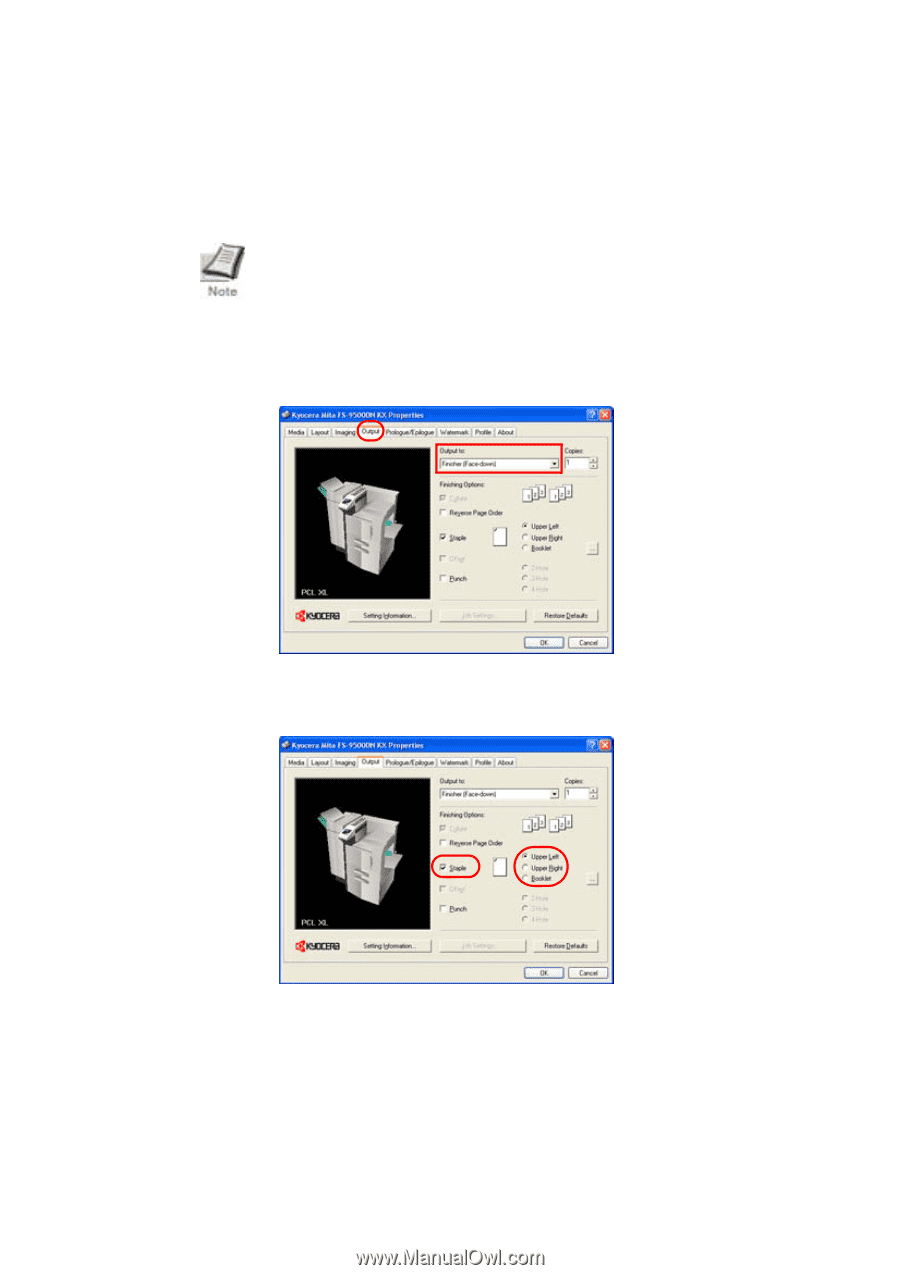
84
Using the Stapler
When the paper size is
A4
,
B5
, or
Letter
, the
Orientation
must be set to
Rotated
in order to
staple the
upper-right
corner. For further details, see the explanation on page 40 in step
8
in
the
Basic Printing Tasks
section.
1.
From the application’s
Print
dialog box, access
Properties
. (Select
Print
from the
File
menu and select
Properties
).
2.
On the
Output
tab, select
Finisher (Face-down)
from the
Output to
drop-down list.
3.
Select the
Staple
check box in the
Finishing Options
group box. Select one of the
following as the stapling position:
Upper Left
,
Upper Right
, or
Booklet
.