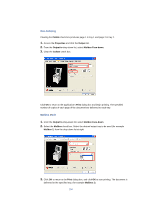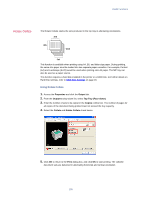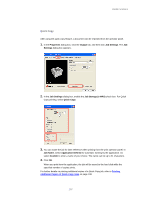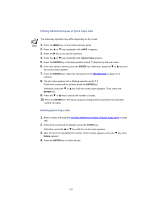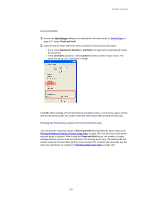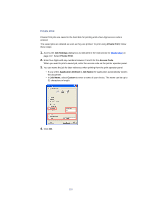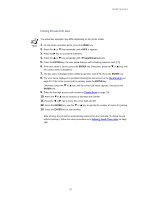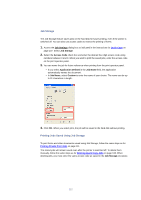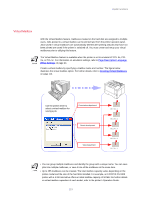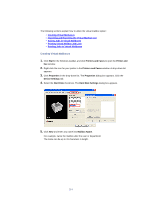Kyocera KM-3035 Kyocera Extended Driver 3.x User Guide Rev-1.4 - Page 115
Proof and Hold, Printing the Remaining Copies of Proof and Hold Jobs, Job Settings
 |
View all Kyocera KM-3035 manuals
Add to My Manuals
Save this manual to your list of manuals |
Page 115 highlights
Useful Functions Proof and Hold 1. Access the Job Settings dialog box as indicated in the instructions for Quick Copy on page 107. Select Proof and Hold. 2. Name the job for future reference when printing from the print operator panel. • If you select Application Defined in Job Name, the application automatically names the document. • In the Job Name group box, select Custom to enter a name of your choice. The name can be up to 31 characters in length. Click OK. When printing a Proof and Hold job of multiple copies, only the first copy is printed and the remaining copies are saved. Follow the steps below after proofing the first copy. Printing the Remaining Copies of Proof and Hold Jobs You can print the remaining copies of Proof and Hold jobs following the same steps as for Printing Additional Copies of Quick Copy Jobs on page 108. Use the keys on the printer operator panel to proceed. When using the Proof and Hold option, the number of copies displayed will be one less than the total due to the existing proof copy. The printed jobs will remain saved on the hard disk until the printer is turned off. To delete jobs manually, use the same key operations as explained in Deleting Quick Copy Jobs on page 108. 109