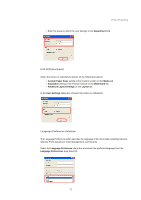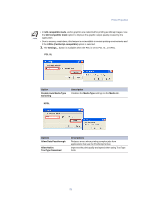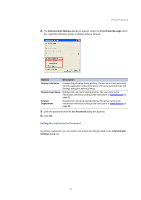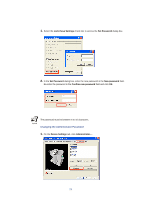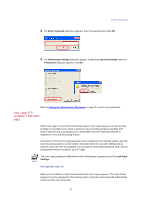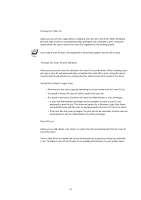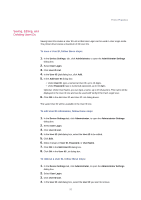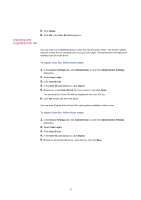Kyocera KM-3035 Kyocera Extended Driver 3.x User Guide Rev-1.4 - Page 34
Changing the Administrator Password, Lock these Settings, Set Password, Confirm new password
 |
View all Kyocera KM-3035 manuals
Add to My Manuals
Save this manual to your list of manuals |
Page 34 highlights
1. Select the Lock these Settings check box to access the Set Password dialog box. 2. In the Set Password dialog box, enter the new password in the New password field. Re-enter the password in the Confirm new password field and click OK. The password must be between 4 to 16 characters. Changing the Administrator Password 1. On the Device Settings tab, click Administrator.... 28
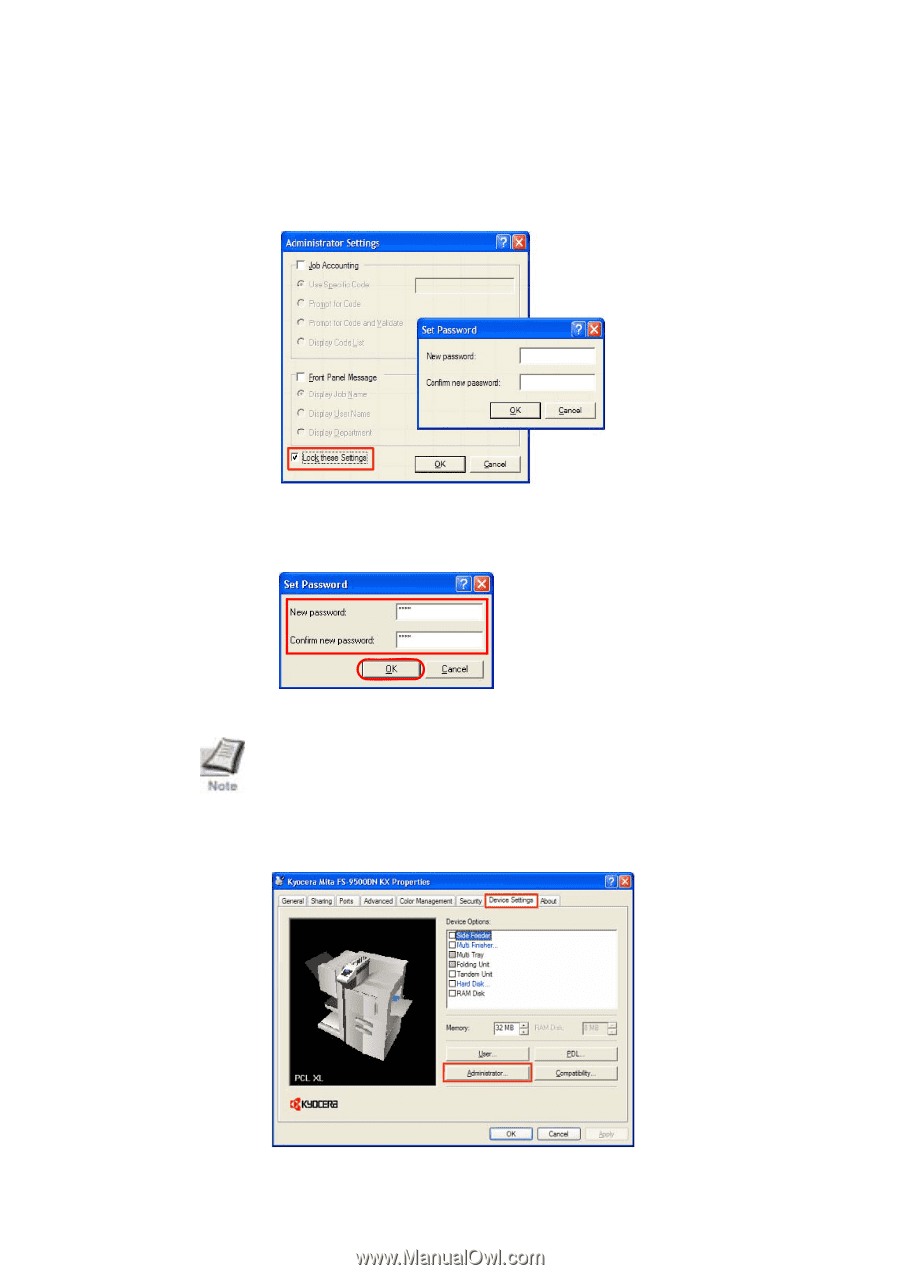
28
1.
Select the
Lock these Settings
check box to access the
Set Password
dialog box.
2.
In the
Set Password
dialog box, enter the new password in the
New password
field.
Re-enter the password in the
Confirm new password
field and click
OK
.
The password must be between 4 to 16 characters.
Changing the Administrator Password
1.
On the
Device Settings
tab, click
Administrator
....