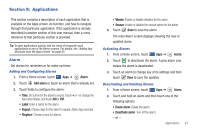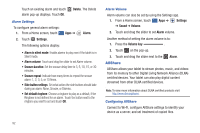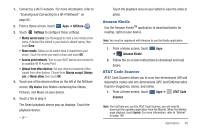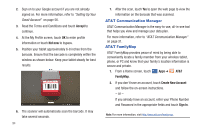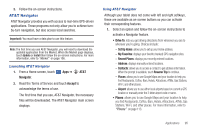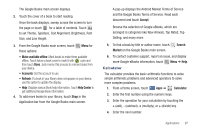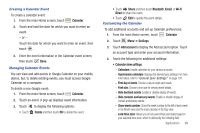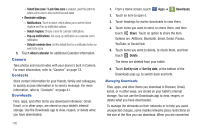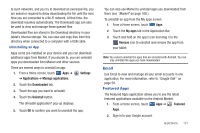Samsung SGH-I957 User Manual (user Manual) (ver.f5) (English) - Page 100
Books, such as: Food/Coffee, Gas Stations, Gas By Price, Banks/ATMs
 |
View all Samsung SGH-I957 manuals
Add to My Manuals
Save this manual to your list of manuals |
Page 100 highlights
• Maps & Traffic: provides access to 2D and 3D maps for both your current location and for several categories of locations such as Airports and Contacts. • Local Apps: allows you to search for local movies, see the local weather, and check local Commute Alerts. • Search bar (located at top of display): allows you to search for the address by either speaking it or by entering the information manually. This function lets you search for locations from options such as: Food/Coffee, Gas Stations, Gas By Price, Banks/ATMs, WiFi Spots, Parking Lots Hotels & Motels, Movie Theaters, Car Rentals, and more. • Voice search (located at bottom of display): touch to use your voice to search for directions, such as "Drive home" and "Search gas station". 2. Press to exit. Note: These services require the purchase of a subscription. Obtaining Driving Directions Your tablet's built-in GPS hardware allows you to get real-time driving directions to selected locations or establishments based on your current location. Using a Physical Address 1. From a Home screen, touch Apps ➔ AT&T Navigator ➔ Drive To. 96 2. Type the address into the Drive To search bar or touch to use your voice to enter a destination. 3. If typing in the address, enter the address, city, state, and zip code. As you type, similar addresses will begin to appear. When the address you want is displayed, touch it. The destination is displayed. 4. Touch the destination, then touch Drive To. Several different routes are displayed from your present location to your destination. 5. Touch Go, then follow both the on-screen and audio directions. Books Use the Books app to read eBooks from the web-based Google Books service. Google eBooks is a new way to discover, buy, and enjoy your favorite books online and offline. You can read books online or mark them for availability offline, so you can read them when you have no Internet connection (such as on an airplane). You can also use Books as your starting point for browsing or searching for books online. 1. From a Home screen, touch Apps ➔ Books.