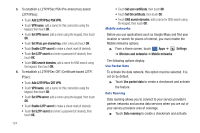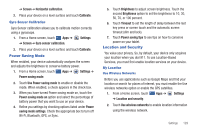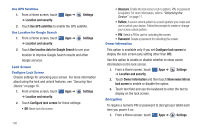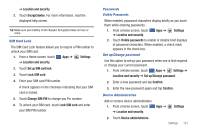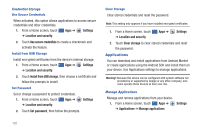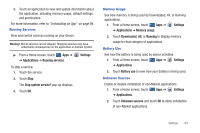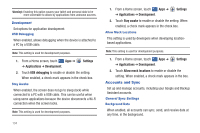Samsung SGH-I957 User Manual (user Manual) (ver.f5) (English) - Page 133
Power Saving Mode, Location and Security
 |
View all Samsung SGH-I957 manuals
Add to My Manuals
Save this manual to your list of manuals |
Page 133 highlights
➔ Screen ➔ Horizontal calibration. 2. Place your device on a level surface and touch Calibrate. Gyro Sensor Calibration Gyro Sensor calibration allows you to calibrate motion correctly using a gyroscope. 1. From a Home screen, touch Apps ➔ Settings ➔ Screen ➔ Gyro sensor calibration. 2. Place your device on a level surface and touch Calibrate. Power Saving Mode When enabled, your device automatically analyzes the screen and adjusts the brightness to conserve battery power. 1. From a Home screen, touch Apps ➔ Settings ➔ Power saving mode. 2. Touch Use Power saving mode to enable or disable the mode. When enabled, a check appears in the check box. 3. When you have turned Power saving mode on, touch the Power saving mode on option and select the percentage of battery power that you want to use on your device. 4. Refine you settings by checking options listed under Power saving mode settings. Check the appropriate box to turn off Wi-Fi, Bluetooth, GPS, or Sync. 5. Touch Brightness to adjust screen brightness. Touch the second Brightness option to set the brightness to 10, 30, 50, 70, or 100 percent. 6. Touch Timeout to set the length of delay between the last key press or screen touch and the automatic screen timeout (dim and lock). 7. Touch Power saving tips to see tips on how to conserve power on your tablet. Location and Security You value your privacy. So, by default, your device only acquires your location when you dial 911. To use Location-Based Services, you must first enable location services on your device. My Location Use Wireless Networks Before you use applications such as Google Maps and find your location or search for places of interest, you must enable the Use wireless networks option or enable the GPS satellites. 1. From a Home screen, touch Apps ➔ Settings ➔ Location and security. 2. Touch Use wireless networks to enable location information using the wireless network. Settings 129