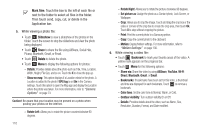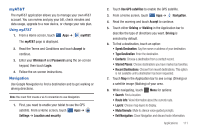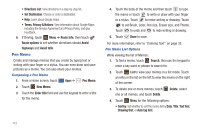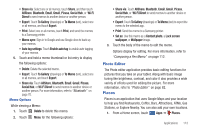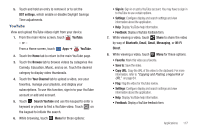Samsung SGH-I957 User Manual (user Manual) (ver.f5) (English) - Page 119
Pulse, Qik Lite, Settings, Social Hub, Talk
 |
View all Samsung SGH-I957 manuals
Add to My Manuals
Save this manual to your list of manuals |
Page 119 highlights
Pulse Pulse News gives you news visually in bite-sized pieces. Each article is a small square filled with the headline and an associated image. Pulse incorporates colorful panning story bars and fills them with content from your favorite websites. 1. From a Home screen, touch Apps ➔ Pulse. The Pulse main menu displays. 2. The first time you use Pulse, read the Samsung disclaimer and touch OK to continue. 3. Sweep the screen to the left or to the right to scroll through the available news items. 4. Touch a square to read the news. Qik Lite Qik Lite is a mobile video sharing service that lets you record and share experiences with your friends, family, and your favorite social networks. Your video is automatically saved as you record. You can also use Qik Lite to Video Chat with your friends. For more information, refer to "Qik Lite" on page 67. Settings Configure your device to your preferences. For more information, refer to "Settings" on page 120. Social Hub Access your social networks, like Facebook, Twitter, and LinkedIn, and your email all in one place. Tip: A shortcut to Social Hub appears on the Home screen by default. ᮣ From a Home screen, touch Apps ➔ To add an account: 1. Touch Set up now. The Add account screen displays. Social Hub. 2. Touch the account you want to add and then enter the required information, such as email address and password. The added account now appears on the Social Hub screen with any other accounts. 3. Touch an account entry to start the application. Talk Use Google Talk to chat with other Google Talk users. For more information, refer to "Google Talk" on page 58. Applications 115