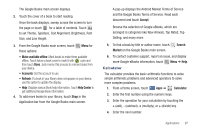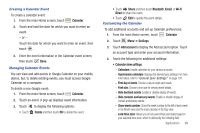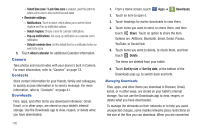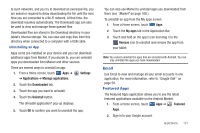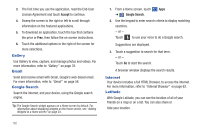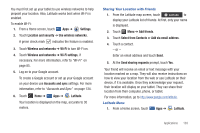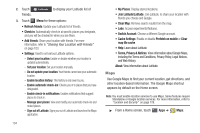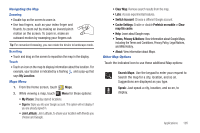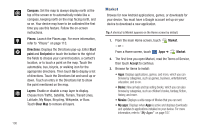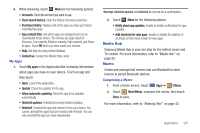Samsung SGH-I957 User Manual (user Manual) (ver.f5) (English) - Page 106
Gallery, Gmail, Google Search, Internet, Latitude - price
 |
View all Samsung SGH-I957 manuals
Add to My Manuals
Save this manual to your list of manuals |
Page 106 highlights
3. The first time you use the application, read the End-User License Agreement and touch Accept to continue. 4. Sweep the screen to the right or left to scroll through information on the featured applications. 5. To download an application, touch the box that contains the price or Free, then follow the on-screen instructions. 6. Touch the additional options to the right of the screen for more selections. Gallery Use Gallery to view, capture, and manage photos and videos. For more information, refer to "Gallery" on page 78. Gmail Send and receive email with Gmail, Google's web-based email. For more information, refer to "Gmail" on page 56. Google Search Search the internet, and your device, using the Google search engine. Tip: The Google Search widget appears on a Home screen by default. For information about displaying widgets on the Home screen, see "Adding Widgets to a Home screen" on page 23. 1. From a Home screen, touch Apps ➔ Google Search. 2. Use the keypad to enter search criteria to display matching searches. - or - Touch to use your voice to do a Google search. Suggestions are displayed. 3. Touch a suggestion to search for that term. - or - Touch Go to start the search. A browser window displays the search results. Internet Your device includes a full HTML Browser, to access the internet. For more information, refer to "Internet Browser" on page 62. Latitude With Google Latitude, you can see the location of all of your friends on a map or on a list. You can also share or hide your location. 102