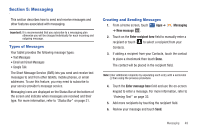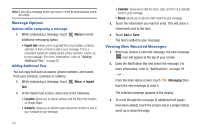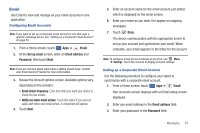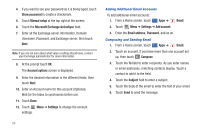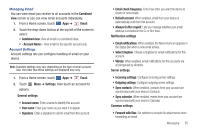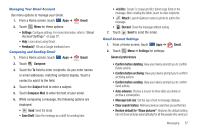Samsung SGH-I957 User Manual (user Manual) (ver.f5) (English) - Page 58
Show password, Manual setup, Microsoft Exchange ActiveSync, Account options, Settings, Email
 |
View all Samsung SGH-I957 manuals
Add to My Manuals
Save this manual to your list of manuals |
Page 58 highlights
4. If you want to see your password as it is being typed, touch Show password to create a checkmark. 5. Touch Manual setup at the top right of the screen. 6. Touch the Microsoft Exchange ActiveSync field. 7. Enter all the Exchange server information, Domain/ Username, Password, and Exchange server, then touch Next. Note: If you are not sure about what value a setting should have, contact your Exchange administrator for more information. 8. At the prompt touch OK. The Account options screen is displayed. 9. Enter the desired information in the different fields, then touch Next. 10. Enter an Account name for this account (Optional). Wait for the Inbox to synchronize before use. 11. Touch Done. 12. Touch Menu ➔ Settings to change the account settings. Adding Additional Email Accounts To add additional email accounts: 1. From a Home screen, touch Apps ➔ Email. 2. Touch Menu ➔ Settings ➔ Add account. 3. Enter the Email address, Password, and so on. Composing and Sending Email 1. From a Home screen, touch Apps ➔ Email. 2. Touch an account, if you have more than one account set up, then touch Compose. 3. Touch the To field to enter recipients. As you enter names or email addresses, matching contacts display. Touch a contact to add it to the field. 4. Touch the Subject field to enter a subject. 5. Touch the body of the email to enter the text of your email. 6. Touch Send to send the message. 54