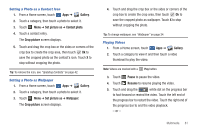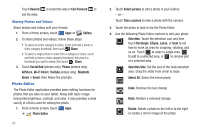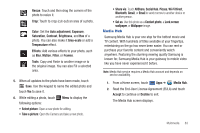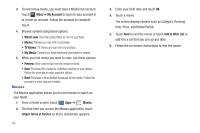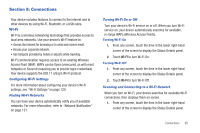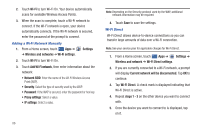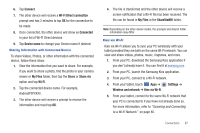Samsung SGH-I957 User Manual (user Manual) (ver.f5) (English) - Page 86
Photo Editor, Social Hub
 |
View all Samsung SGH-I957 manuals
Add to My Manuals
Save this manual to your list of manuals |
Page 86 highlights
Touch Rewind to restart the video or Fast Forward to end the video. Sharing Photos and Videos Share photos and videos with your friends. 1. From a Home screen, touch Apps ➔ Gallery. 2. To share photos and videos, follow these steps: • To select an entire category to share, touch and hold a photo or video category thumbnail, then touch Share. • To select a single photo or video from a category to share, touch and hold a photo or video category thumbnail, then touch a thumbnail you want to share, then touch Share. 3. Touch Social Hub (photos only), Picasa (photos only), AllShare, Wi-Fi Direct, YouTube (videos only), Bluetooth, Gmail, or Email, then follow the prompts. Photo Editor The Photo Editor application provides basic editing functions for photos that you take on your tablet. Along with basic image tuning like brightness, contrast, and color, it also provides a wide variety of effects used for editing the photo. 1. From a Home screen, touch Apps ➔ Photo Editor. 82 2. Touch Select picture to edit a photo in your Gallery. - or - Touch Take a picture to take a photo with the camera. 3. Touch the photo to load it into the Photo Editor. 4. Use the following Photo Editor controls to edit your photo: Selection: Touch the selection icon and then touch Rectangle, Ellipse, Lasso, or Grab to set how to mark an area for cropping, rotating, and so on. Touch to select a single area, to add to a selected area, or to remove part of a selected area. Selection Size: Set the size of the Grab selection area. Drag the slider from small to large. Select All: Select the entire photo. Undo: Remove the last change. Redo: Restore a removed change. Rotate: Rotate a photo to the left or to the right or create a mirror image of the photo.