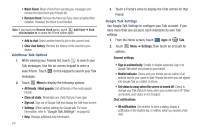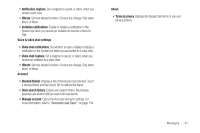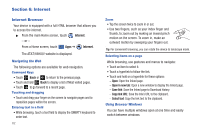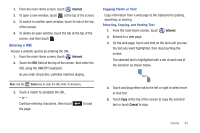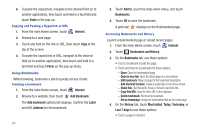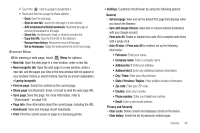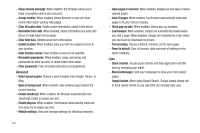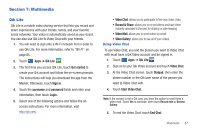Samsung SGH-I957 User Manual (user Manual) (ver.f5) (English) - Page 69
State / Province / Region, Privacy and Security
 |
View all Samsung SGH-I957 manuals
Add to My Manuals
Save this manual to your list of manuals |
Page 69 highlights
• Touch the next to a page to bookmark it. • Touch and hold on a page for these options: - Open: Open the web page. - Open in new tab: Launch the web page in a new window. - Add to bookmarks/Delete bookmark: Bookmark the page or remove the bookmark for this page. - Share link: Use Bluetooth, Email, or Gmail to send the link. - Copy link URL: Save the link's URL to the clipboard. - Remove from history: Remove the record of this page. - Set as homepage: Assign the bookmarked link as the home page. Browser Menu While viewing a web page, touch Menu for options: • New tab: Open the web page in a new window, under a new tab. • New incognito tab: Open the web page in a new window, under a new tab, and the pages you view in the new window will not appear in your browser history or search history. See the on-screen explanation of going incognito. • Find on page: Search for content on the current page. • Share page: Use Bluetooth, Email, or Gmail to send the web page URL. • Save page: Save this page. For more information, refer to "Downloads" on page 100. • Page info: View information about the current page, including the URL. • Downloads: View and manage recent downloads. • Print: Print the current screen or page to a Samsung printer. • Settings: Customize the Browser by using the following options: General - Set homepage: View and set the default first page that displays when you launch the Browser. - Sync with Google Chrome: Associate or remove Android bookmarks with your Google account. - Form auto-fill: Enable or disable form auto-fill to complete web forms with a single click. - Auto-fill data: If Form auto-fill is enabled, set up the following information: • Full name: Enter your name. • Company name: Enter a company name. • Address line 1: Enter your address. • Address line 2: Enter any additional address information. • City / Town: Enter your city and town. • State / Province / Region: Enter addition location information. • Zip code: Enter your ZIP code. • Country: Enter your country. • Phone number: Enter your telephone number. • Email: Enter a valid email address. Privacy and Security - Clear cache: Delete content and databases stored on the device. - Clear history: Delete the list of previously-visited pages. Internet 65