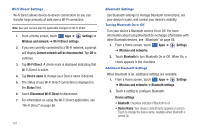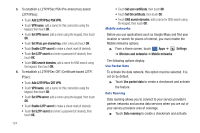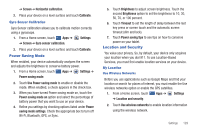Samsung SGH-I957 User Manual (user Manual) (ver.f5) (English) - Page 128
Add L2TP/IPSec PSK VPN
 |
View all Samsung SGH-I957 manuals
Add to My Manuals
Save this manual to your list of manuals |
Page 128 highlights
5. To establish a L2TP/IPSec PSK (Pre-shared key based L2TP/IPSec): • Touch Add L2TP/IPSec PSK VPN. • Touch VPN name, add a name for this connection using the keypad, then touch OK. • Touch Set VPN server, add a name using the keypad, then touch OK. • Touch Set IPsec pre-shared key, enter a key and touch OK. • Touch Enable L2TP secret to make a check mark (if desired). • Touch Set L2TP secret and enter a password (if desired), then touch OK. • Touch DNS search domains, add a name for DNS search using the keypad, then touch OK. 6. To establish a L2TP/IPSec CRT (Certificate based L2TP/ IPSec): • Touch Add L2TP/IPSec CRT VPN. • Touch VPN name, add a name for this connection using the keypad, then touch OK. • Touch Set VPN server, add a name using the keypad, then touch OK. • Touch Enable L2TP secret to make a check mark (if desired). • Touch Set L2TP secret and enter a password (if desired), then touch OK. 124 • Touch Set user certificate, then touch OK. • Touch Set CA certificate, then touch OK. • Touch DNS search domains, add a name for DNS search using the keypad, then touch OK. Mobile networks Before you use applications such as Google Maps and find your location or search for places of interest, you must enable the Mobile networks options. ᮣ From a Home screen, touch Apps ➔ Settings ➔ Wireless and networks ➔ Mobile networks. The following options display: Use Packet Data To activate the data network, this option must be selected. It is set on by default. ᮣ Touch Use packet data to create a checkmark and activate the feature. Data Roaming Data roaming allows you to connect to your service provider's partner networks and access data services when you are out of your service providers area of coverage. ᮣ Touch Data roaming to create a checkmark and activate