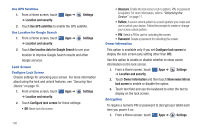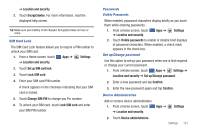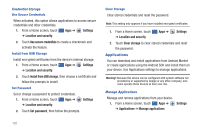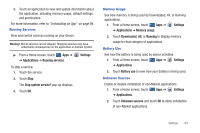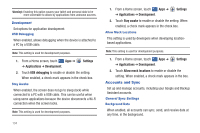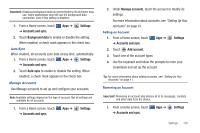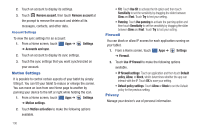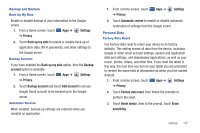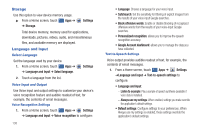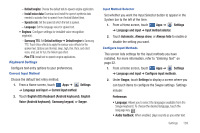Samsung SGH-I957 User Manual (user Manual) (ver.f5) (English) - Page 139
Settings, Accounts and sync, Background data, Auto-sync, Manage accounts, Add account.
 |
View all Samsung SGH-I957 manuals
Add to My Manuals
Save this manual to your list of manuals |
Page 139 highlights
Important!: Disabling background data can extend battery life and lower data use. Some applications may still use the background data connection, even if this setting is disabled. 1. From a Home screen, touch ➔ Accounts and sync. Apps ➔ Settings 2. Touch Background data to enable or disable the setting. When enabled, a check mark appears in the check box. Auto-Sync When enabled, all accounts sync data at any time, automatically. 1. From a Home screen, touch Apps ➔ Settings ➔ Accounts and sync. 2. Touch Auto-sync to enable or disable the setting. When enabled, a check mark appears in the check box. Manage Accounts Use Manage accounts to set up and configure your accounts. Note: Available settings depend on the type of account. Not all settings are available for all accounts. 1. From a Home screen, touch ➔ Accounts and sync. Apps ➔ Settings 2. Under Manage accounts, touch the account to modify its settings. For more information about accounts, see "Setting Up Your Accounts" on page 41. Adding an Account 1. From a Home screen, touch ➔ Accounts and sync. Apps ➔ Settings 2. Touch Add account. 3. Touch one of the account types. 4. Use the keyboard and follow the prompts to enter your credentials and set up the account. Tip: For more information about adding accounts, see "Setting Up Your Accounts" on page 41. Removing an Account Important!: Removing an account also deletes all of its messages, contacts and other data from the device. 1. From a Home screen, touch ➔ Accounts and sync. Apps ➔ Settings Settings 135