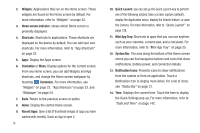Samsung SGH-I957 User Manual (user Manual) (ver.f5) (English) - Page 15
Troubleshooting, Android System Recovery - update
 |
View all Samsung SGH-I957 manuals
Add to My Manuals
Save this manual to your list of manuals |
Page 15 highlights
Note: Unless stated otherwise, instructions in this User Manual start with the device unlocked, at the Home screen. Locking the device manually ᮣ Press the Power/Lock Key . Unlocking the Device 1. Press the Power/Lock Key . 2. Touch and drag the Unlock icon to any edge of the circle that appears, as shown. Note: You can choose the type of Screen Unlock you want to use, from Pattern, PIN or Password. For more information, refer to "Location and Security" on page 129. Troubleshooting If your device has fatal errors, hangs up, or freezes, you may need to reset the device to regain functionality. • If your device is frozen and unresponsive, press and hold the Power/ Lock Key for approximately 8-10 seconds. Android System Recovery Android System Recovery is used for Google updates. The average user should never need to perform a system recovery. Note: If you entered this menu by mistake, use the Volume Up/Down key to select reboot system now, then press the Power/Lock Key . Your device then continues to boot up. To enter the Android System Recovery mode, follow these steps: 1. Turn the device off. 2. Press the Volume Up Key (right side when in horizontal position) and then press the Power/Lock Key at the same time until the device switches on. The last screen you accessed displays. Getting Started 11