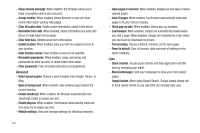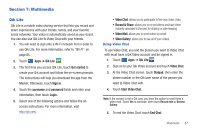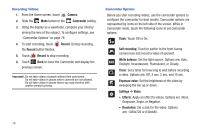Samsung SGH-I957 User Manual (user Manual) (ver.f5) (English) - Page 75
Music Player, Playlists, Rename playlist, Add music, Reorder, to remove a song from the playlist.
 |
View all Samsung SGH-I957 manuals
Add to My Manuals
Save this manual to your list of manuals |
Page 75 highlights
Renaming a Playlist 1. From a Home screen, touch Apps ➔ Music Player. 2. Touch Playlists, touch a playlist, and then touch ➔ Rename playlist. Menu 3. Touch the name field to enter a new name for the playlist. 4. Touch Done to save the new playlist. Adding Songs to Playlists 1. From a Home screen, touch Apps ➔ Music Player. 2. Touch - or - and touch a playlist. Touch Playlists, touch a playlist, and then touch Add music. All songs are displayed. 3. Touch next each song you want to add or next to Add all to add all songs to the playlist. The songs appear under the playlist to the right of the songs list. 4. Touch Done to save the playlist. Removing Songs from Playlists 1. From a Home screen, touch Apps ➔ Music Player. 2. Touch and touch a playlist. All songs are displayed to the left and the songs in the playlist are displayed on the right, under the playlist name. 3. Touch to remove a song from the playlist. 4. Touch Done to save the playlist. Changing the Order of a Playlist 1. From a Home screen, touch Apps ➔ Music Player. 2. Touch Playlists and touch a playlist. 3. Touch Reorder to change the order of the songs. Touch the grid on an entry and drag the entry to a new position in the list. 4. Touch Done to change the order and save the playlist. Multimedia 71